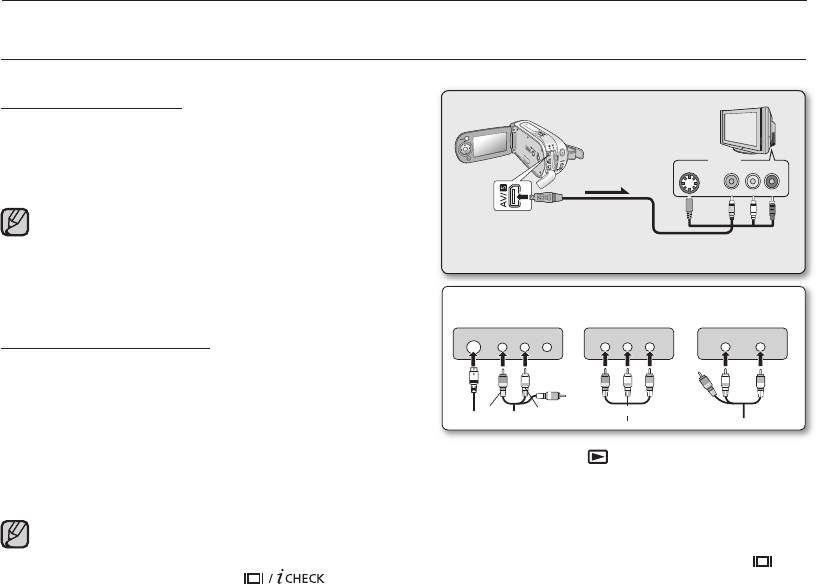English_77
connection
You can view the recorded movie on a large screen by connecting the memory camcorder to a TV.
VIEWING ON TV SCREEN
Connecting to a TV
Use the provided multi-AV cable to connect the memory
camcorder to a TV as follows:
* If your TV has an S-VIDEO input jack, you can connect the
S-VIDEO plug into it. Even if you use an S-VIDEO input jack,
you need to connect an audio cable.
Viewing on TV Screen
1. Turn on the TV and set the input selector to the Input
connection the memory camcorder is connected to.
This is often referred to as "line".
- Refer to the TV instruction manual for how to switch the
TV input.
2. Turn the memory camcorder on.
- Slide the POWER switch downward and press the MODE button to set Player ( ).
➥
page 21
- The image that the memory camcorder is viewing will appear on the TV screen.
- You can also monitor the image on the LCD screen of the memory camcorder.
3. Perform playback. You can perform playback, recording or setting the menu while viewing on TV screen.
Stereo Type with
S-VIDEO Jack
Stereo Type
Monaural Type
Using S-VIDEO will deliver clearer playback.
Before connecting, make sure that the volume on TV
is turned down: forgetting this may cause howling from
the TV speakers.
Carefully connect the input and output cables to the
corresponding connections on the device the memory
camcorder is being used with.
•
•
•
When the copy-guarded movie is played back, no image will appear on TV screen.
Information that the memory camcorder is recording will appear on the TV screen: You can also display only
part of information or switch off the display. Refer to “ TURNING THE SCREEN INDICATORS ON/OFF ( ) ”
on page 25, and press the button to switch the display status.
•
•
Memory Camcorder
Normal TV
Multi-AV cable
Signal fl ow
If your TV has an S-VIDEO input jack,
use the S-Video plug for a clearer picture.
To playback your recordings, the television must be PAL compatible.
➥
page 80