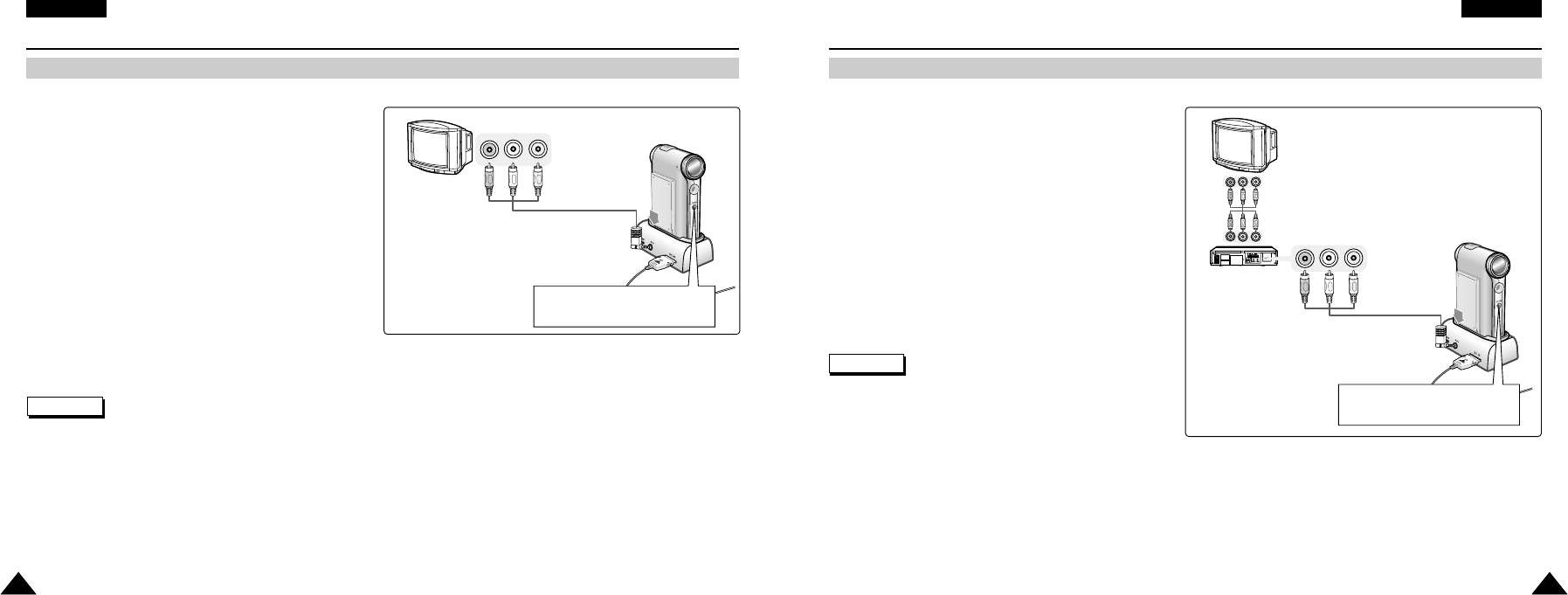ENGLISH
107107
Miscellaneous Information: Connecting the CAM with other Devices
Connecting the CAM to TV
You can connect the CAM to a TV set directly to play video files on TV monitor.
Notes
✤
You can stop and play video files using the same button as used for playing video files on the LCD monitor of the CAM. (Refer to page 38)
✤
If you AV Mono cable to the CAM, the video file cannot be played.
✤
If you connect the AV Jack to the cradle and the CAM simultaneously, AV output signal decreases to 50%.
Connect the AV Jack to the only one side.
ENGLISH
106106
Miscellaneous Information: Connecting the CAM with other Devices
1. Connect the AV Input / Output cable to the
AV Input/Output Jack of the CAM.
2. Connect the Video/Audio cable to the external
input terminal of your TV set by matching the
colours of the terminals.
3. Move [Mode Selector] down to turn on
the CAM.
◆ The Video Record screen appears.
4. Press the [Back] button to play the video file
in Video Record mode.
5. Move [▲ /▼ ] switch to find the video file
you want to play.
6. Press the [OK] button to play the video file.
Line Input
Connecting the Video/Audio
cable directly is available
Note
✤
If TV set has no Line Input, you cannot view the output screen of
the CAM.
Connecting the CAM to VCR or DVD Recorder
You can connect the CAM to VCR to copy the recorded files to the video tape.
1. Connect the Video/Audio cable to the
AV Input/Output Jack of the CAM.
2. Connect the Video/Audio cable to the external
input terminal of your VCR set by matching the
colours of the terminals.
3. Connect the Video/Audio cable to the Video line
Output and TV line Input.
4. Select the Input on the TV, VCR or
the remote control of TV.