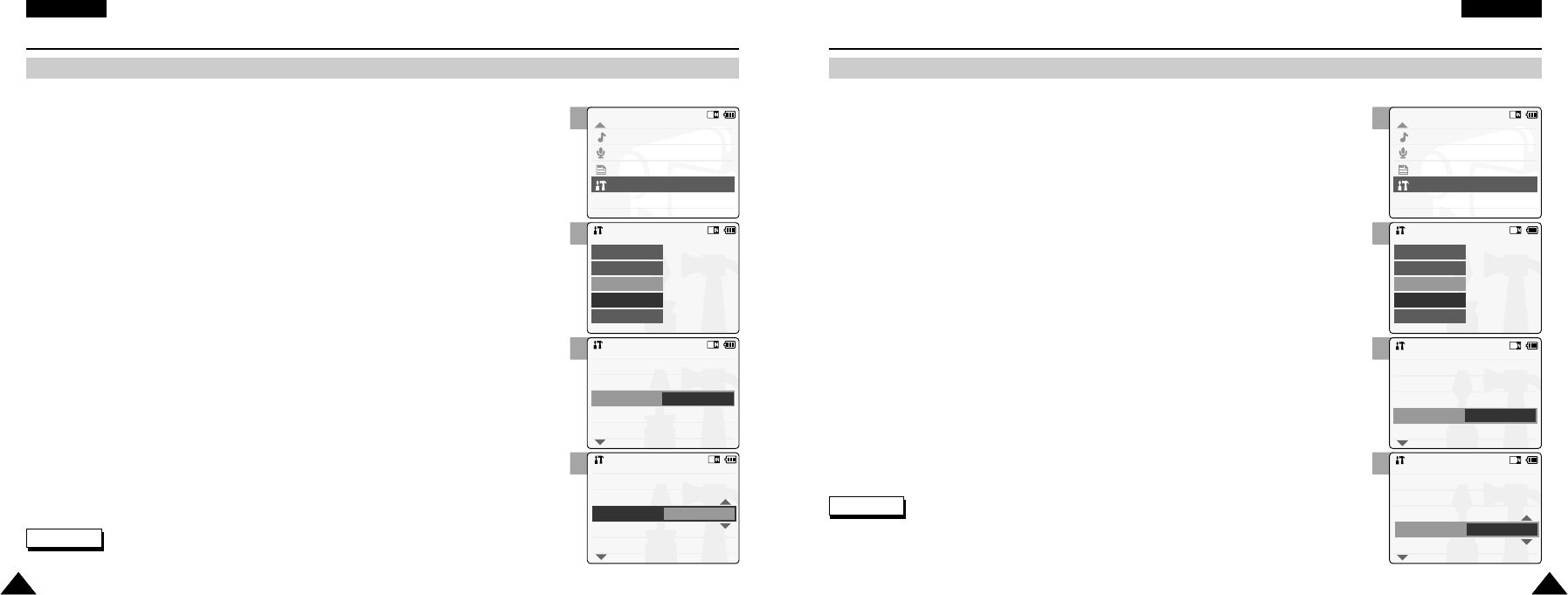2
3
4
5
ENGLISH
Setting the CAM : Setting the System
9595
Setting Start-up Mode
You can select the starting mode displayed when you turn the CAM on.
ENGLISH
Setting the CAM : Setting the System
9494
2
3
4
5
Setting the File No. Function
You can set the file numbers so that they reset each time Memory stick is formatted, or so that they count up continuously.
1. Move [Mode Selector] down to turn on the CAM and move it down again.
◆ The Mode Selection screen appears.
2. Move the [ ▲ /▼ ] switch to select System Settings and press the [OK] button.
3. Move the [ ▲/ ▼ ] switch to select <System> and press the [OK] button.
4. Move the [ ▲/ ▼ ] switch to select <File No.> and press the [OK] button.
5. Move the [ ▲ /▼ ] switch to select desired setting and press the [OK] button.
◆ Series: Numbering is continuous between the Memory Sticks, so that the first file number
assigned on a new Memory Stick is 1 more than the last file number assigned
on the previous Memory Stick.
◆ Reset: When the Memory Stick is formatted, the file number resets to its default value.
(100-0001)
6. Press the [Back] button to finish setting.
Notes
✤
If you select <Back> in the menu, the previous menu appears.
✤
When you set file number to ‘Series’, each file is assigned a different number avoiding
duplication of numbers. It is convenient when you want to manage your files on a PC.
1. Move [Mode Selector] down to turn on the CAM and move it down again.
◆ The Mode Selection screen appears.
2. Move the [ ▲ /▼ ] switch to select System Settings and press the [OK] button.
3. Move the [ ▲ /▼ ] switch to select <System> and press the [OK] button.
4. Move the [ ▲/ ▼ ] switch to select <Start-up> and press the [OK] button.
5. Move the [ ▲ /▼ ] switch to select desired setting and press the [OK] button.
◆ Video Mode: The CAM starts up in the Video Mode.
◆ Previous Mode: The CAM starts up in the mode you used last.
6. Press the [Back] button to finish setting.