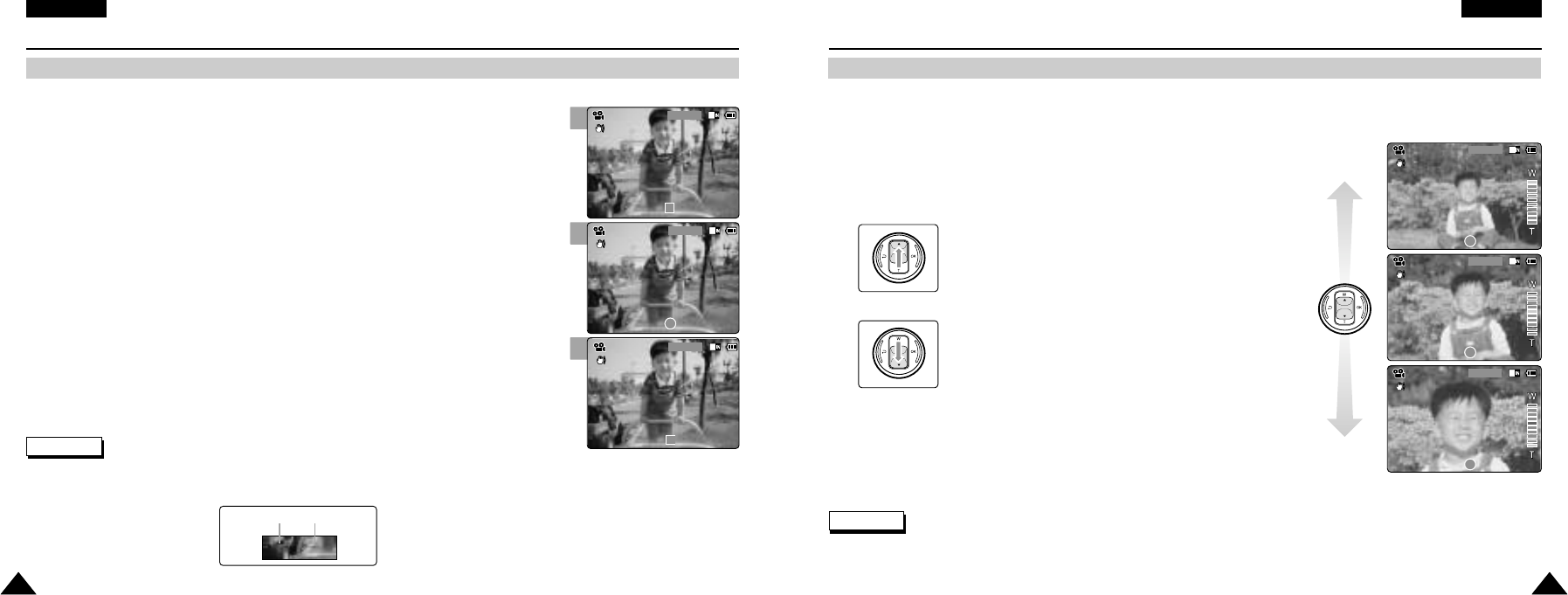1
2
3
ENGLISH
3737
Video Mode : Recording
Zooming In and Out
Zooming technique lets you change the size of the subject captured in a scene.
1. Move [Mode Selector] down to turn on the CAM.
◆ You can select Video mode or Previous mode as the start-up mode in System Settings.
(Refer to page 94)
2. Press the [Record/Stop] button to start recording.
Zoom In
Zoom Out
Notes
✤
Frequent use of zooming may result in higher battery power consumption.
✤
Refer to page 52 about Digital Zoom.
ENGLISH
3636
Video Mode : Recording
Recording
You can record moving person and objects and store it in memory.
1. Move [Mode Selector] down to turn on the CAM.
◆ The Video Record screen appears.
◆ You can select Video mode or Previous mode as the start-up mode in System Settings.
(Refer to page 94)
2. Press [Record/Stop] button to start recording.
◆ [ ● REC] indicator displays on LCD.
◆ The elapsed time is displayed and it starts recording.
3. Press the [Record/Stop] button again to stop recording.
◆ It stops recording and the CAM is ready again.
4. Move [Mode Selector] up to turn off the CAM.
Notes
✤
If you press the [Record] button and press it in 1 second, new video file is not made.
✤
If the Auto Shut Off is set, the CAM turns off automatically after 5 minutes.
✤
Detach the Battery Pack when you finish recording to prevent unnecessary battery power consumption.
✤
You can check the recording time.
Elapsed time Remaining time
Move the [ ▲ /▼ ] switch up to zoom out.
●
The subject appears farther away
when you zoom out.
Move the [ ▲ /▼ ] switch down to zoom in.
●
The subject appears closer
when you zoom in.