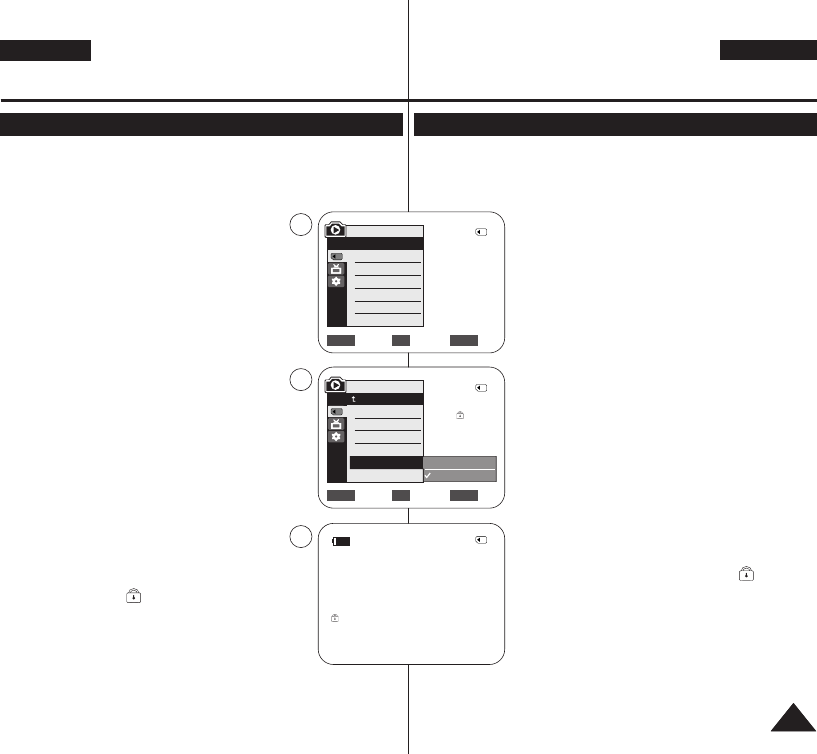✤ The Protection function works only in <M.Player> mode. ➥page 19
✤ You can protect important images from accidental erasure.
If you format the Camcorder, all images including protected images
will be erased.
1. Set the [Power] switch to [PLAYER].
2. Set the [Mode] switch to [MEMORY].
■
The last recorded image appears.
■
If there are no recorded images on the Memory
Card, <No image!> is displayed.
3. Using the [
œœœœ
/
√√√√
(REV/FWD)] buttons, search for
the photo image that you want to protect.
4. Press the [MENU] button.
■
The menu list will appear.
5. Move the [Zoom] lever up or down to select
<Memory>, then press the [OK] button.
6. Move the [Zoom] lever up or down to select
<Protect>, then press the [OK] button.
7. Move the [Zoom] lever up or down to select
<On>, then press the [OK] button.
8. To exit, press the [MENU] button.
■
The protection ( ) icon is displayed.
[ Notes ]
■
You can directly access Protection function using
the [QUICK MENU]. ➥page 20
■
If the write protection tab on the Memory Card is set
to LOCK, you cannot set image protection.
✤ Die Löschschutzfunktion ist nur im Modus <M.Player> (M.Play)
verfügbar. ➥Seite 19
✤ Sie können Bilder vor versehentlichem Löschen schützen.
Wenn Sie den Memory Stick bzw. Wenn Sie den
Camcorder formatieren, werden sämtliche darauf
gespeicherten Bilder gelöscht, einschließlich der mit
einem Löschschutz versehenen Bilder.
1. Stellen Sie den Schalter [Power] auf [PLAYER].
2.
Stellen Sie den Schalter [Mode] auf [MEMORY].
■
Das zuletzt gespeicherte Bild wird angezeigt.
■
Wenn auf der Speicherkarte keine Bilder vorhanden
sind, wird <No image!> (
Kein Bild
!) angezeigt.
3. Wählen Sie mit den Tasten [
œœœœ
/
√√√√
(REV/FWD)]
das gewünschten Foto aus.
4. Drücken Sie die Taste [MENU].
■
Das Menü wird angezeigt.
5. Bewegen Sie den Regler [Zoom] nach oben oder
unten, und wählen Sie <Memory> (Speicher) aus.
Drücken Sie anschließend die Taste [OK].
6. Bewegen Sie den Regler [Zoom] nach oben oder
unten, und wählen Sie <Protect> (Schützen) aus.
Drücken Sie anschließend die Taste [OK].
7. Bewegen Sie den Regler [Zoom] nach oben oder
unten, und wählen Sie <On> (Ein) aus. Drücken
Sie anschließend die Taste [OK].
8. Drücken Sie die Taste [MENU], um das Menü zu
verlassen.
■
Das Symbol für den Löschschutz ( ) wird
angezeigt.
[ Hinweise ]
■
Über die Taste [QUICK MENU] können Sie direkt auf
die Funktion Löschschutz zugreifen. ➥Seite 20
■
Wenn der Schreibschutz der Speicherkarte aktiviert
ist (LOCK), können Sie die Löschschutzeinstellungen
der einzelnen Bilder nicht verändern.
Digital Still Camera Mode
(VP-D363(i)/D364W(i)/D365W(i) only)
Modus Digital Still Camera (Digitalkamera)
(nur VP-D363(i)/D364W(i)/D365W(i))
Protection from accidental Erasure
Bilder vor versehentlichem Löschen schützen
DEUTSCH
7575
ENGLISH
Move Select Exit
MENUOKZOOM
√Memory Card
√Photo
√Off
Move Select Exit
MENUOKZOOM
M.Player Mode
√Memory
Memory Type
M.Play Select
Delete
Delete All
Protect
Print Mark
Off
On
2/46
800x600
5
7
8
√
†
†
M.Player Mode
Back
Memory Type
M.Play Select
Delete
Delete All
Protect
Print Mark
2/46
2/46
100-0002