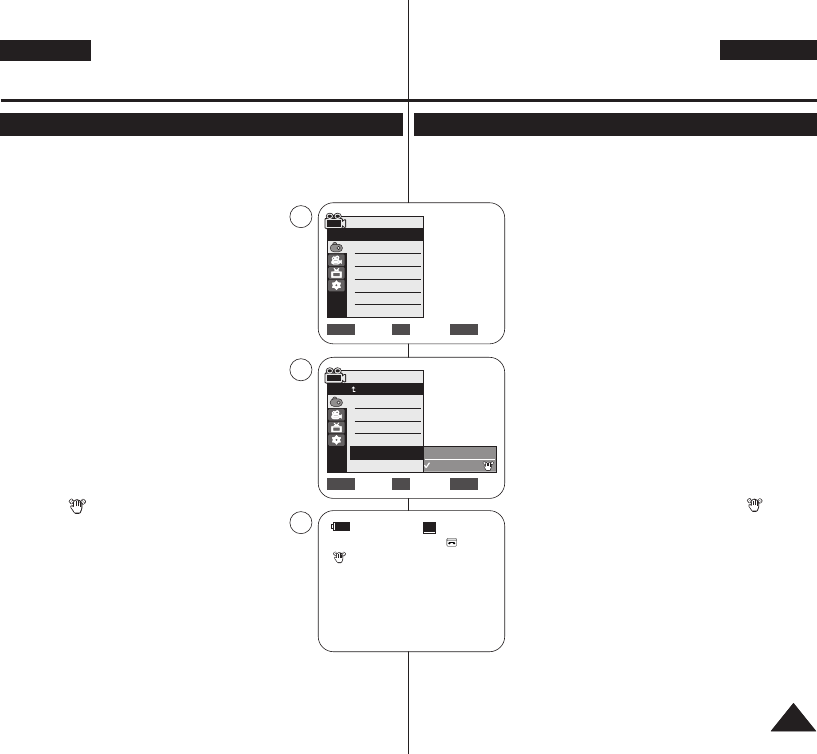Advanced Recording Erweiterte Aufnahmefunktionen
Setting the Digital Image Stabilizer (DIS) Digitale Bildstabilisierung einstellen (DIS)
✤ The DIS function works only in <Camera> mode. ➥page 19
✤ DIS (Digital Image Stabilizer) is a function that compensates for any
shaking or hand movement while holding the Camcorder (within
reasonable limits).
✤ It provides more stable pictures when:
- Recording with the zoom (DIS is not available
in Digital Zoom mode.)
- Recording a small object close-up
- Recording and walking at the same time
- Recording through the window of a vehicle
1. Set the [Power] switch to [CAMERA].
2. Set the [Mode] switch to [TAPE].
(VP-D363(i)/D364W(i)/D365W(i) only)
3. Press the [MENU] button.
■
The menu list will appear.
4. Move the [Zoom] lever up or down to select
<Camera>, then press the [OK] button.
5. Move the [Zoom] lever up or down to select <DIS>,
then press the [OK] button.
6. To activate the DIS function, move the [Zoom] lever
up or down to select <On>,
then press the [OK] button.
■
If you do not want to use the DIS function, set the
<DIS> menu to <Off>.
7. To exit, press the [MENU] button.
■
DIS ( ) icon is displayed.
[ Notes ]
■
You can directly access the DIS function using
the [QUICK MENU] button. ➥page 20
■
Digital Zoom, COLOR NITE, Emboss2, Pastel2,
Mirror or Mosaic is not available in the DIS mode.
■
16:9 Wide is not available in the DIS mode.
(VP-D361(i)/ D362(i)/D363(i) only)
■
When you press the [PHOTO] button while the DIS
function is enabled, the DIS will be released shortly
and resume automatically after the still image
recording.
■
It is recommended that you deactivate the DIS function when using a
tripod.
■
If you use the DIS function, the picture quality may deteriorate.
■
EASY.Q mode automatically sets the <DIS> to <On>.
✤ Die digitale Bildstabilisierung (Digital Image Stabilizer, DIS) ist nur im Modus <Camera>
verfügbar.
➥
Seite 19
✤ Mit der Funktion DIS (Digitale Bildstabilisierung) können kleine Handbewegungen oder
ein leichtes Zittern des Camcorders bei der Aufnahme zu einem gewissen Grad
ausgeglichen werden.
✤ In folgenden Situationen erzielen Sie mit der digitalen
Bildstabilisierung bessere Ergebnisse:
- Bei Aufnahmen mit der Zoomfunktion (im Modus <Digital
Zoom> (Digitaler Zoom) ist die digitale Bildstabilisierung nicht
verfügbar).
- Bei Aufnahmen von Objekten in nächster Nähe
- Bei Aufnahmen im Gehen
- Bei Aufnahmen aus einem Fahrzeug heraus
1. Stellen Sie den Schalter [Power] auf [CAMERA].
2. Stellen Sie den Schalter [Mode] auf [TAPE].
(nur VP-D363(i)/D364W(i)/D365W(i)).
3. Drücken Sie die Taste [MENU].
■
Das Menü wird angezeigt.
4. Bewegen Sie den Regler [Zoom] nach oben oder unten, und
wählen Sie <Camera> aus. Drücken Sie anschließend die Taste
[OK].
5. Bewegen Sie den Regler [Zoom] nach oben oder unten, und
wählen Sie <DIS> aus. Drücken Sie anschließend die Taste [OK].
6. Bewegen Sie den Regler [Zoom] nach oben oder unten, und
wählen Sie <On> (Ein) aus. Drücken Sie anschließend die Taste
[OK], um die Funktion zu aktivieren.
■
Wählen Sie die Option <Off> (Aus), um die Funktion <DIS>
zu deaktivieren.
7. Drücken Sie die Taste [MENU], um das Menü zu verlassen.
■
Das Symbol für die Digitale Bildstabilisierung ( ) wird
angezeigt.
[ Hinweise ]
■
Über die Taste [QUICK MENU] können Sie direkt auf die Funktion
DIS zugreifen.
➥
Seite 20
■
Die Funktionen <Digital Zoom> (Digitaler Zoom), COLOR NITE,
<Emboss2> (Relief2)), <Pastel2> (Pastell2), <Mirror> (Spiegel)
und <Mosaic> (Mosaik) sind im Modus DIS (Digitale
Bildstabilisierung) nicht verfügbar.
■
Der Modus <16:9 Wide> (16:9 Breit) steht im Modus DIS (Digitale
Bildstabilisierung) nicht zur Verfügung.
(nur VP-D361(i)/ D362(i)/D363(i)).
■
Wenn Sie bei aktivierter Funktion DIS die Taste [PHOTO] drücken,
wird die Funktion kurz deaktiviert und nach Aufnahme des Bildes
wieder automatisch aktiviert.
■
Schalten Sie die digitale Bildstabilisierung aus, wenn Sie ein Stativ verwenden.
■
Bei Verwendung der digitalen Bildstabilisierung kann sich die Bildqualität verschlechtern.
■
Im Modus EASY.Q ist die digitale Bildstabilisierung automatisch
eingeschaltet.
ENGLISH
DEUTSCH
5555
Move Select Exit
MENUOKZOOM
Off
On
√Auto
√Auto
√Off
√Off
√Off
√Off
Move Select Exit
MENUOKZOOM
Camera Mode
√Camera
Program AE
White Balance
Visual Effect
16:9 Wide
DIS
Digital Zoom
4
6
60min
0:00:10
SP
STBY
7
œ
Camera Mode
Back
Program AE
White Balance
Visual Effect
16:9 Wide
DIS
Digital Zoom