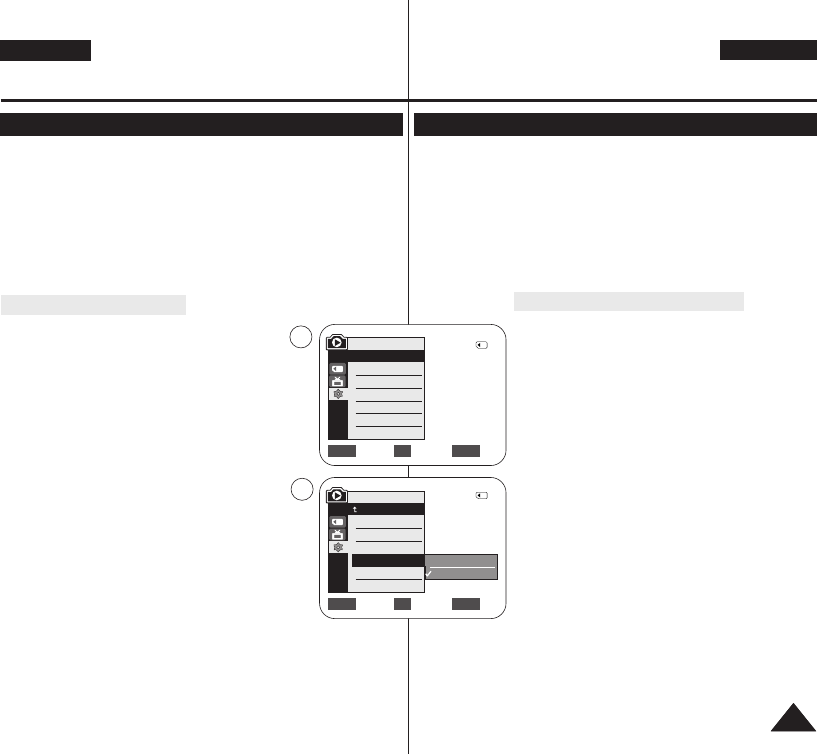DEUTSCH
8585
ENGLISH
✤ PictBridge
TM
function works only in <M.Player> mode. ➥page 19
✤ By connecting the Camcorder to printers with PictBridge support
(sold separately), you can send images from the Memory Card
directly to the printer with a few simple operations.
✤ With the PictBridge Support, you can control the printer directly
through your Camcorder in order to print out stored pictures. For
direct printing of your stored pictures using the PictBridge function,
you must connect your Camcorder to a PictBridge printer using a
USB cable.
Connecting To a Printer
1. Turn your printer power off.
■
Turn your Camcorder on by setting the
[Power] switch to [PLAYER].
2. Set the [Mode] switch to [MEMORY].
3. Press the [MENU] button.
■
The menu list will appear.
4. Move the [Zoom] lever up or down to select
<System>, then press the [OK] button.
5. Move the [Zoom] lever up or down to select
<USB Connect>, then press the [OK] button.
6. Move the [Zoom] lever up or down to select
<Printer>, then press the [OK] button.
■
<Computer> : Connect to a computer.
■
<Printer> : Connect to a printer. (To use the
PictBridge function, connect to a printer.)
7. Connect your Camcorder to the printer using the
provided USB cable.
8. Turn your printer power on.
■
The PictBridge menu screen appears
automatically after a short period.
■
The cursor highlights <Print>.
✤ Die Funktion PictBridgeTM ist nur im Modus <M.Player> (M.Play)
verfügbar. ➥Seite 19
✤ Wenn Sie den Camcorder an einen Drucker mit PictBridge-
Schnittstelle (separat erhältlich) anschließen, können Sie Bilder von
der Speicherkarte schnell und einfach direkt an den Drucker senden.
✤ Aufgrund der PictBridge-Unterstützung ist es möglich, den Drucker
direkt über den Camcorder zu steuern. Zum direkten Drucken der
gespeicherten Bilder mit Hilfe der PictBridge-Funktion müssen Sie
den Camcorder über ein USB-Kabel mit einem PictBridge-fähigen
Drucker verbinden.
An einen Drucker anschließen
1. Schalten Sie den Drucker aus.
■
Schalten Sie den Camcorder ein, indem Sie
den Schalter [Power] auf [PLAYER] stellen.
2. Stellen Sie den Schalter [Mode] auf [MEMORY].
3. Drücken Sie die Taste [MENU].
■
Das Menü wird angezeigt.
4. Bewegen Sie den Regler [Zoom] nach oben oder
unten, und wählen Sie <System> aus. Drücken
Sie anschließend die Taste [OK].
5. Bewegen Sie den Regler [Zoom] nach oben oder
unten, und wählen Sie <USB Connect> (USB-
Verbind.) aus. Drücken Sie anschließend die
Taste [OK].
6. Bewegen Sie den Regler [Zoom] nach oben oder
unten, und wählen Sie <Printer> (Drucker) aus.
Drücken Sie anschließend die Taste [OK].
■
<Computer>: An einen Computer anschließen.
■
<Printer> (Drucker): An einen Drucker
anschließen. (Schließen Sie den Camcorder an
einen Drucker an, um die PictBridge-Funktion
zu verwenden.)
7. Schließen Sie den Camcorder über das
mitgelieferte USB-Kabel an den Drucker an.
8. Schalten Sie den Drucker ein.
■
Nach einer kurzen Zeit wird automatisch das PictBridge-Menü
angezeigt.
■
Der Menüpunkt <Print> (Drucker) wird durch den Cursor
hervorgehoben.
PictBridge
TM
(VP-D363(i)/D364W(i)/D365W(i) only)
PictBridge
TM
(nur VP-
D363(i)/D364W(i)/D365W(i)
)
Printing Your Pictures – Using the PictBridge
TM
Bilder unter Verwendung von PictBridge
TM
drucken
Move Select Exit
MENUOKZOOM
Computer
Printer
6
4
M.Player Mode
√System
Clock Set
Remote
Beep Sound
USB Connect
Language
√On
√On
√Computer
√English
Move Select Exit
MENUOKZOOM
2/46
2/46
M.Player Mode
Back
Clock Set
Remote
Beep Sound
USB Connect
Language