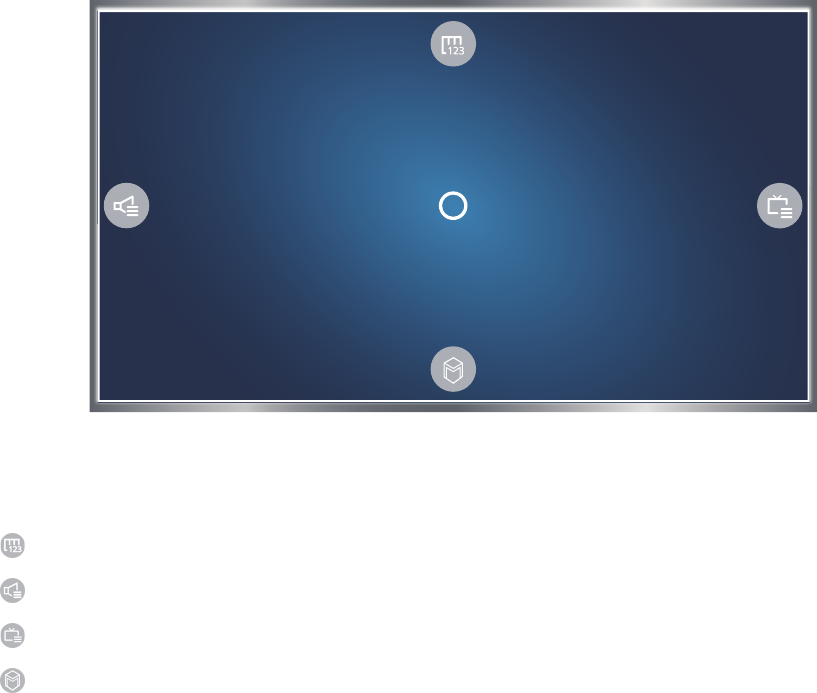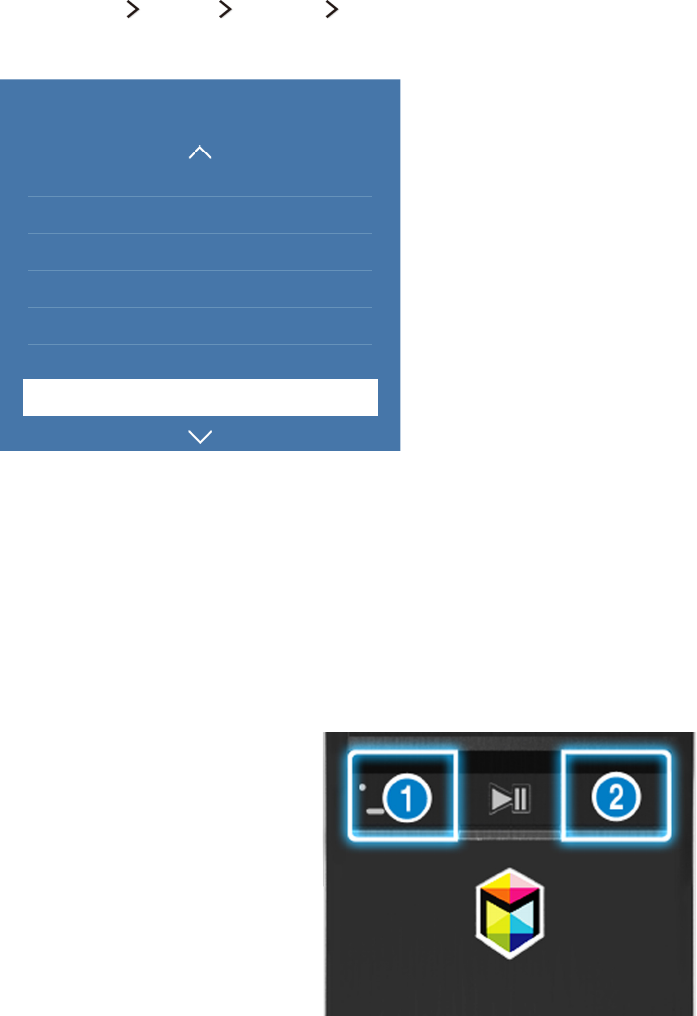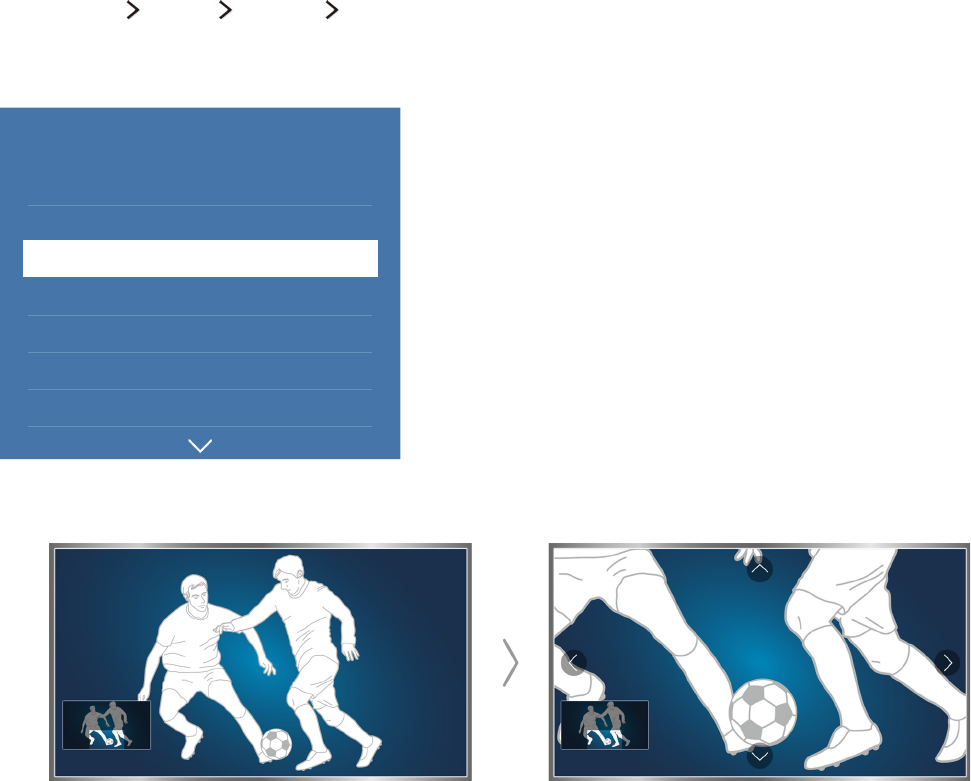Setting Up a Schedule Viewing
67 Setting up a schedule viewing for a channel
68 Editing a schedule viewing
68 Cancelling a schedule viewing
Using Timeshift
69 Using the buttons on the remote control while using
Timeshift
Using the Channel List
Registering, Removing, and Editing Channels
71 Registering and removing channels
71 Editing registered channels
72 Enabling / Disabling password protection on channels
72 Locking / Unlocking channels
72 Changing channel numbers
Creating a Personal Favourites List
73 Registering channels as favourites
73 Viewing and selecting channels on Favourites lists only
Editing a Favourites List
74 Using the Edit Favourites screen menu items
Making Sports programmes More Realistic with Sports
Mode
76 Enabling sports mode
77 Extracting highlights automatically
77 Using the functions available while watching sports in
sports mode
79 Viewing a game recorded in sports mode
Watching a Movie with Optimised Picture and Sound -
African Cinema Mode
TV-Viewing Support Features
80 Reading digital text
80 Scanning for available channels
80 Selecting aerial connection type
81 Selecting the broadcast audio language
81 Audio Description
81 Genre Selection
81 Using adult genre
Using the Channel Settings
82 Setting the country (area)
82 Tuning broadcast signals manually
83 Fine-Tuning the screen
83 Transferring channel list
83 Deleting CAM operator profile
84 Setting satellite system
84 Changing teletext language
84 Showing common interface menu
Picture and Sound
Adjusting the Picture Quality
85 Choosing a picture mode
86 Adjusting the picture quality
87 Adjusting advanced settings
88 Adjusting picture options
Picture Support Functions
89 Viewing a picture-in-picture (PIP)
90 Changing the picture size and position
91 Listening to audio only (Picture Off)
91 Resetting the picture mode settings
Adjusting the Sound Quality
92 Choosing a sound mode
93 Applying sound effects
Using the Sound Support Functions
94 Selecting speakers
94 Specifying the TV's installation type
94 Listening to TV sound through a Samsung Bluetooth
audio device
95 Listening to the TV through Bluetooth headphones
95 Listening to TV sound through a Samsung Multiroom
Link compatible speaker
97 Enabling digital audio output
98 Resetting all sound settings
IV