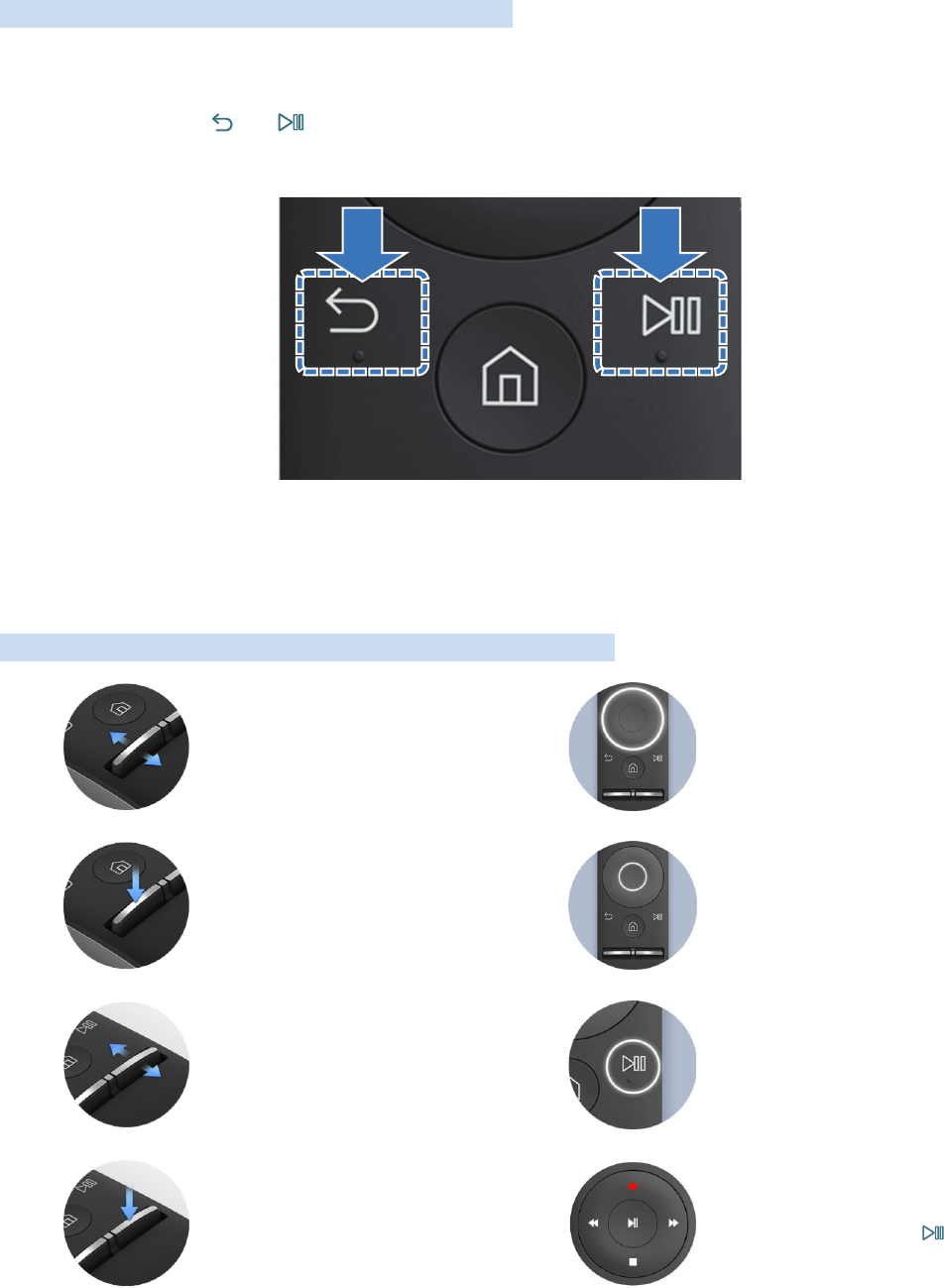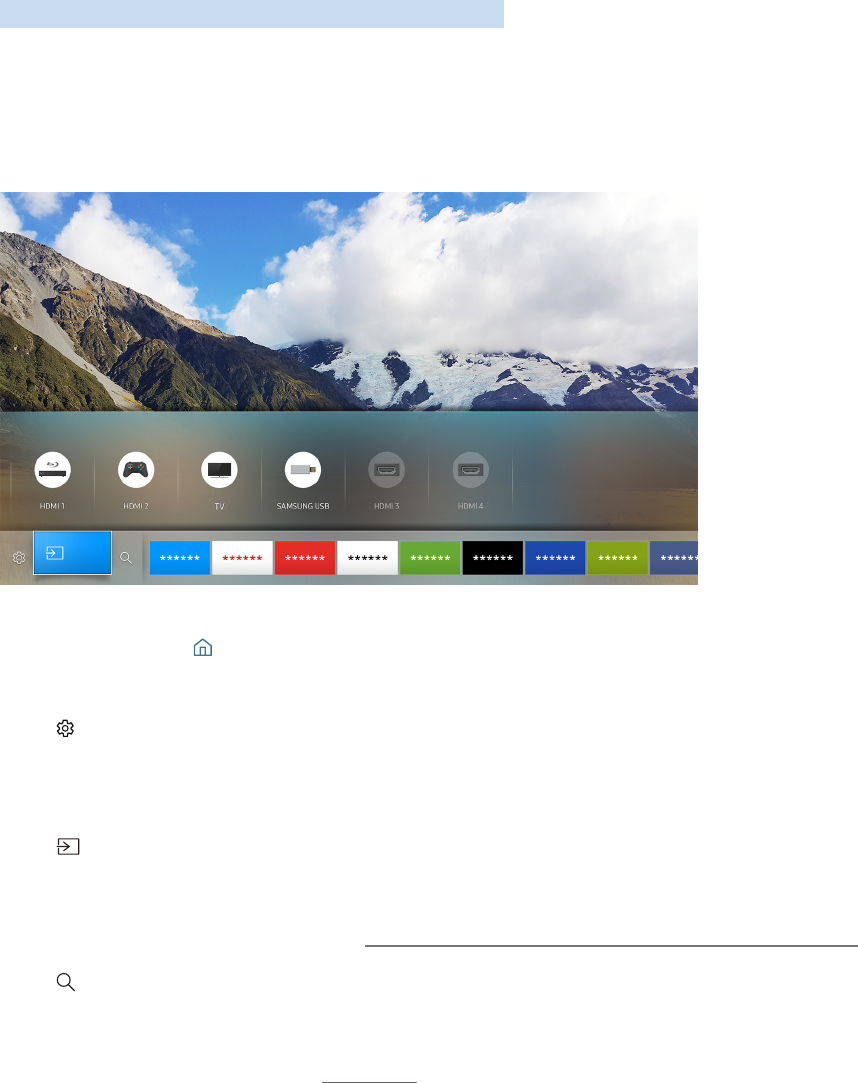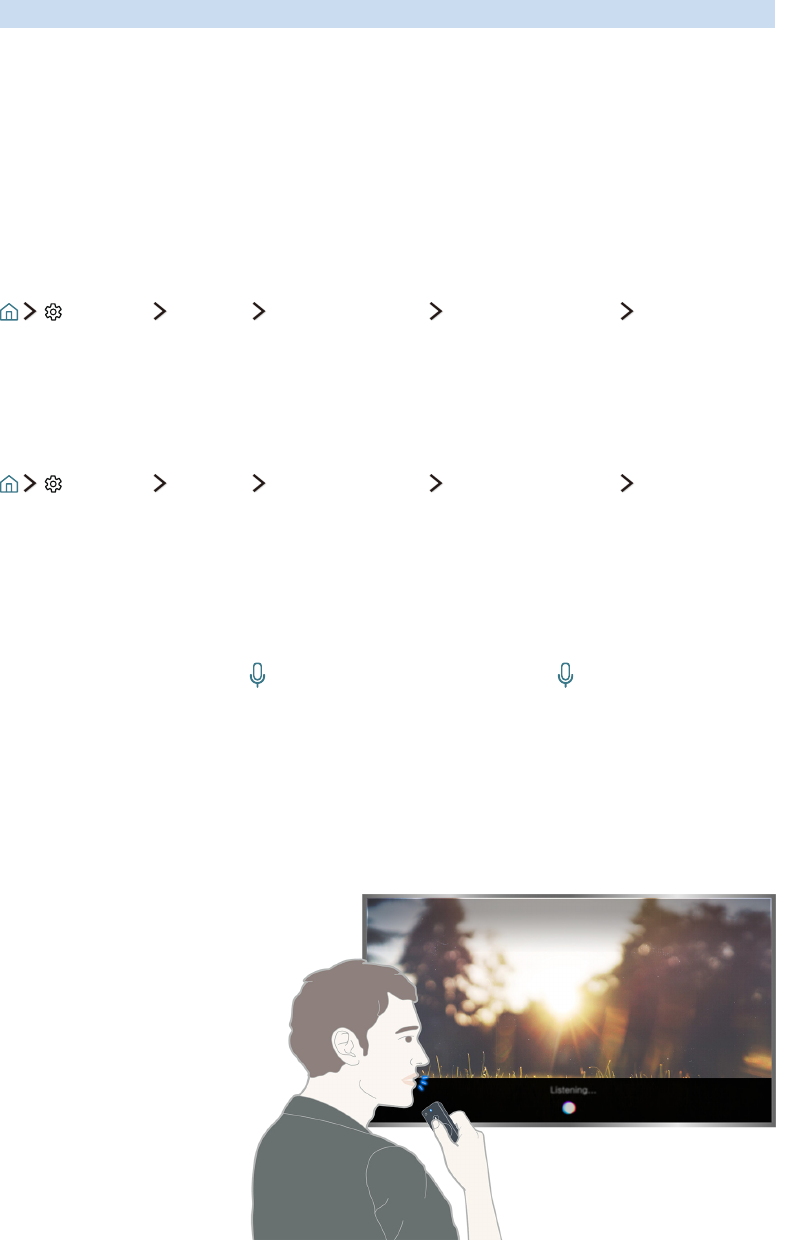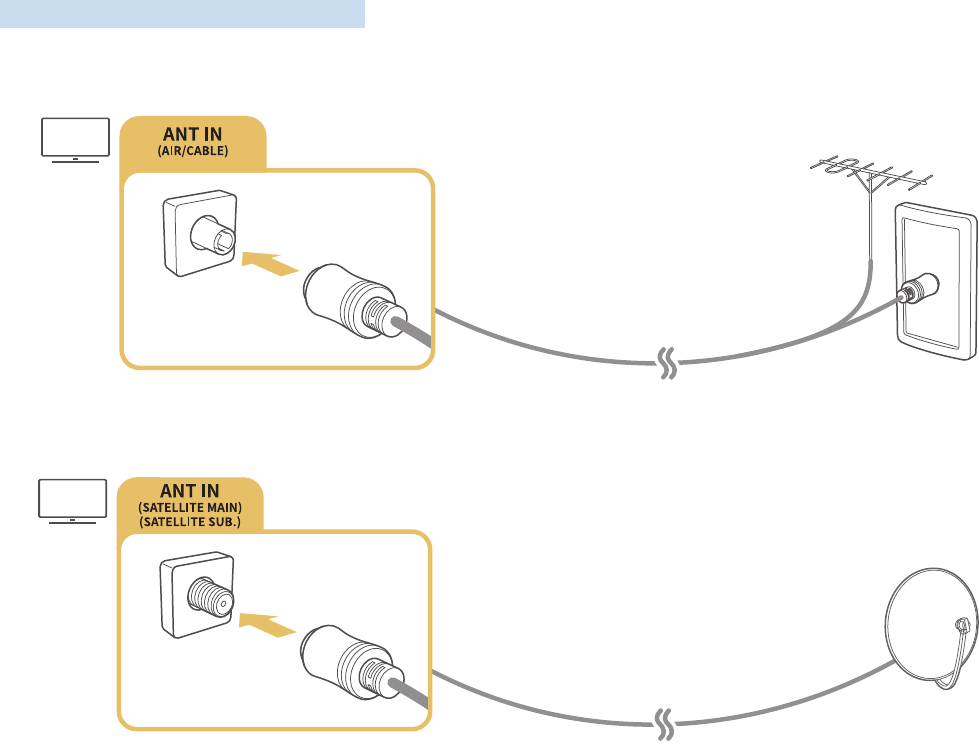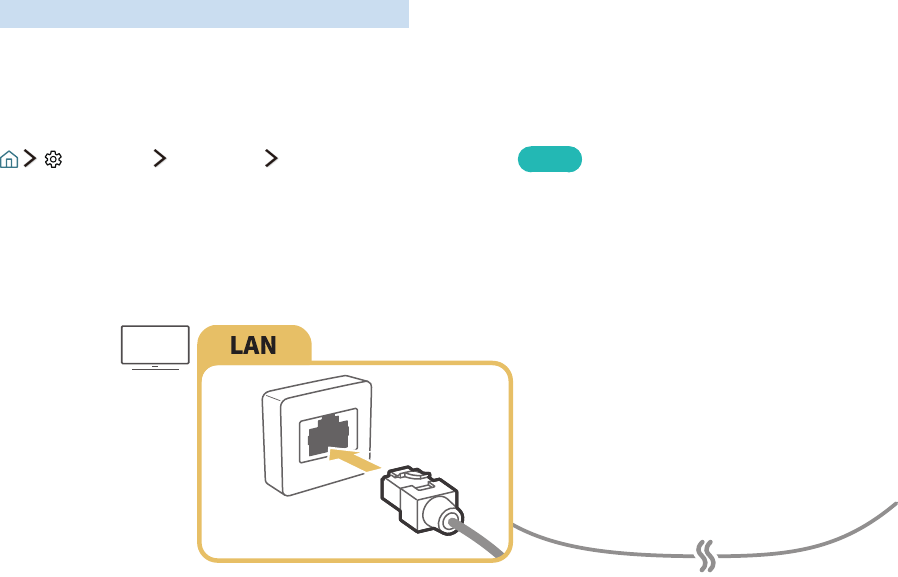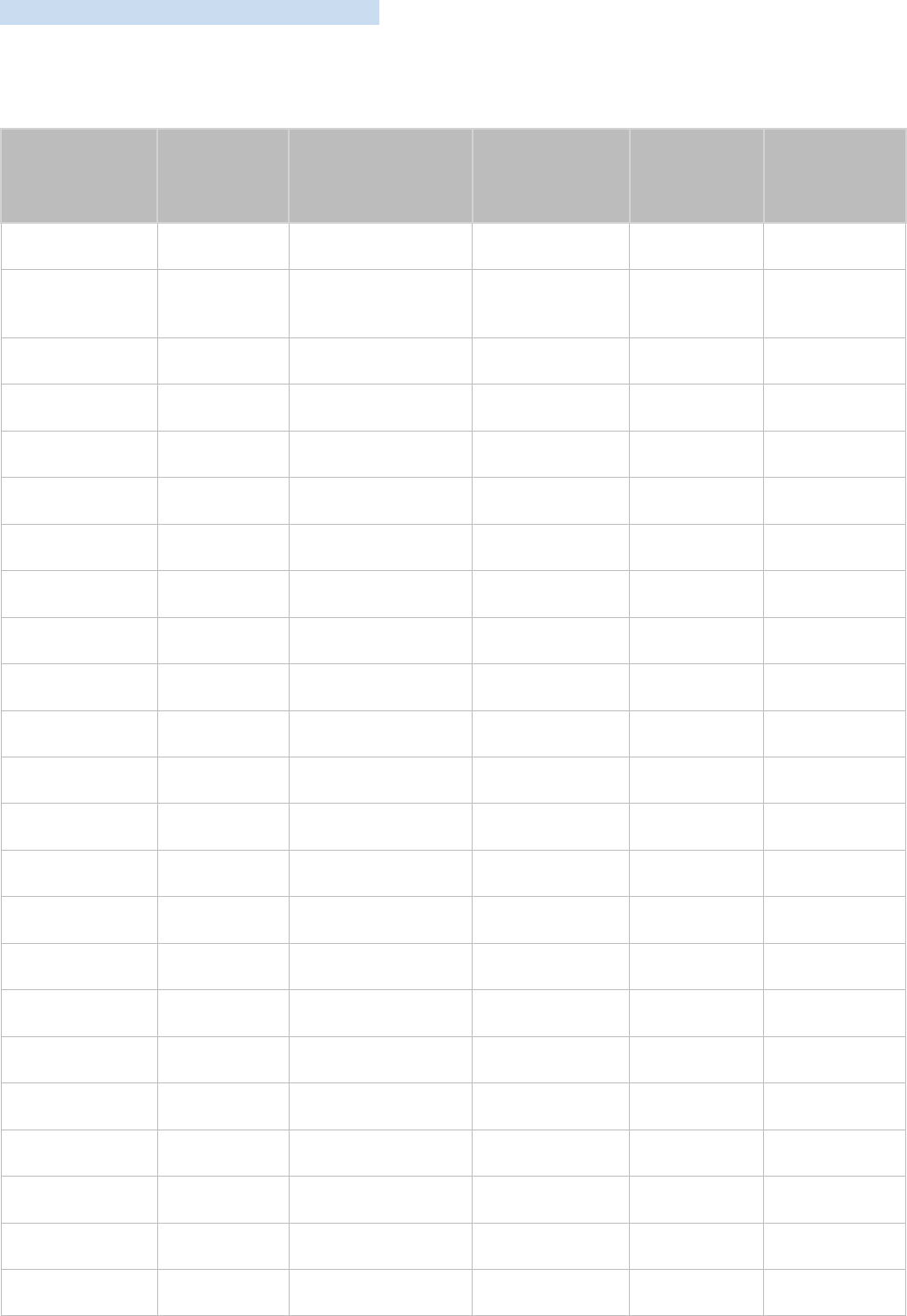TV-Viewing Support Functions
47 Scanning for available channels
47 Configuring advanced broadcasting settings
47 Reading digital text
48 Selecting the broadcast audio language
48 Setting the country (area)
48 Tuning broadcast signals manually
49 Fine-tuning analog broadcasts
49 Transferring channel list
49 Deleting CAM operator profile
50 Setting satellite system
50 Changing teletext language
50 Showing common interface menu
Picture and Sound
Adjusting the Picture Quality
51 Choosing a picture mode
51 Configuring advanced picture settings
Picture Support Functions
53 Viewing a picture-in-picture (PIP)
54 Changing the picture size
Adjusting the Sound Quality
55 Choosing a sound mode
55 Configuring advanced sound settings
Using the Sound Support Functions
56 Selecting speakers
57 Listening to the TV with a Samsung audio device
57 Listening to the TV through Bluetooth devices
58 Listening to the TV through a Multiroom speaker
System and Support
Setting the Time and Using the Timer
59 Setting the current time
60 Using the timers
Using the Screen Burn Protection and Energy Saving Functions
61 Preventing screen burn
61 Reducing the energy consumption of the TV
Using Anynet+ (HDMI-CEC)
62 Connecting an external device through Anynet+ and using
their menus
Updating the TV’s Software
63 Updating the TV’s software to the latest version
64 Updating the TV automatically
Protecting the TV from Hacking and Malicious Code
64 Checking the TV and connected storage for malicious code
64 Scanning viruses in real time
64 Checking a scanned list
Using Other Functions
65 Running the accessibility functions
65 Enabling voice guides for the visually impaired
65 Watching TV broadcasts with subtitles
66 Audio Description
67 Adjusting the menu transparency
67 White text on black background (high contrast)
67 Enlarging font (for the visually impaired)
67 Learning about the remote control (for the visually impaired)
68 Listening to the TV through Bluetooth devices (for the hearing
impaired)
68 Configuring advanced system settings
70 Restoring the TV to the factory settings
70 Enabling game mode
Running Data Service Automatically
HbbTV
Using a TV Viewing Card (“CI or CI+ Card”)
72 Connecting the “CI or CI+ Card” via COMMON INTERFACE slot
73 Using the “CI or CI+ Card”
Teletext Feature