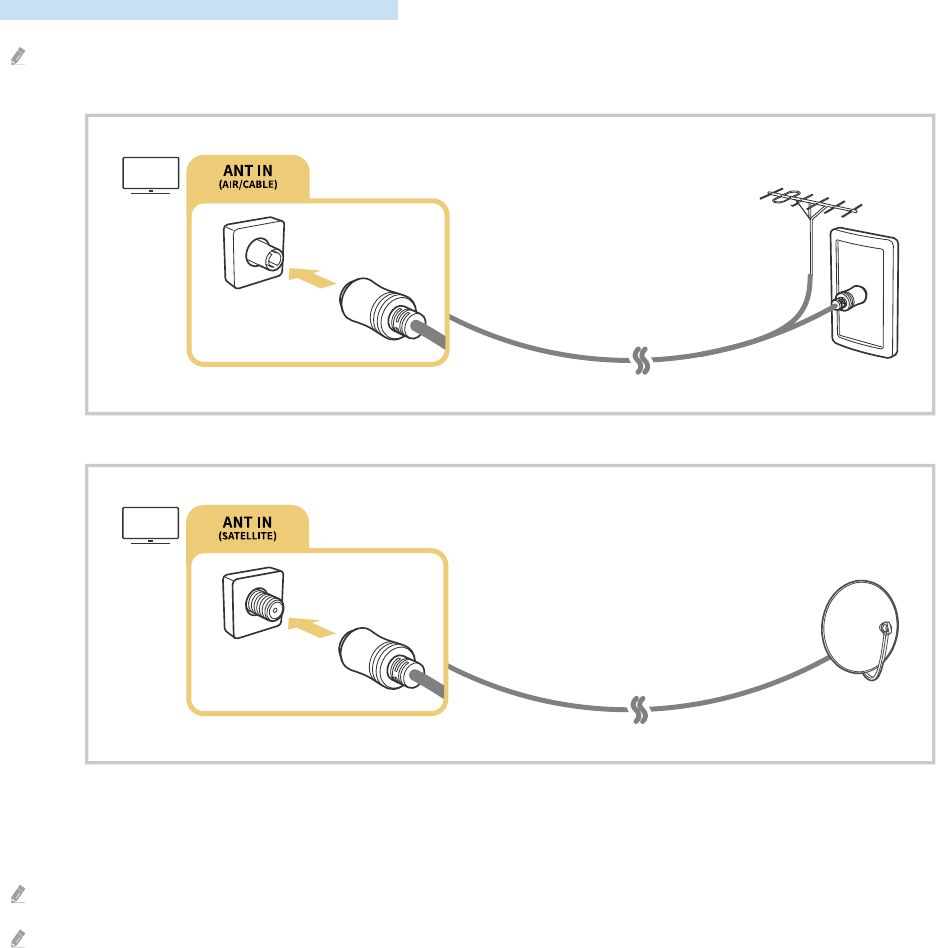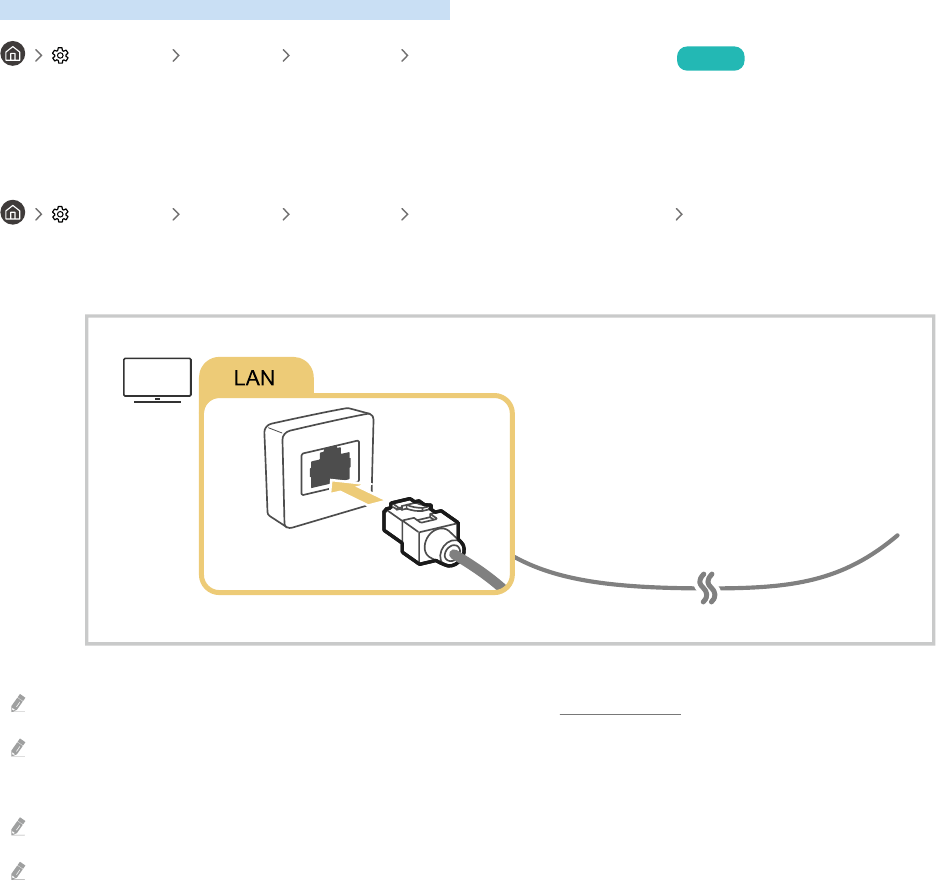Contents
Guide
Connections
5
Connection Guide
6 Connecting an Antenna (Aerial)
7
Connecting to the Internet
10 Connection Cables for External Devices
12 Switching between external devices connected to the TV
14 Connection Notes
Peripherals
16 Controlling External Devices with a Samsung Remote
Control - Using the Universal Remote
17 Using Anynet+ (HDMI-CEC)
18 Controlling the TV with a Keyboard, Mouse or Gamepad
20 Entering Text using the On-Screen Virtual Keyboard
Smart Features
22
Using Smart Hub
30
Using a Samsung account
32 Using Remote Access
35 Using the Apps Service
39 Using the Gallery App
40 Using the SmartThings App
41
Using the e-Manual
44
Using the Internet
45
Playing pictures/video/music
TV Viewing
50
Using the Guide
52
Setting Up a Schedule Viewing
53
Using the Channel List
54 Editing channels
55 Using a Personal Favourites List
56 TV-Viewing Support Functions
Picture and Sound
63 Adjusting the Picture Quality
65
Setting the Viewing Environment for External Devices
67 Picture Support Functions
69 Conguring a Sound Mode and Expert Settings
71
Using the Sound Support Functions
System and Support
73
Using the Time Functions and the Timers
76 Using the Auto Protection Time and Energy Saving
Functions
77 Updating the TV's Software
78
Audio and Video Functions for the Visually or Hearing
Impaired
83
Using Other Functions
85
HbbTV
86 Using a TV Viewing Card (“CI or CI+ Card”)
89 Teletext Feature
Precautions and Notes
92
Supported broadcasting audio options
93
Read Before Using Apps
94
Read Before Using the Internet Function
96
Read Before Playing Photo, Video or Music Files
103 Read After Installing the TV
104 Supported Resolutions for UHD Input Signals
105 Read Before Connecting a Computer (Supported
Resolutions)
108 Supported Resolutions for Video Signals
110 Read Before Using Bluetooth Devices
111 Licences