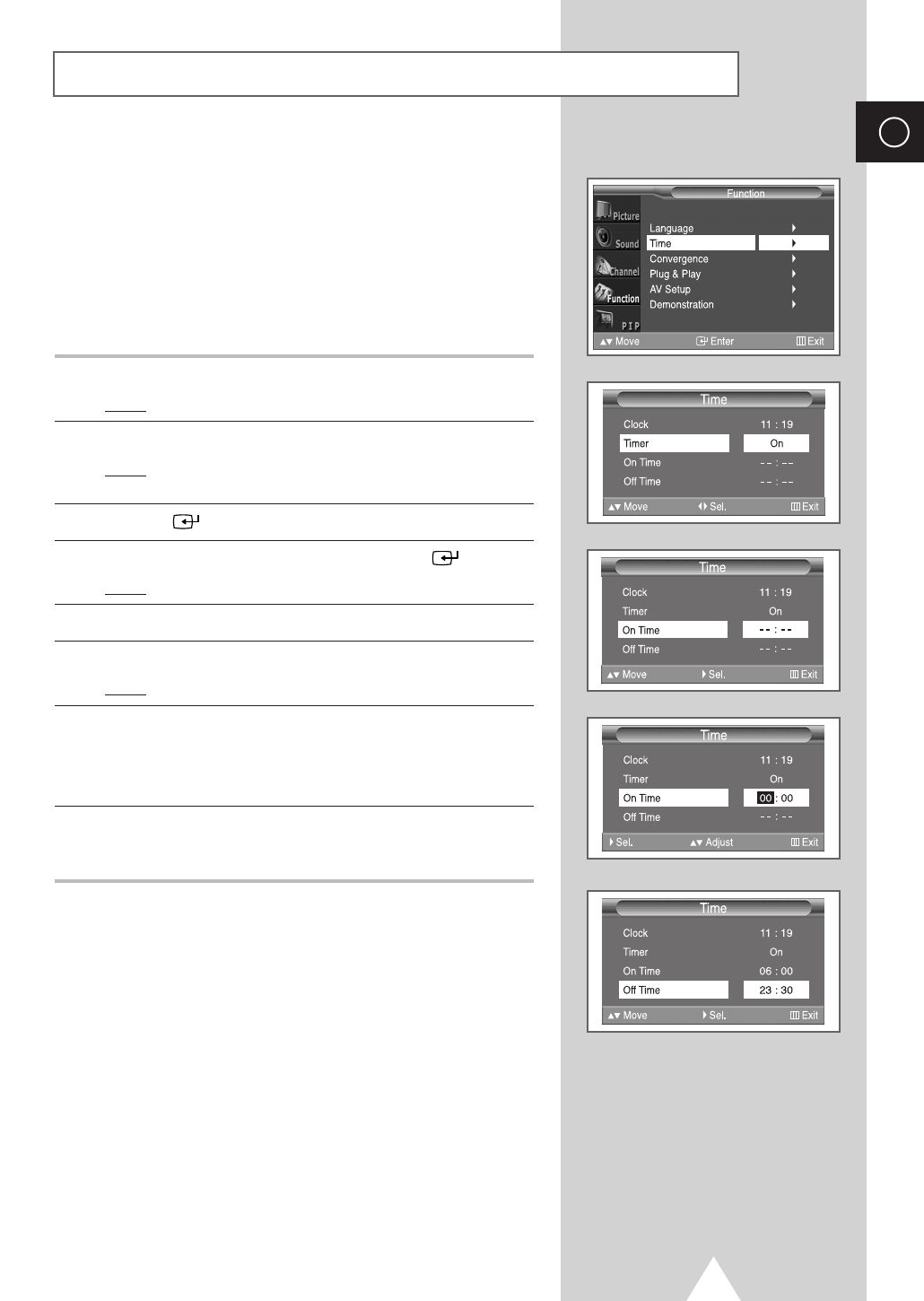35
You can set the On/Off timers so that the television will:
◆ Switch on automatically and tune to the channel of your
choice at the time you select
◆ Switch off automatically at the time you select
➣
The first step is to set the television’s clock (refer to
“Setting and Displaying the Current Time” on the
previous page).
1 Press the MENU button.
Result
: The main menu is displayed.
2 Press the ▼ or ▲ button to select Function.
Result
: The options available in the Function group are
displayed.
3 Press the button.
4 Press the ▼ or ▲ button to select Time. Press the button.
Result
: The options available in the Time group are displayed.
5 Press the ▼ or ▲ button to select Timer.
6 Press the ➛ or ❿ button to set On
Result: The On Time and Off Time are displayed.
7 Press the ▼ or ▲ button to select On Time. Set the time at which
you wish the television to be switched on automatically.
◆
Press the ➛ or ❿ button to move to the hour or minute.
Set the hour or minute by pressing the
▼ or ▲ button.
8 Press the ▼ or ▲ button to select Off Time. In the same above,
set the time at which you wish the television to be switched off
automatically.
➣
◆
When leave the television in Standby mode...
-
During Timer Off, the LED (Stand-by & Timer indicator)
lights up Red.
-
During Timer On, the LED lights up Orange.
◆
When switching the television On during Timer On, the
LED lights up Green.
➣
Absent Power Off
When you set the timer “On”, your television will
eventually be turned off, if you do not operate any controls
during the 3 hours after the TV is turned on by timer.
This function is available in only the timer “On” mode and
will prevent a leakage accident or overheating, caused by
your TV left on for a long time due to the timer “On”
(when you are away on holiday, for example).
Switching the Television On and Off Automatically
ENG