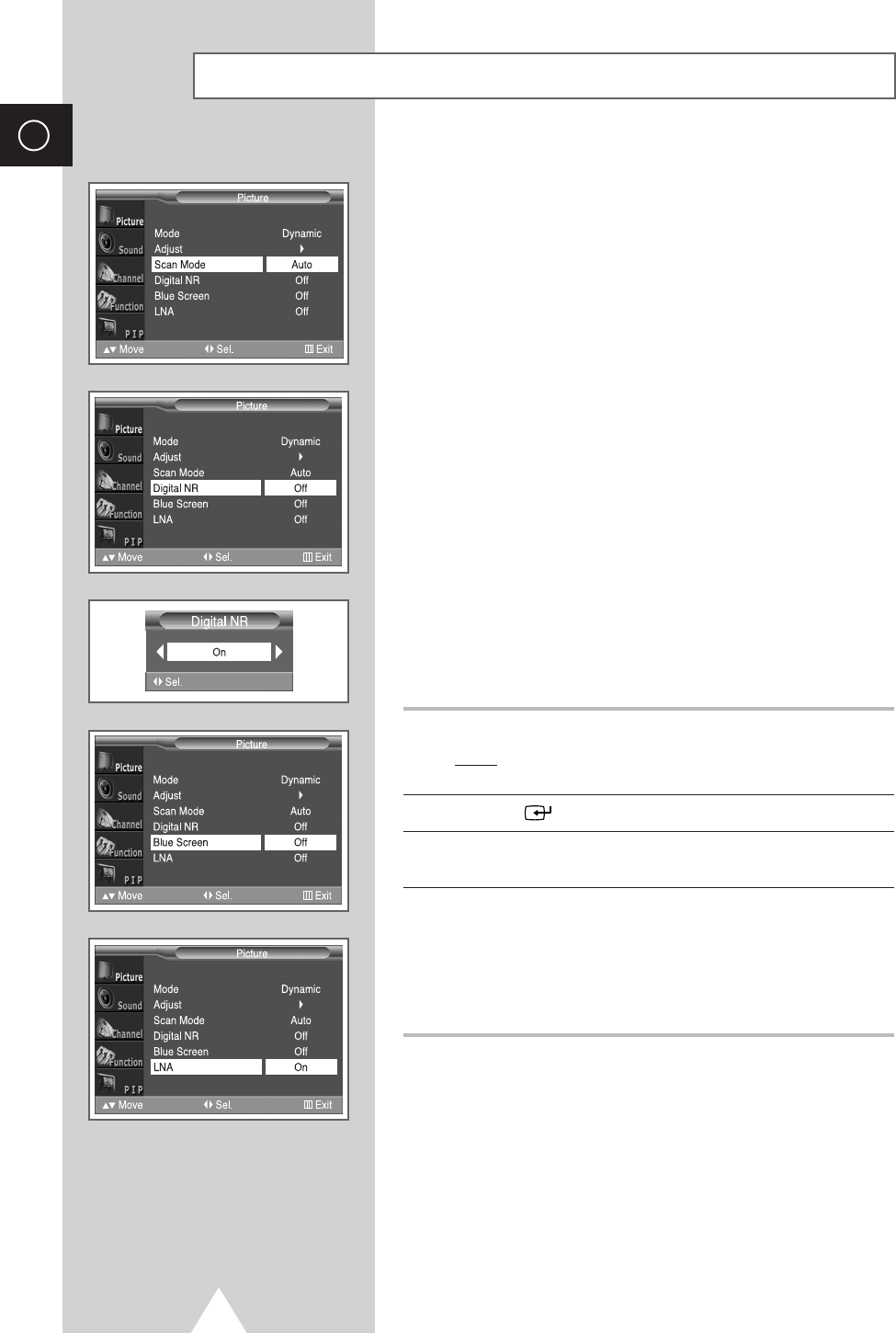26
ENG
◆ Scan Mode
You will normally find that scan mode is best set to Natural
to reduce any slight picture flicker. However, it is possible that
some occasional broadcasts (NTSC-M) may benefit by
changing the scan mode.
Auto, Natural, Digital and
Progressive modes are available.
◆ Digital NR
If the signal received by your television is weak, you can
activate this feature to reduce any static and ghosting that
may appear on the screen.
◆ Blue Screen
If no signal is being received or the signal is very weak, a blue
screen automatically replaces the noisy picture background.
If you wish to continue viewing the poor picture, you must set
the
Blue Screen mode to Off.
◆ LNA
This feature is very useful in the situation that the TV is used
in a weak signal and amplifies the TV signal in the weak
signal area, but not noise.
This feature is working only in a weak signal condition, and
that is memorized on current channel, additional.
1 Press the Menu button.
Result
:
The options available in the
Picture
group are
displayed.
2 Press the button.
3 Select the required option (Scan Mode, Digital NR, Blue Screen
or LNA) by pressing the ▼ or ▲ button.
4 Press the ➛ or ❿ button to change the setting.
◆
Scan Mode : Auto, Natural, Digital, Progressive
◆
Digital NR : Off or On (activating)
◆
Blue Screen : Off or On (activating)
◆
LNA : Off or On (activating)
Extra Picture Settings