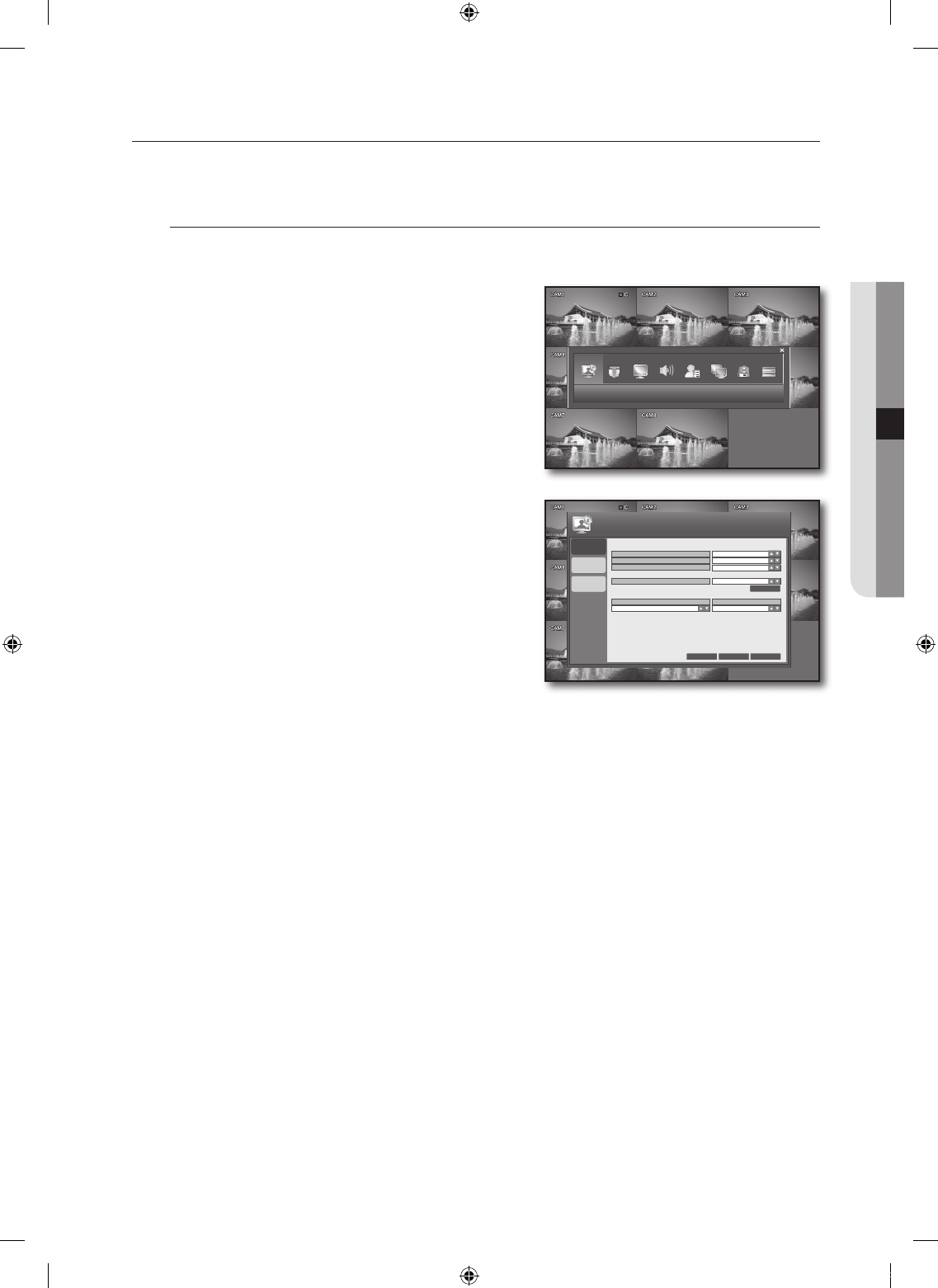SYSTEM
You can configure the settings of DATE/TIME, SYSTEM MANAGEMENT and REMOTE CONTROLLER.
See the previous section to repeat steps 1~3. (Page 28)
DATE/TIME
You can specify the display time.
Using the mouse may make setup easier.
Use the direction buttons to move to the upper
<SYSTEM> icon and press the [ENTER] button.
The DATE/TIME setup screen appears.
Use direction buttons (▲▼◄ ►) to move to a desired
item, and press the [ENTER] button to set the value.
DATE TIME: Set the current time and date.
DATE FORMAT: Set the date format.
YYYY/MM/DD, DD/MM/YYYY, MM/DD/YYYY
TIME FORMAT: Set the time format to either AM/PM or
24 hours.
NETWORK TIME SERVER SETUP: Set the current time
using the time server.
If you press the <SYNC.> button while connected to
Internet, the time will be set from the time server.
If the player has an existing recording data in the same time schedule, you are prompted to delete it.
Please check the followings if NTP does not work properly.
IP ADDRESS, GATEWAY, SUBNET MASK, 1st DNS SERVER, 2nd DNS SERVER of IP SETUP in NETWORK menu.
TIME ZONE SETUP: Set the GMT standard time of your area.
D.S.T: Turn on or off the daylight saving time.
When your settings are completed, press the <APPLY> button on the bottom.
Your settings will be applied.
Press the <CLOSE> button to display the confirmation dialog and return to the previous menu.
4.
5.
•
•
•
•
•
•
6.
7.
SYSTEM
DATE / TIME
SYSTEM
MANAGEMENT
2010/01/01 08:17:10
YYYY/MM/DD
24 HOUR
POOL.NTP.ORG
DATE TIME
DATE FORMAT
TIME FORMAT
NETWORK TIME SERVER SETUP
CANCEL APPLY CLOSE
SYSTEM
D . S . T
OFF
TIME ZONE SETUP
GMT+06:00 AMERICA/CST
REMOTE
CONTROLLER
SYNC.