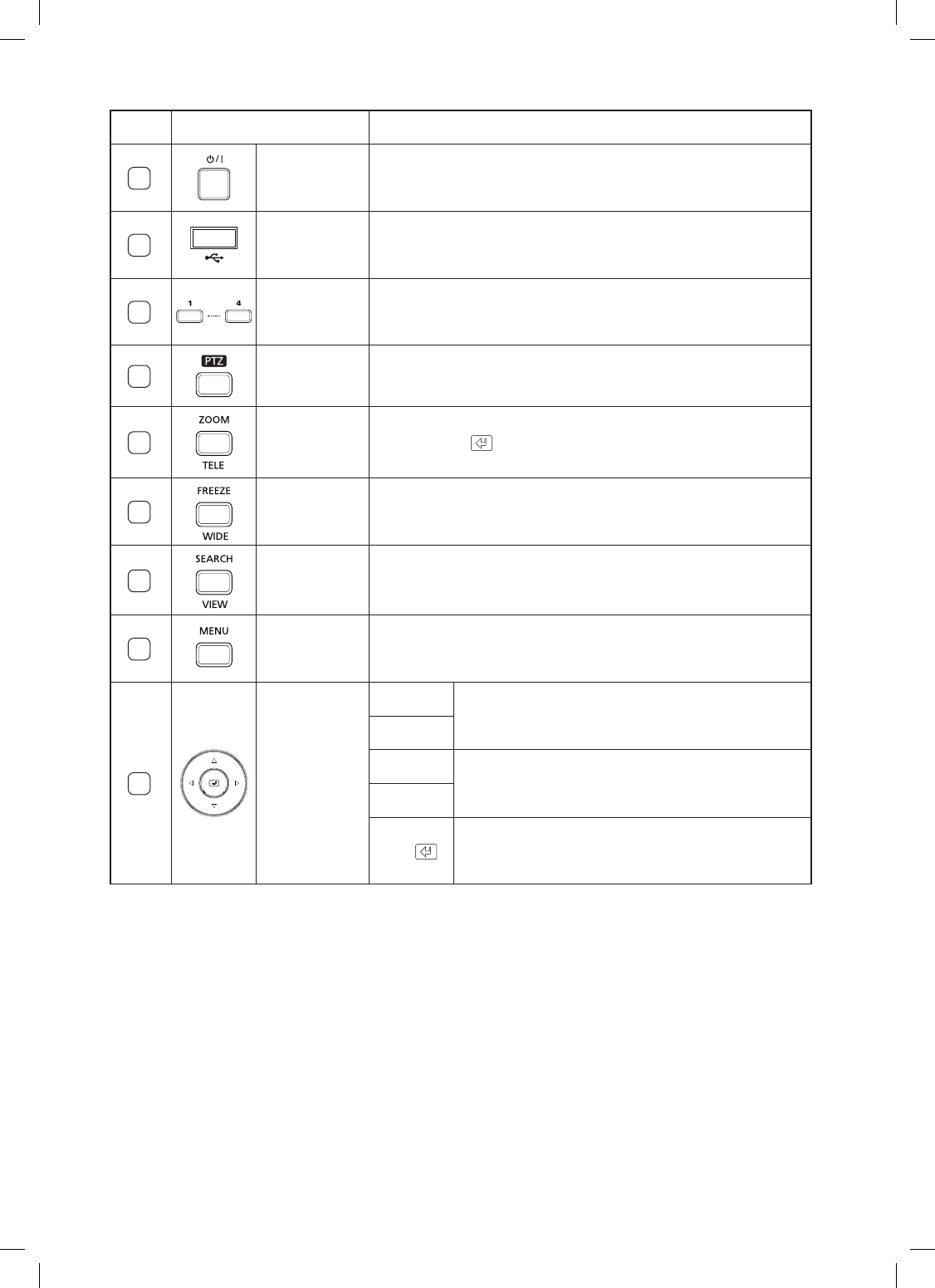No. Name Function
1
Power
Button
User authentication will be requested if the power button is pressed when
you try to terminate the system operation.
It is used when you turn on/off the DVR system power.
2
USB Port
This is the port used for connecting a USB type of device.
It is used when you upgrade the system software.
It is used as a USB mouse connection port.
3
Channel
Button
It is used when the channel selected on the Display mode is switched over
to the full screen.
It is used as a numeric input button from the numeral input mode.
4
PTZ
Button Perform the TELE, WIDE, or VIEW function when selecting the
PTZ
button.
5
ZOOM (TELE)
Button
Provide the function of enlarging the digital image twice as big.
Press the
Enter
( ) button after designating the area to be enlarged.
(Perform the TELE function when selecting the
PTZ
button.)
6
FREEZE
(WIDE)
Button
Perform the FREEZE function on the Display mode.
(Perform the WIDE function when selecting the
PTZ
button.)
7
SEARCH
(VIEW)
Button
This is the function that switches over to the Search mode.
(Perform the VIEW function when selecting the
PTZ
button.)
8
MENU
Button
This is the function that switches the system over to the Setup mode.
It is used when you move from a lower menu to the upper menu or escape
from the system setup mode.
9
Direction
Button
When moving to a menu, they are used as direction
buttons. (They are used as the direction buttons for the PTZ
operation.)
When setting the details of a menu, they are used for
changing a value or direction. (They are used as the direction
buttons for the PTZ operation.)
Enter
( )
When setting up a menu, it is used as the
Enter
button.
Press the
Enter
button when changing the setup value of a
menu.