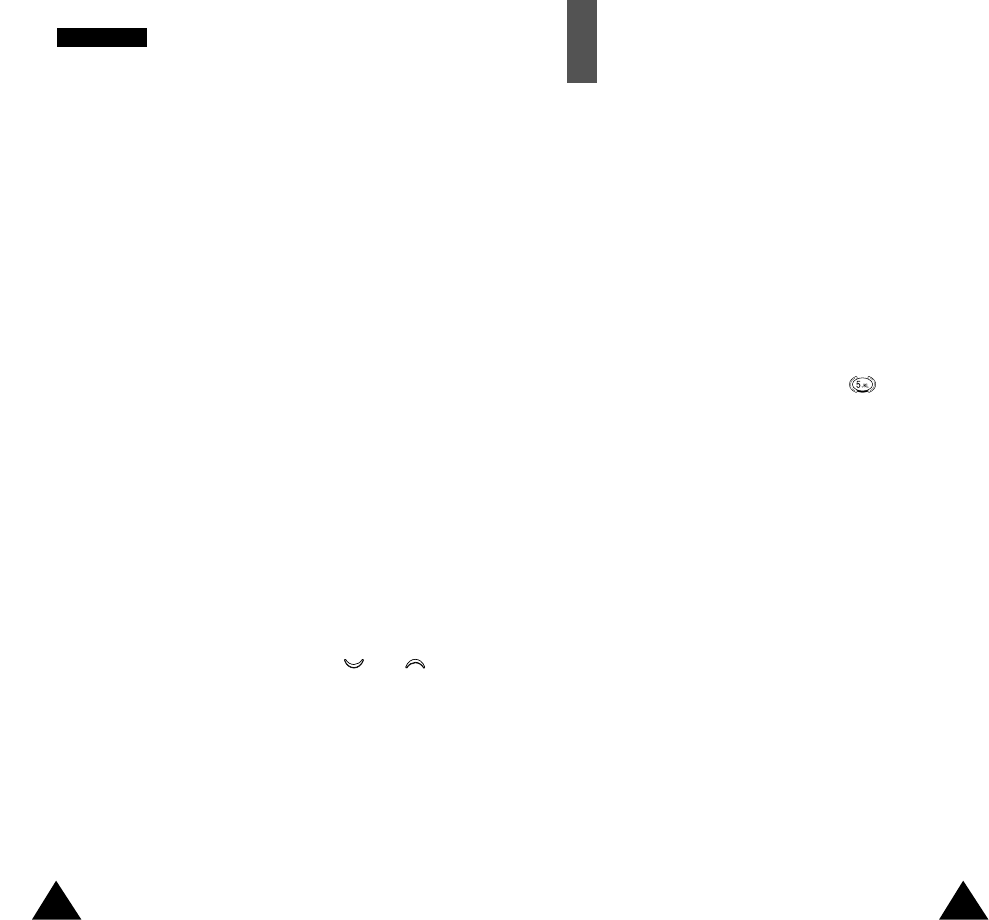4342
PPhhoonneebbooookk
Memory Status
You can check how many names and numbers are stored
in the phonebook (card and phone memories). Proceed
as follows.
1. In the idle mode, press the Name soft key.
2. Press the Options soft key.
3. Select the Memory Status option.
4. Press Next to toggle between the card and phone
memories.
SDN
You can view the list of Service Dialling Numbers (SDN)
assigned by your network provider. Such numbers
include the emergency, directory enquiries and voice
mail numbers.
1. In the idle mode, press the Name soft key.
2. Press the Options soft key.
3. Select the SDN option.
4. Scroll through the numbers using the and
keys.
5. To dial the number displayed, press the Dial soft key.
Note: This option is available only when your SIM card
supports Service Dialling Numbers (SDN).
Entering Text
When using your phone, you will often need to enter
text. For example, when storing a name in the
phonebook, creating your personal greeting or
scheduling events in your calendar. You can enter
alphanumeric characters by using your phone’s keypad.
You are provided with the following text input modes.
• T9 mode
This mode allows you to enter words with only one
keystroke per letter. Each key on the keypad has more
than one letter - when you press the key once,
J, K or L may be displayed. The T9 mode automati-
cally compares your keystrokes with an internal
linguistic dictionary to determine the correct word,
thus requiring far fewer keystrokes than the
traditional upper/lower-case character modes.
• Upper/lower-case character modes
These modes allow you to enter letters by pressing
the key labelled with the required letter once, twice
or three times until the letter is displayed.
• Number mode
This mode allows you to enter numbers.