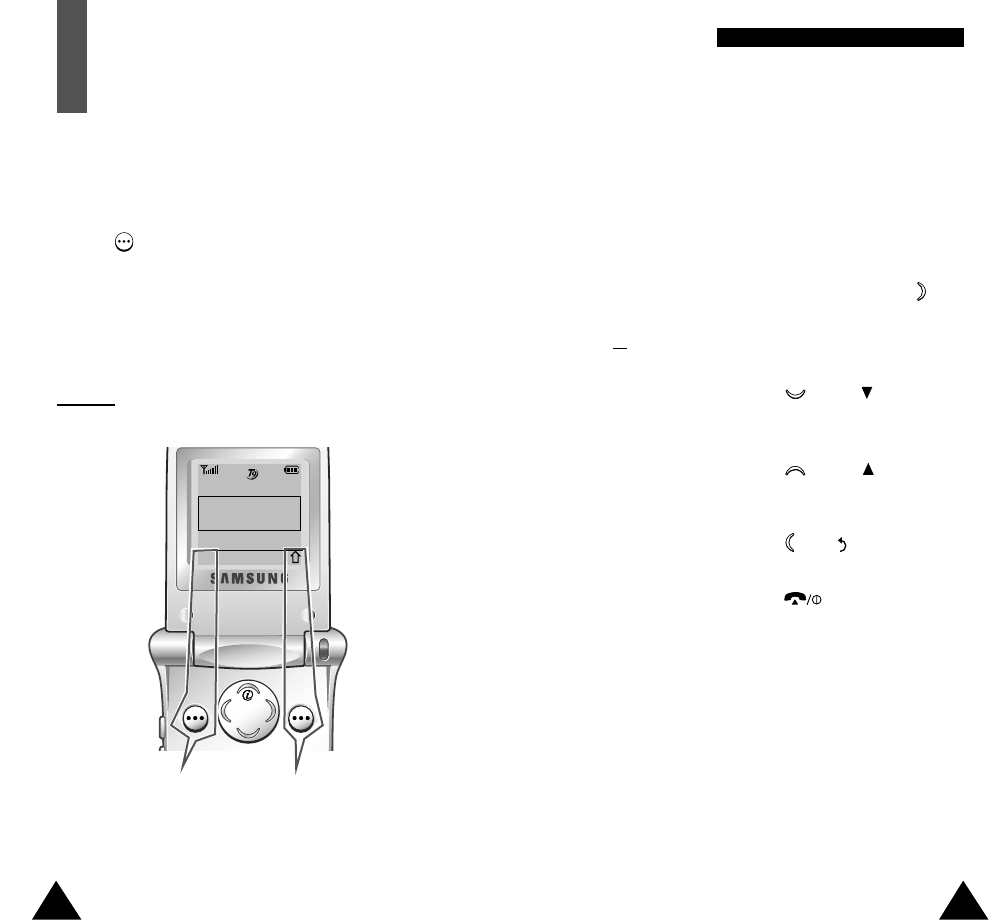To view the various functions/options available and
select the one required, proceed as follows.
1. Press the appropriate soft key.
2. To... Then press the...
Select the: Select soft key or key.
• Function displayed
or
• Option highlighted
View the next function key or key on the
or highlight the next left side of the phone.
option in a list
Move back to the key or key on the
previous function or left side of the phone.
option in a list
Move back up one key, soft key or
level in the structure C key.
Exit the structure key.
without changing
the settings
In some functions, you may be asked for a password or
PIN. Enter the required code and press the OK soft key.
Note: When you access a list of options, your phone
highlights the current option. If, however, there
are only two options, such as On/Off or
Enable/Disable, your phone highlights the option
that is not currently active, so that you can select
it directly.
32 33
SSeelleeccttiinngg FFuunnccttiioonnss aanndd OOppttiioonnss
Selecting Functions
and Options
Your phone offers a set of functions that allow you to
customise your phone. These functions are arranged in
menus and sub-menus, accessed via the two soft keys
marked . Each menu and sub-menu allows you to
view and alter the settings of a particular function.
The roles of the soft keys vary according to the current
context; the label on the bottom line of the display just
above each key indicates its current role.
Example
:
Press the left soft
key to save the
name entered.
Press the right soft key
to change the text input
mode.
Enter Name
l
OK