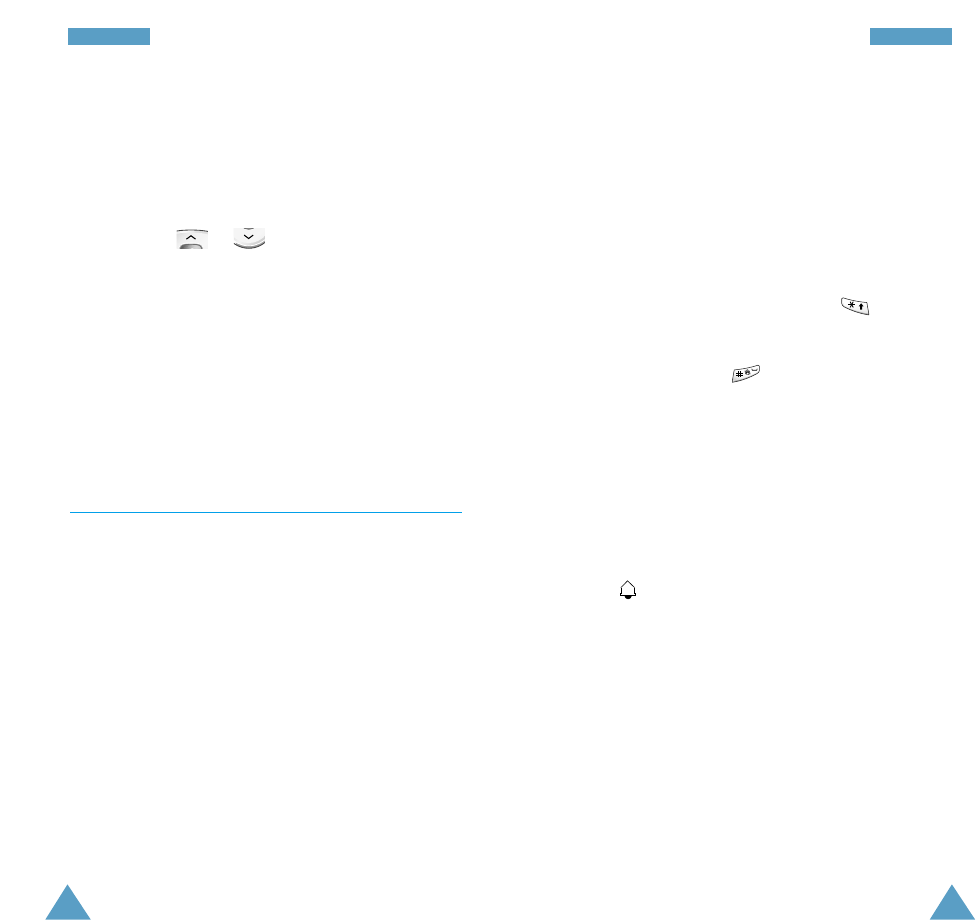103
OOrrggaanniisseerr
102
OOrrggaanniisseerr
To set the alarm, proceed as follows.
1. Select an alarm type by pressing the Select soft
key.
The Set Alarm option allows you to set the alarm
time or days of the week.
2.
If you have chosen Weekly Alarm, select the
required day of the week and press .
The
*
symbol appears to indicate that the day is
selected.
To remove it, press .
You can set more than one day.
3. Press the OK soft key.
4. Enter the required time, then press the OK soft key.
Alarm Activated is displayed.
Once an alarm has been set, you can see the alarm
icon ( ) in the top line of the display. To stop the
alarm when it rings, open the phone or press any
key.
To deactivate the alarm, select the Remove Alarm
option.
Note:
If your phone is switched off, the alarm will not
ring.
A date that has a schedule already associated with it is
underlined. If you select such a date, the contents are
displayed.
Note:If you have scheduled more than one event on a
given day, you can scroll to the required event by
pressing or .
The following options are available.
Add: allows you to add new contents.
Delete: deletes the scheduled event.
Move: moves the scheduled event to a new date.
Copy: copies the scheduled event to a new date.
Delete Day: deletes all events scheduled on that date.
Alarm Menu 6-2
This option allows you to set the alarm to ring at a
specific time when your phone is switched on. You can
set one or more alarms.
The following alarms are available.
Daily Alarm: the alarm rings every day at the same
time.
Once Alarm: the alarm rings only once and is then
deactivated.
Weekly Alarm: the alarm rings every week on the
same day and at the same time.
The Alarm Tone option allows you to select a specific
tone for the alarm.