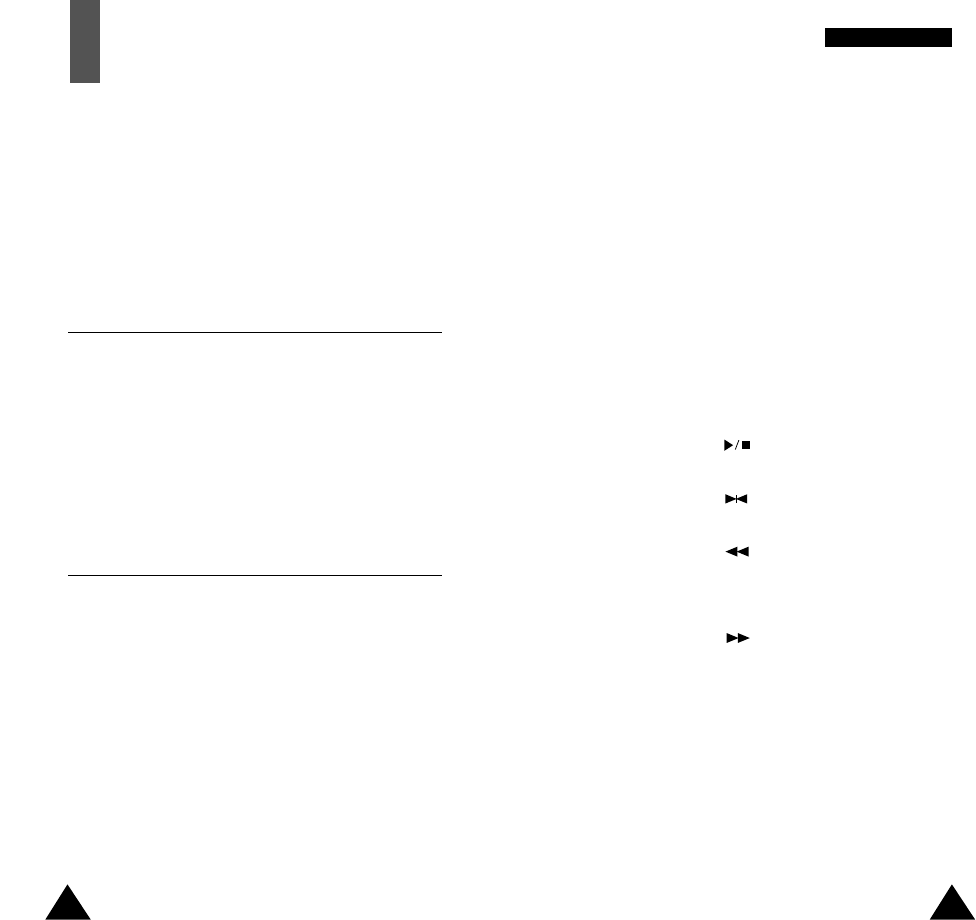67
SSoouunndd SSeettttiinnggss
66
Composing a Melody
You can compose two melodies. When you access
the menu, the names of any melodies created are
displayed. Otherwise, Melody 1 and Melody 2
appear. Select the melody that you wish to create or
edit.
To... Then press the...
Compose a Edit soft key.
melody
Insert a note Next soft key.
Move a note a key.
semitone up
Move a note a key.
semitone down
Change the
key one or more times until
length of a note the note is of the required length.
Delete a note C key.
Enter a rest key and hold it down for
the required length of time.
Listen to your Listen soft key.
melody
Modify your Modify soft key.
melody
Sound Settings
You can use the Sound Settings feature to customise
various settings, such as the:
• Ringing tone or melody, volume and type
• Sounds made when you press a key, make an error
or receive a message
Ring Tone Menu 3.1
This option allows you to select the required ringing
tone. You can choose between 20 different tones.
Each time you select a tone, it is played for a few
seconds. Tones 19 and 20 correspond to the melodies
that you can compose, using the Melody Composer
menu option (3.2).
Melody Composer Menu 3.2
This option allows you to compose your own melody
to be used as the ring tone.
Three octaves are available. A maximum of 100 notes
can be entered. You can adjust the length of the
notes and add rests, as required.