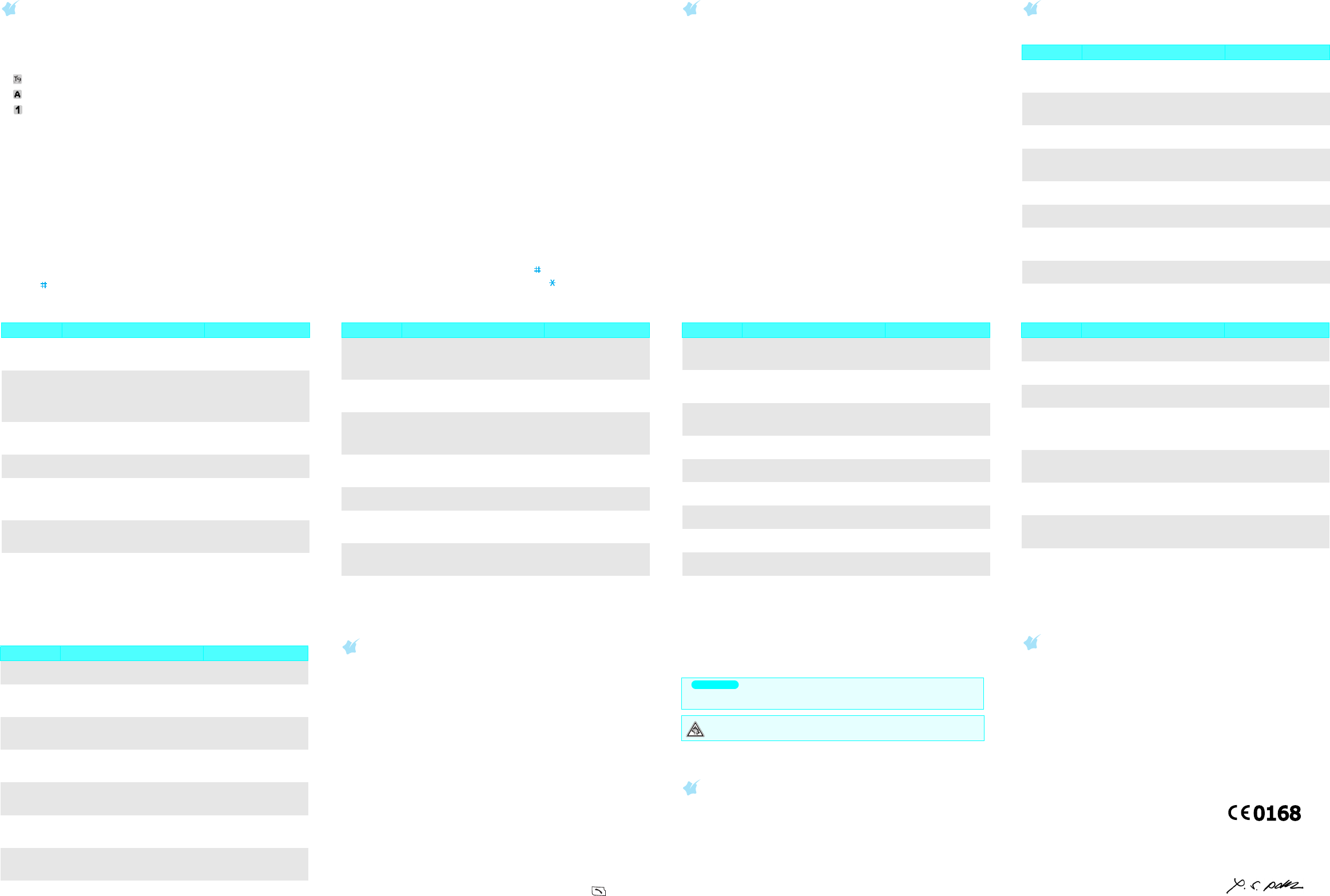Declaration of Conformity (R&T
Product desc
: Portable Ce
Model name
: SGH-C130
Manufactur
: Samsung Electronics Co., Ltd, 94-1, Imsoo-Dong, Gumi City
Korea, 730-350
*
to which this declar
normative documents.
Safety
: EN 60950-1:2001
SAR
: EN 50360:2001
EMC
: EN 301 489 : EN 50361:2001
: EN 301 489-07 v1.2.1 (0
Networ
: EN 301 511 v9 (03-2003)
W
above nam
EC.
The conformity asses
Directive 199the invo
Body(ies):
BABT
W
Identifi
The technical docu
Samsung Electronics QA Lab.
which will be
(Repres
Place and date of issue
:
Samsung Electronics Euro QA Lab.
Blackbushe Busine
Y
2006.05.09
* It is not the address of Samsung Service Cent
sung Service Centre, see the warranty card or contact the retailer where you purchased your
phone.
Entering text
Changing the text input mode
In a text input field, press the right soft key until the i
you want appears:
•:
•:
• : Number
• None: Symbol m
T9 mode
1. Pr
2
to
9
to start enPress each key once for one
letter
Example: T
4
,
3
,
5
,
5
, and
6
.
T9 predicts the word that you are typing, and it may change with each
key tha
2. Enter the
3. When the w
0
to
display alternativ
4. Press to insert a space and ente
ABC mode
Press the keys labelled with the character you want:
- once for th
- twice for the
- and so on.
For example, press
2
three tim
5
two times to
enter “K.
Number mode
Press the keys corresponding to the digits you want.
Symbol mode
Press the number k
the
OK
soft key
Up
or
Down
to display m
Tips for entering text
• T
• T
C
. T
hold
C
.
• T .
• T .
• TT9 mode
1
.
Sending an SMS message
1. In Idle m
Menu
soft k
2. Select
Messages
→
Text messages
→
Writ
.
3. Enter the message tex
4. Press the
Options
soft key and add items using the following options:
•
Add objects
: add sounds, images, or animated images.
•
Add templates
: add tex
•
Add emoticon
: add emoticons.
•
Add phonebook
: add Phonebo
•
Add bookmark
: add bookmark items.
5. Press the
Options
and select
Send only
,
Save and send
, or
Save
only
.
6. If you se
Save and send
or
Save only
, sele
7. Enter a destination number and press the
OK
soft key
Quick feature reference
This section provides brief explanations of featur
Feature Description Select
Use the SIM
services
Use a variety of additional
services offered by your service
provider
Menu > SIM A
View recent
calls
View the most recent calls you
have dialled, received, or missed.
Menu > Call records >
Missed calls, Received
calls, Dialled calls
Delete
recent calls
Delet
call type, or all numbers at once.
Menu > Call records >
Delete all
Call time
display
View the duration of recent calls
you have dialled and receive
Also reset the time counter
Menu > Call records >
Call time
Call cost
display
View the cost of your calls. Menu > Call records >
Call cost
Network
services
Access network services offered
by your service provider
Menu > Network services
Select a
ringtone
and volume
Select a ringtone or volume level
for incoming calls.
Menu > Sound settings
> Ring tone or Ring
volum
Alert type Set how you are informed of
incoming calls.
Menu > Sound settings
> Alert type
Select a
keypad tone
and volume
Select the sound that will occur
when a key is pressed, or volume
level.
Menu >
Sound settin
tone or Keypad volume
Message
tone
Select the alert ringtone for
incoming SMS, MMS, and
broadcast messages, or set how
often you are informed of a new
message.
Menu >
Sound settings >
Message tone
Alert on call Set the phone t
incoming call or message during
a call.
Menu >Sound settings >
Alert on call
Extra tones Set additional tones for the
phone.
Menu > Sound settings
> Extra tones
Read SMS
or MMS
messages
Read received, sent, or sa
messages.
Menu > Messages
> T
Multimedia messages >
Inbox, Outbox, or Draft
Send SMS
or MMS
messages
Create and send messages to
other mobile phones.
Menu > Messages > T
messages or Multimedia
messages > Write new
Message
templates
Preset templates of frequently
used messages or emoticons.
Menu > Messages > T
messages or Multimedia
messages > T
or Emoticon templates
Feature Description Select
Messa
options
Set options for using messaging
services.
Menu > Messages > T
messages or Multimedia
messages > Settings or
Setup
Delete
messages
Delete messages in each
message box
Menu > Messages > T
messages or Multimedia
messages > Delete all
Messa
memory
status
Check memory information for
messages.
Menu > Messages > T
messages or Multimedia
messages > Memory
status
V Access y
listen to messages on the
network.
Menu > Messages > T
messages > V
Broadcast
messages
Change settings for the service
and access broadcast messages.
Menu > Messages > T
messages > Broadcast
MMS profile Select or configure a connection
profile to be used for MMS.
Menu > Messages >
Multimedia messages
> MMS profile
Push
messages
Change settings for the service,
and access or delete push
messages.
Menu > Messages >
Push messages
We
browse
Launch the web browser Menu > Funbox
> WAP browser
Feature Description Select
Access
media files
Access games, sound files,
images in your phone’
Menu > Funbox
> Games, Sounds,
Images
Delete all
media files
Delete games, sound files,
images in each media box, or all
media files at once.
Menu > Funbox
> Delete all
Funbox
memory
status
Check the amount of memory in
use for game, sound and image.
Menu > Funbox
> Memory status
Alarm Set an alarm to sound at a
specific time.
Menu > Organiser
> Alarm
Calendar Ke
schedules.
Menu > Organiser >
Calendar
Time and
date
Set the current time and date
manually
Menu > Organiser >
Time & Date
Calculator Perform basic arithmetic
functions.
Menu > Organiser >
Calculator
T Create a list of tasks and assign a
deadline to each task.
Menu > Organiser
> T
Vo Record voice memos and review
them.
Menu > Organiser
> V
Currency
conver
Do currency conversions. Menu > Organiser
> Currency exchange
Featur Descript Select
Find a
contact
Search for contacts in
Phonebook.
Menu > Phonebook
> Search
Add a new
contact
Add a new contact to Phonebook. M
> New entry
Search
group
Search for Phonebook entries in
caller groups.
Menu > Phonebook
> Group search
Change
proper
of a caller
group
Select a ringtone for incoming
calls and messages from
members of a group. Also change
the group name.
Menu >Phonebook >
Edit group
Speed dial Assign speed dial numbers (2 to
9) to eight of your most
frequently dialled numbers.
Menu > Phonebook >
Speed dial
Delete
Phonebook
entries
Delete all Phonebook entries
stored in the phone’
the SIM card, or both.
Menu > Phonebook >
Delete all
Phonebook
memory
status
View the total number of
Phonebook entries in the phone’
memory or on the SIM card.
Menu >Phonebook >
Memory status
SDN
(Service
Dialling
Numbers)
Access the list of service
numbers assigned by service
provider
Menu > Phonebook >
SDN
Feature Description Select
Display
settings
Change settings for the display
and backl
Menu > Phone settings >
Displa
Greeting
message
Enter the greeting to be
display
switched on.
Menu >
Phone settings
Greet
Check your
own phone
numbers
Check your phone numbers or
assign a name to them.
Menu >
Phone settings
Own number
Display
language
Select a language to be used for
the display text.
Menu >
Phone settin
Language
Security Protect the phone ag
unauthorised use.
Menu >
Phone settin
Security
Extra
settings
T
answering feature on or off
Menu >
Phone settin
Extra se
Menu
shortcuts
Set the Navigation keys as
shortcuts to access your
favourite menus directly
Menu >
Phone settin
Short cut
Rese
phone
Reset the phone
default settings.
Menu >
Phone settin
Reset
Feature Descr Sel
Important saf
Read these guidelines before using you
them may be dangerous or illegal.
Drive safely at all times
Do not use a hand-held phone
Switching off w
Do not use the phone a
chemica
Switching o
Wireless phones can cause
and dangerous.
Switching off near all medical equipm
Hospitals and health care facilities may be using equipment that could be sensitive
to external RF energy
Interference
All wireless phones m
perfor
Special re
Follow any special regulations in force in any area and alwa
whenever it is forbidden to use it.
W
Y
Sensible use
Use only in the normal positio
the antenna when the phone is switched
Emergency calls
Key in the emergency number for your present lo . Do not
end the call until given permission to
Small children and your phone
Keep the phone and all its parts including accessories out
children.
Accessories and batteries
Use only Samsung-approved batter
data cables. Use of any unauthorised
and may be dangerous.
Qualified service
Only qualified service personnel may repair your phone.
SAR information
Y
manufactured not to exceed the emission limits for exposure to r
(RF) energy set by the European Union (EU
comprehensive guidelines and establish permitted levels of R
general population. The guidelines are base
developed by independent scientific organizations through periodic and through
evaluation of scientific studies.
The standards include a substantial safet
all persons, regardless of age and health.
The exposure standard for wireless phones employs a unit of measurement known
as Specific SAR limit set by the EU Council is 2.0 W/
kg. The highest SAR value for this model phone
Risk of explosion if a battery
Dispose of used batteries a
At very high volumes, prolonged listening
hearing.
CAUTION
Y