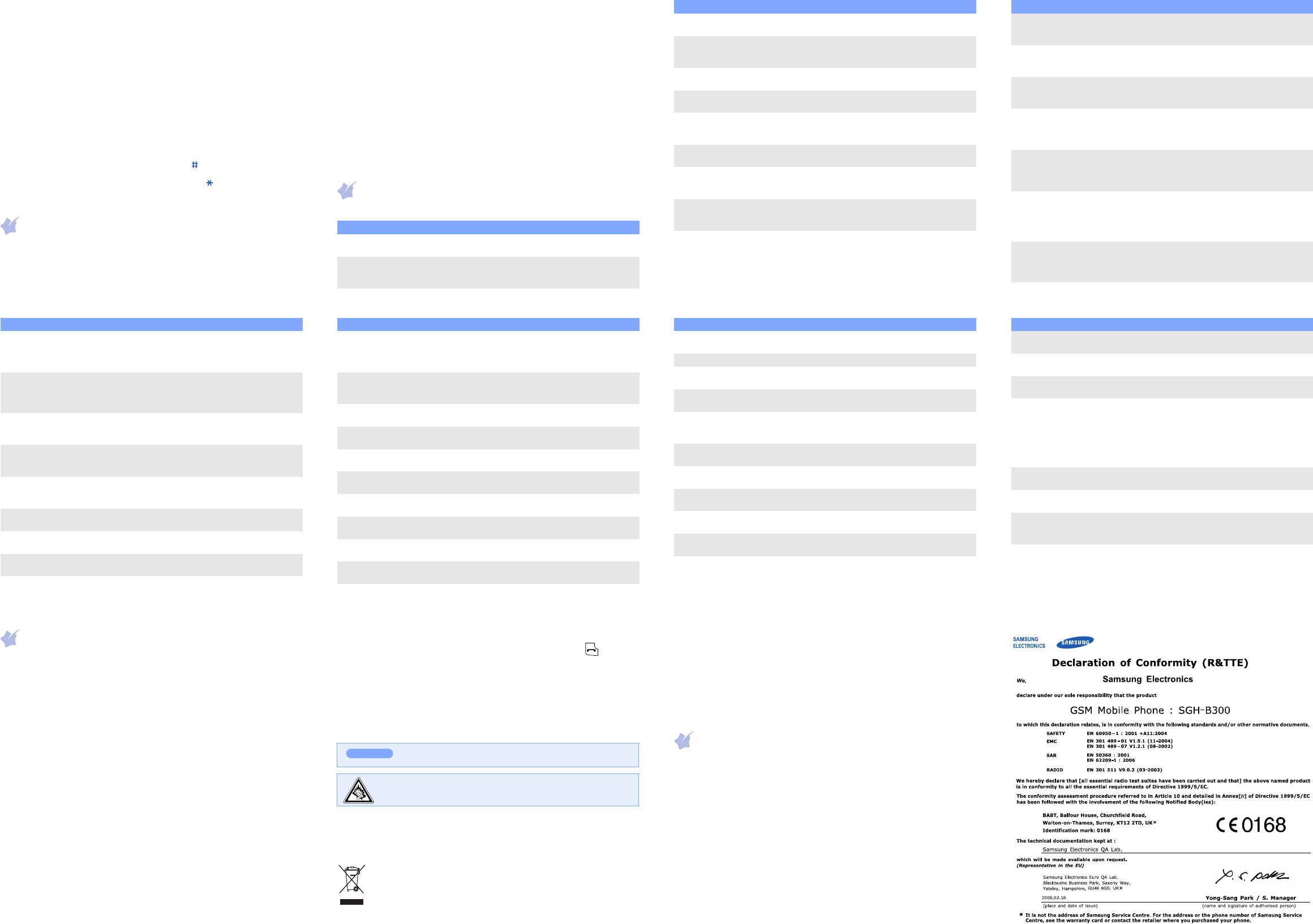Number mode
Press the keys corresponding to the digits you want.
Symbol mode
Press the number keys corresponding to the symbol you w
the
OK
soft key
Up
or
Down
to disp
Tips for entering text
• T
• T
C
. T
hold
C
.
• T .
• T .
• T
1
.
Sending an SMS message
1. In Idle mode, press the
Menu
soft key
2. Select
Messages
→
Text messages
→
Write new
.
3. Enter the mess
4. Press the
Options
soft key and add items using the following options:
•
Add objects
: add sounds, images, or
•
Add templates
: add text
•
Add emoticon
: add emoticons.
•
Add phonebook
: add Phonebook contacts.
•
Add bookmark
: add bookmark items.
5. Press the
Options
soft key
Send only
or
Save and send
.
6. If you select
Save and send
, sel
7. Enter destin
8. Press the
Options
soft key
Send message
to send th
messag
Quick feature reference
This section provides brief explanations of features on your phone.
Menu Descript
Menu
> SIM A
Use a variety of additional services offered by
your service provider
Menu > Call records
> Missed calls, Received
calls, or Dialled calls
View the most recent calls you have dialled,
received
Menu > Call records
> Delete all
Delete the call logs in each call type or all logs
at once.
Menu
> Call records
> Call time
View the duration of recent calls you have
dialled and received. Also reset the t
counter
Menu > Call records
> Call cost
View the cost of your calls.
Menu
> Network services
Access network services offered by your service
provider
Menu
> Sound settings
> Ring tone or Ring volume
Select a ringtone for incoming calls or a volume
level.
Menu > Sound settings
> Alert type
Select an alert type for the call ringer
Menu > Sound settings
> Keypad tone or K
volume
Select a tone which the phone sounds when
you pr
Menu
> Sound settings
> Message tone
Select the alert ringtone for incoming SMS
MMS, and broadcast messages, or set how
often you are informed of a new message.
Menu
> Sound settings
> Alert on call
Set the phone to alert you when y
new message or when the time for an alarm
comes dur
Menu Description
Menu
> Sound settings
> Folder tone
Select the tone that the phone sounds when
you open or close the phone.
Menu
> Sound settings
> Power on/off
Set the phone to sound when it is switched on
or off
Menu
> Sound settings
> Extra tones
Set additional tones for the phone.
Menu > Messages
> T
Multimedia messages
> Inbox, Outbox, or Draft
Read received, sent, or saved
Menu > Messages
> T
Multimedia messages
> Write
Create and send messages to other mobile
phones.
Menu > Messages
> T
Multimedia messages
> T
templates
Preset templates of fr
or emoticons.
Menu > Messages
> T
Multimedia messages
> Settings or Setup
Set options for using messaging services.
Menu Descriptio
Menu > Messages
> T
Multimedia messages
> Delete all
Delete messages in each message box or all
messages at once.
Menu > Messages
> T
Multimedia messages
> Memory status
Check memation for
Menu > Messages
> T
> V
Access your voice mail server and listen to
messages on the network.
Menu > Messages
> T
> Broadcast
Change settings for the service and access
broadcast messages.
Menu > Messages
> Multimedia messages
> MMS profile
Select or configure a connection profile to be
used for MMS.
Menu > Messages
> Push messages
Change the settings for the service and access
or delete push messages.
Menu > Messages
> Configuration messages
Access or delete messages containing network
parameters from y
Menu > Funbox
> WAP b
Launch and configure the web browser
Menu Description
Menu > Funbox
> FM Radio
Listen to music or news via the FM radio on
your phone. First, you must connect y
phone with the headset, which serves as a
radio antenna.
Menu > Funbox
> Games, Sounds,
or Images
Access games, sounds, or images in your
phone’s memory
Menu > Funbox
> Delete all
D
box, or all media files at once.
Menu > Funbox
> Memory status
Check the amount of memory
sounds, and images.
Menu > Organiser
> Alarm
Set an alarm to sound at a specific
Menu > Organiser
> Calendar
Kee
Menu > Organiser
> Time & Date
Set the cur
your local time zone.
Menu > Organiser
> Calculator
Perform basic arithmetic functions.
Menu > Organiser
> T
Create a list of tasks and assign a deadline to
each task.
Menu > Organiser
> V
Record voice memos and listen to them.
Menu Descript
Menu > Organiser
> Currency exchange
Do currency conversions.
Phonebook > Search Search for contacts in Phonebook.
Phonebook
> New entry
Add a new contact to Phonebook.
Phonebook
> Group search
Search for Phonebook contacts in caller groups.
Phonebook
> Edit group
Select a ringtone and image for incoming calls
and messages from members of a group. Also
change the group name.
Phonebook
> Speed dial
Assign speed dial numbers (2 to 9) for eight of
your most frequently dialled numbers.
Phonebook
> Delete all
Delete all Phonebook contacts stored in the
phone’
Phonebook
> Memory status
View the total number of Phonebook contacts in
the phone’
Phonebook
> SDN
Access the list of service numbers assigned by
your service provider
Menu > Phone settings
> Display settings
Change settings for the display and backlight.
Menu > Phone settings
> Greeting message
Enter the greeting message t
when the phone is switched on.
Menu Description
Menu > Phone settings
> Own number
Check your phone numbers or assign a name to
them.
Menu > Phone settings
> Language
Select a language to be used for the display
text.
Menu > Phone settings
> Security
Protect the phone against unauthorised use.
Menu
> Phone settings
> Security
> Mobile T
T
When someone tries to use
other SIM card, the phone will automatically
send the preset tr
family or friends. This feature may be
unava
by your service provider
Menu > Phone settings
> Extra settings
Set the automatic redialling feature or the
answering method.
Menu > Phone settings
> Short cut
Set the Navigation keas shortcuts to ac
your favourite menus directly
Menu
> Phone settings
> Connection settings
Create a
the settings for connecting your phone to t
network.
Menu > Phone settings
> Reset settings
Reset t
Menu Descriptio
Important safety precautions
Read these guidelines before using your wireless phone
them may be dangerous or illegal.
Drive safe
Do not use a hand-held phone while driving; park your v
Switching off whe
Do not use th
chemicals.
Switching off in an air
Wireless phones can cause interf
and dangerou
Switching off near
Hospitals and health care facilities may be using equipment that could be sensitive
to external RF energy
Interfer
All wireless phones m
performance.
Special regulat
Follow any special regulations in force in any area and alw
whenever it is forbidden to use
Water resistance
Y
Sensible use
Use only in the normal position (held to your ear). Avoid unnecessary contact with
the antenna when the phone is switched on.
Emergency
Key in the emergency number for your present locatio . Do not
end the call until given permission to
Small children
Keep the phone and all its parts including accessories out
children.
Accessories a
Use only Samsun
data cables. Use
may be dangerous.
Qualified service
Only qualified service personnel
Correct disposal of thi
(W
(Applicable in the European Union and o
separate collection systems)
This marking shown o its literature, indicates that it
should not be disposed
working life.
Risk of explosion if a battery is replaced by an incorrect type.
Dispose of used batteries accord
At very high volume, prolonged listening to a headset ca
your hearing.
CAUTION
T
waste disposal, please sepa other types of wastes and recycle it
responsibly to promote the
Household users should
product, or their loc
take this item for e
Business users should contact th
the purchase contract. This product sh
wastes for disposal.
SAR info
Y
manufactured not to exceed the e
frequency (RF) energy set by the European Union (EU) Council. These limit
are part of comprehensive guidelines and establish
energy for the gener
standards that were developed by independent scientific organisations
through periodic and thorough evaluation of scientific studie
The standards include a substantial safe
safety of all persons, regardless of age and health.
The exposure standard for wireless phones employs a unit of measurement
known as Spec
Council is 2.0W/kg. The highest SAR value for this model phone was
0.729 W/kg.