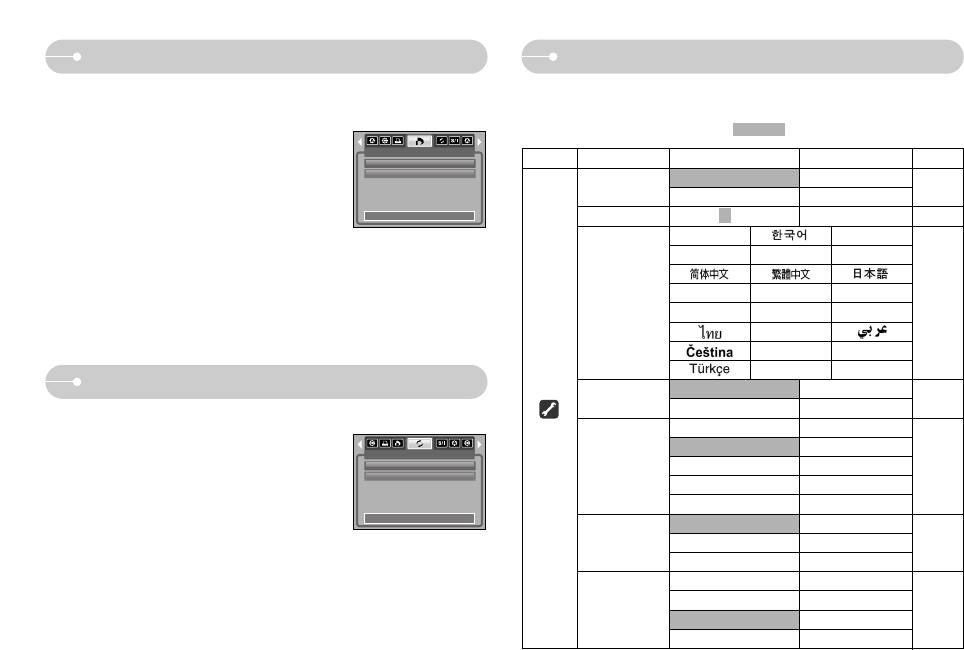[54]
PictBridge : Afdrukken Menu Setup
PictBridge : RESET
1. Gebruik de knop LINKS of RECHTS om de
menutab [RESET] te selecteren.
2. Gebruik de knoppen OMHOOG en OMLAAG om
de gewenste waarde in het submenu te selecteren
en druk vervolgens op de knop OK.
- Bij selectie van [NEE] : De instellingen worden
niet teruggezet.
- Bij selectie van [JA] : Alle afdruk-en afbeeldingsinstellingen worden
teruggezet.
ſ Standaardafdrukinstelling varieert afhankelijk van de printerfabrikant.
Raadpleeg de gebruikershandleiding bij uw printer voor de
standaardinstelling van uw printer.
RESET
NEE
JA
EINDE:MENU VRPL:
ƈ DPOF PRINT : Hiermee kunt u de bestanden rechtstreeks afdrukken met
DPOF-informatie.
ƈ nitialiseert door de gebruiker gewijzigde configuraties.
1. Gebruik de knop LINKS of RECHTS om de
menutab [AFDRUKKEN DPOF] te selecteren.
2. Gebruik de knoppen OMHOOG en OMLAAG om
de gewenste waarde in het submenu te
selecteren en druk vervolgens op de knop OK.
[NEE] : Het afdrukken annuleren
[JA] : Het bestand rechtstreeks afdrukken met
de DPOF-informatie.
ſ Afhankelijk van printermerk en-model zijn bepaalde menu's mogelijk niet
beschikbaar.
Bij een printer zonder DPOF-ondersteuning wordt het menu wel
weergegeven, maar is het niet beschikbaar.
AFDRUKKEN DPOF
NEE
JA
EINDE:MENU VRPL:
Menutab Hoofdmenu Submenu Onderliggend menu Pagina
SERIE -
HERSTEL -
UIT, 1, 3, 5, 10 MIN - p.56
NEE -
JA -
07/03/01 13:00 -
JJ/MM/DD -
DD/MM/JJ -
MM/DD/JJ -
UIT -
UIT -
DATUM -
DAG/TIJD -
UIT -
LAAG -
MIDDEL -
HOOG -
ENGLISH FRANÇAIS
DEUTSCH ESPAÑOL ITALIANO
P”CCK»…
PORTUGUÊS
DUTCH
DANSK SVENSKA SUOMI
BAHASA
POLSKI Magyar
--
BESTAND
AUTO UIT
Language
FORMAT
DAG/TIJD
AFDRUK
GELUID
p.55
p.56
p.57
p.58
p.57
p.57
ƈ In deze modus kunt u basisfuncties instellen. U kunt het instellingsmenu
gebruiken in alle cameramodi, met uitzondering van de modus Spraakopname.
De items die worden aangeduid met zijn standaardinstellingen.