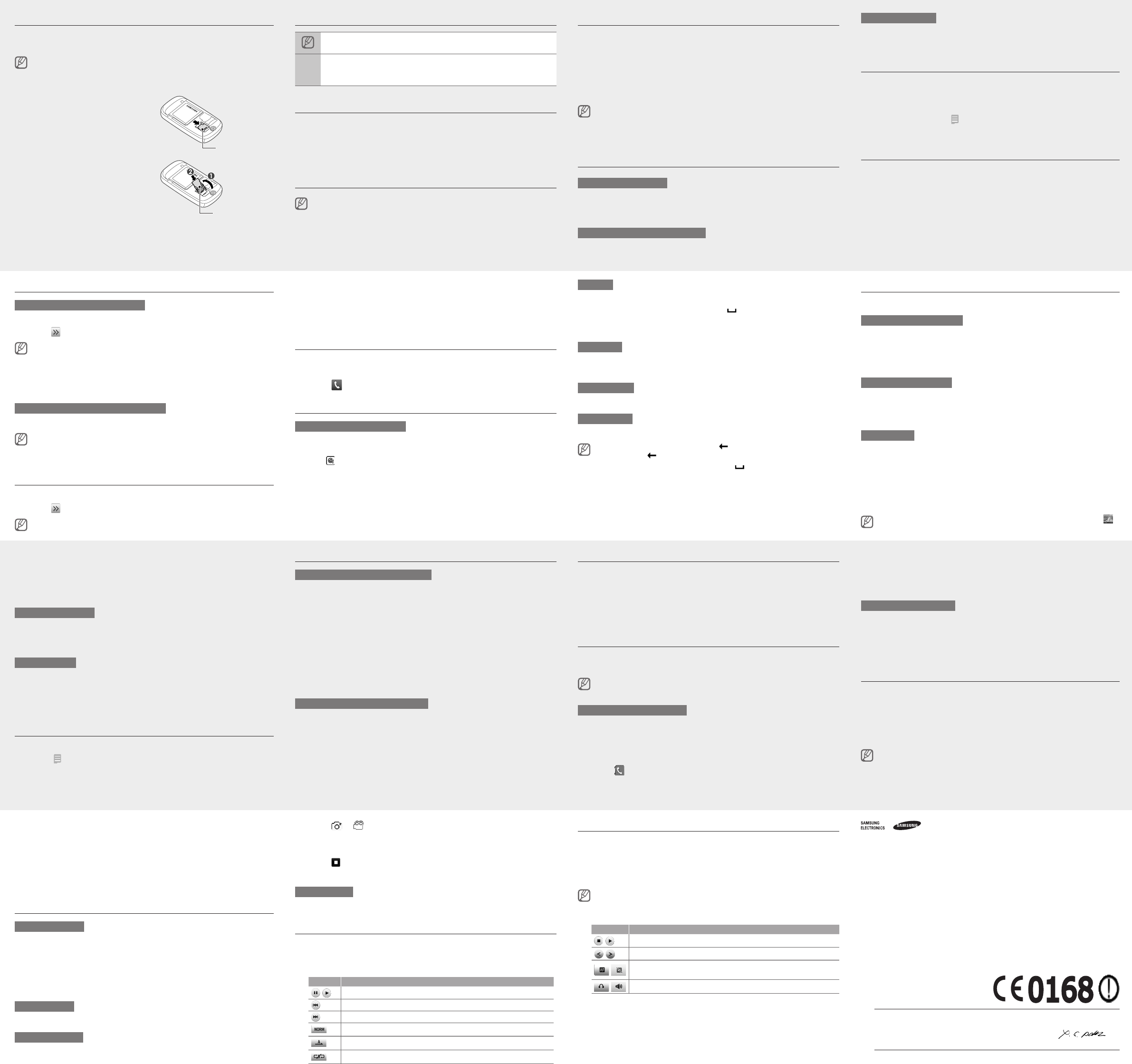Ins
Y
(de
Form
phon
1. Rem
2. Unl
Memo
3. Lif
a m
fac
Memo
4. Clo
5. Rep
C
1. In S Di→ Wid.
2. SelSav.
Mak
1. In K.
2. Ent
2. Pre
For → Vi.
3. T
Ans
1. Whe
2. ForS t
fro
3. T
Ins
Note: no
→
Foll:
stepMe → Crea
(repMessa,Crea)
T
T
1. Pre
2. EntCon (
T
Use
For
befo
T
Dra
Dra
•
•
•
Acc
T
1. In M
2. Scr
3. Sel
4. Pre
to
When
supp
Sams
or o
•
•
Use
O
In
wid
to
M
1. Ope
2. Dra
Use
Y
S
In
bac
In S Di→ Eco → On →
Sav.
S
In
opt
In S Ph→ Eco.
U
Wit
muc
dri
1. In E.
2. SetSav→ Star.
The
T
to tSt.
Adj
T
1. In S Ph.
2. Sel ne
If y
volu
3. DraCa
lev
4. SelSave.
T
Whi
In n
spea
mode
Cha
1. In S Ph.
2. Sel ne
If y
ring
3. SelV or Vi.
4. Sel
5. SelSave twi
T
Cal
1. In
2. SelAll
3. Sel ne
Ent
T
SelAbc
SelT9 t
Sel to
SelEN t
•
•
•
•
T9
1. Sel
2. Whe
cor
app
Sel
dis
N
Sel
S
Sel
T . T
pres .
T .
T1.
•
•
•
7. SelOK t
8. SelRepe d
rep
9. SelSave → Y.
T
1. Wit
mes
The
2. T
Act
Whe
fea
you
1. In S Se Mo.
2. EntCon.
The
crea
3. SelOn.
4. Sel
3. WheE agaE
sto
4. TS H.
selKcal or T
man
U
In
Gre
mes
U
1. In S→ Sm→ Ec→
Sav.
2. Whe
tra
Add
1. In K an
2. Sel → Ad N.
3. SelPhon orSI.
4. Ent
5. SelSave to
Sen
T
1. In M Cr→ .
2. SelT → Ente.
3. EntD.
4. SelT.
5. EntDo.
►
En
For
For
6. SelAdd an
7. SelSend to
T
1. In M In.
2. Sel
Mak
Y
unw
T
In
Wit
Act
In
hel
This
prov
1. In M SO Se
opt.
2. SelOn.
3. Sel
4. Sel to
5. SelAd.
6. Sel
•
•
Declaration of Conformity (R&TTE)
We,
Samsung Electronics
declare under our sole responsibility that the product
GSM Mobile Phone : GT
to which this declaration relates, is in conformity with the following standards and/or other normative documents.
SAFETY EN 60950-1 : 2001 +A1
SAR EN 50360 : 2001
EN 62209-1 : 2006
EMC EN 301 489-01 V1.6.1 (09-2005)
EN 301 489-07 V1.3.1 (1
EN 301 489-17 V1.2.1 (08-2002)
EN 301 489-24 V1.4.1 (09-2007)
RADIO EN 301 51
EN 300 328 V1.7.1 (10-2006)
EN 301 908-1 V3.2.1 (05-2007)
EN 301 908-2 V3.2.1 (05-2007)
We hereby declare that [all essential radio test suites have been carried out and that] the above named product is in conformity to all the
essential requirements of Directive 1999/5/EC.
The conformity assessment procedure referred to in Article 10 and detailed in
involvement of the following Notied Body(ies):
BABT
Walton-on-Thames, Surrey
Identication mark: 0168
The technical documentation kept at :
Samsung Electronics QA
which will be made available upon request.
(Representative in the EU)
Samsung Electronics Euro QA Lab.
Blackbushe Business Park, Saxony Way
Y
2009.09.28 Y
(place and date of issue) (name and signature of authorised person)
*
contact the retailer where you purchased your phone.
5. Sel
6. EntDone.
7. SelOK t
8. Sel
9. EntDo.
10.Save → Acce.
Use
T
1. In
2. Rot
3. Aim
4. Pre
The
T
In M →Ima → M →
T
1. In
2. Rot
3. Sel → to sw
4. Aim
5. Pre
6. Sel
The
T
In M →V→My → a
Lis
1. In M.
2. Sel
3. Con
Icon Func
/
Paus
Skip
Skip
Chan
Chan
Acti
Lis
1. Plu
2. In F.
3. SelY to
The
The
tuni
4. Con
Icon Func
/
T
/
T
/
Set
the
/
Swit
GT-S7550_ENG.indd 2 2010-08-03 �� 3:28:11