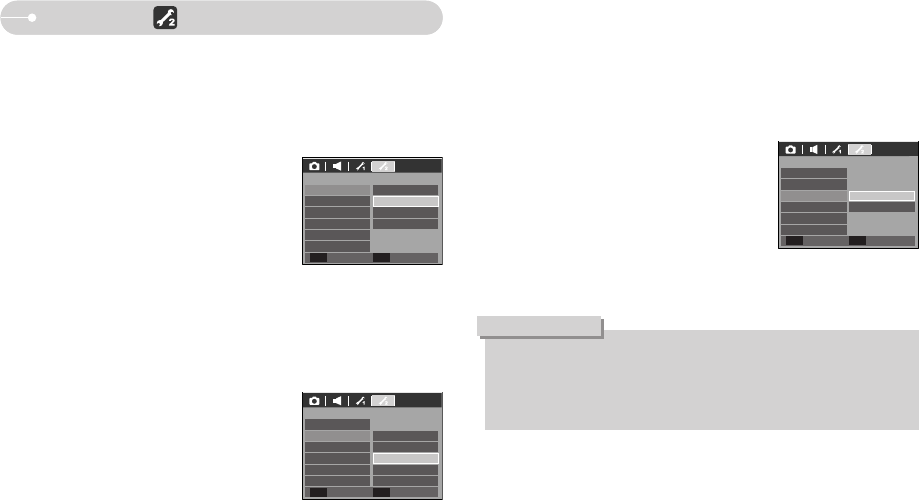Ś35ś
[ Quick view ]
ƅ If you enable Quick View before capturing an image, you can view the image
you just captured on the LCD monitor for the duration set in the [Quick View]
setup. Quick view is possible only with still images.
ƀ Sub menus
[Off] : The quick view function can’t be
activated.
[0.5, 1, 3 sec] : The captured image is briefly
displayed during the selected time.
[ Auto power off ]
ƅ This function switches the camera off after a set amount of time in order to
prevent unnecessary battery drainage.
ƀ Sub menus
[Off] : The power off function will not operate.
[1, 3, 5, 10 min] : The power will turn off
automatically if not used for the
period of time specified.
- After replacing the battery, the power off setting
will be preserved.
- Note that the automatic power off function will not operate if the camera is in
PC / Printer mode, slide show, playing back a voice recording, playing back a
movie clip.
ƀ [LCD save] sub menu
[Off]: The LCD monitor will not be turned off.
[On]: If you select the [LCD Save] and the camera
isn't operated during the specified time(about
30 SEC.), the camera power will be idle(LCD
monitor : OFF, Camera status lamp :
Blinking) automatically. To use the camera
again, press any of the camera buttons
except the power button.
[ LCD save ]
ƅ If you set the [LCD save] to On and the camera isn't operated during the
specified time, the LCD monitor will be turned off automatically.
ƀ After replacing the battery or connect the AC adapter again, the poweroff
setting will be preserved.
ƀ Note that the LCD save function will not operate if the camera is in PC /
Printer mode, slide show and playing back a movie clip.
INFORMATION
Setup 2 ( )
Quick View
SETUP2
LCD Save
Video Out
Off
1 sec
3 sec
0.5 sec
Power Off
Format
Reset
Quick View
SETUP2
Video Out On
Off
Power Off
LCD Save
Format
Reset
Back Set
OK
Back Set
OK
Quick View
SETUP2
LCD Save
Video Out
5 min
10 min
Off
1 min
3 min
Power Off
Format
Reset
Back Set
OK