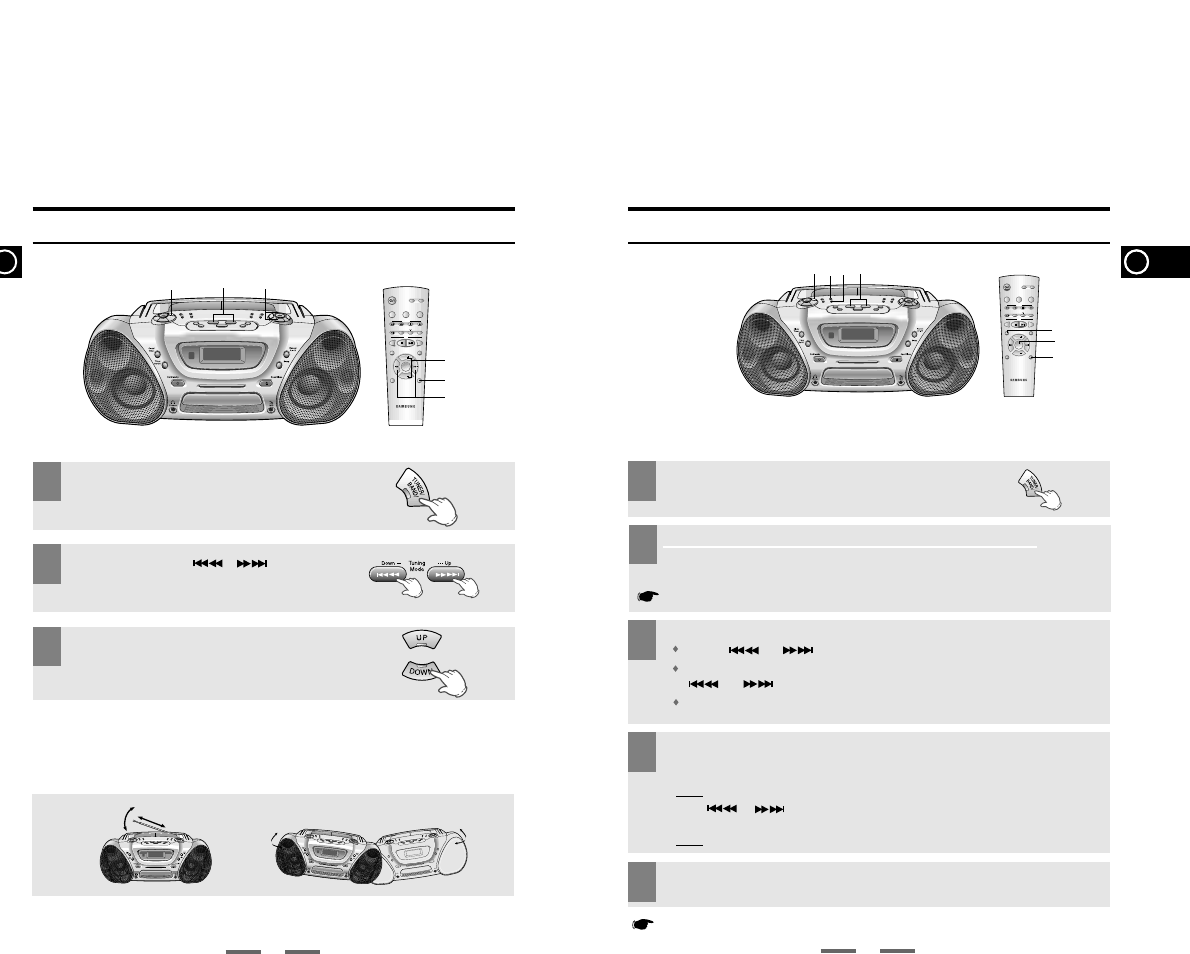1
2
3
Press the TUNING(,
)
button.
Select the required frequency band by pressing
TUNER/BAND.
To improve broadcast reception.
Reorient the antenna for FM.
Reorient the player itself for AM(MW) .
For FM
For AM(MW)
Press the Volume button.
1
3
Select the required frequency band by pressing
TUNER/BAND on the front panel or Band on the
remote.
The PROGRAM function can be used to assign a new station to an existing
program number.
4
If you do not want to store the radio station found, revert to Step 3 and search for another station.
Otherwise:
a Press Program/Set.
Result:
The MEMORY is displayed for a few seconds.
b Press or to assign a program number between 1 and 15.
c Press Program/Set to store the radio station.
Result:
MEMORY is no longer displayed and the station is stored.
2
To search for a station... Press Mode button
Manually One or more times until MANUAL is displayed.
Automatically One or more times until AUTO is displayed.
5
To store any other radio frequencies required, repeat Steps 3 to 4.
◆ 15 AM stations
◆ 15 FM stations
Select the station to be stored by:
Pressing or buttons to increase or decrease the frequency respectively.
To scroll through the frequencies faster when searching manually, hold down the
or buttons.
The automatic search procedure may stop on a frequency that does not correspond to a
radio station. If this happens, use the manual search mode.
B
Searching for and Storing the Radio Stations
Listening to the Radio
PRESET function is explained in detail in the section “Selecting a Stored Station” on.