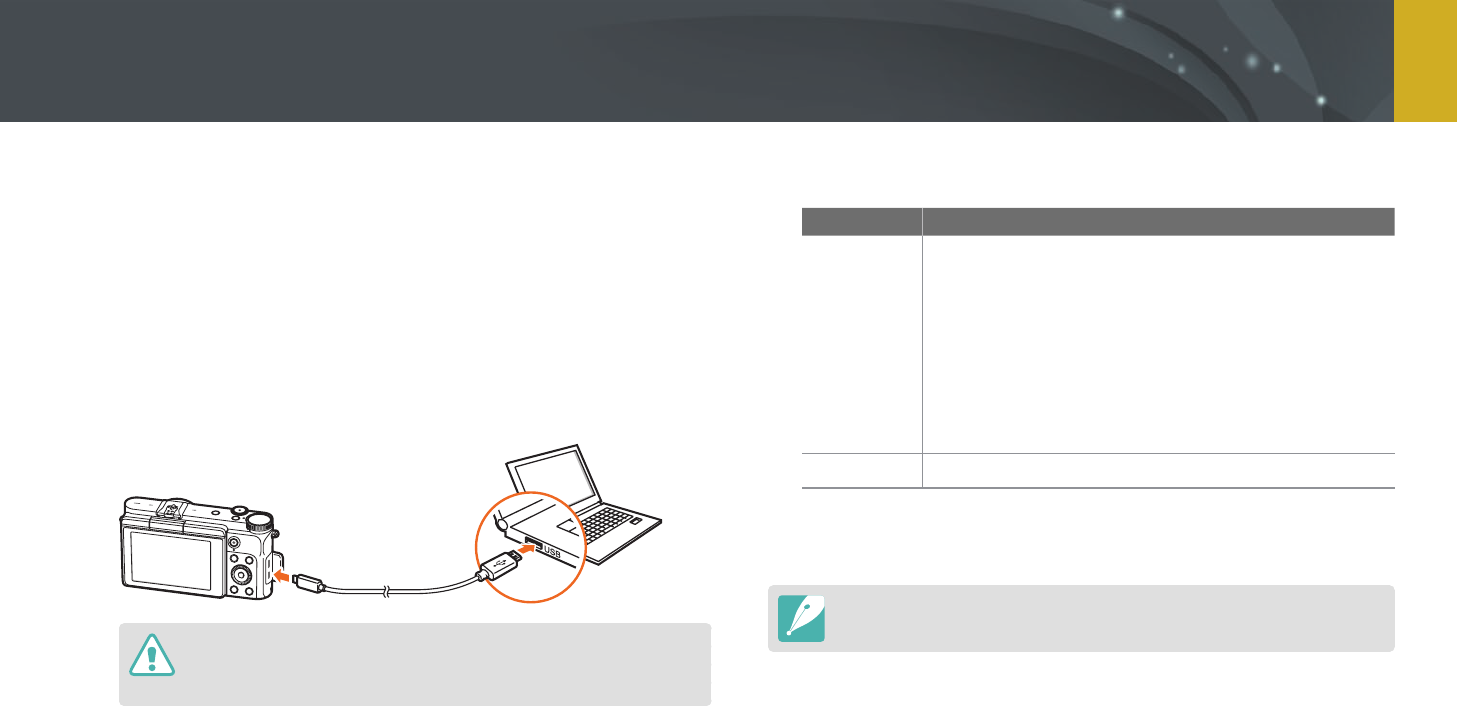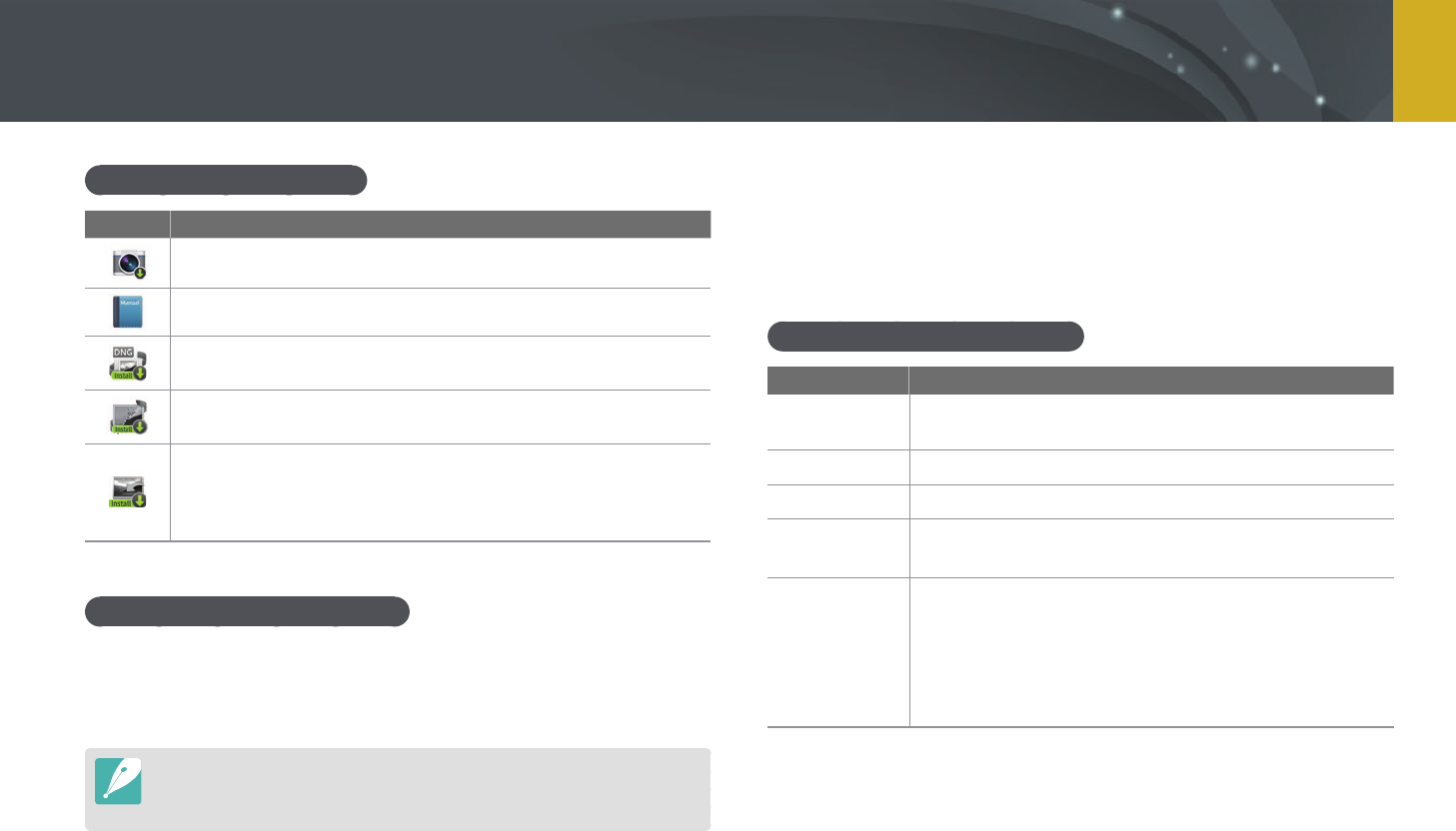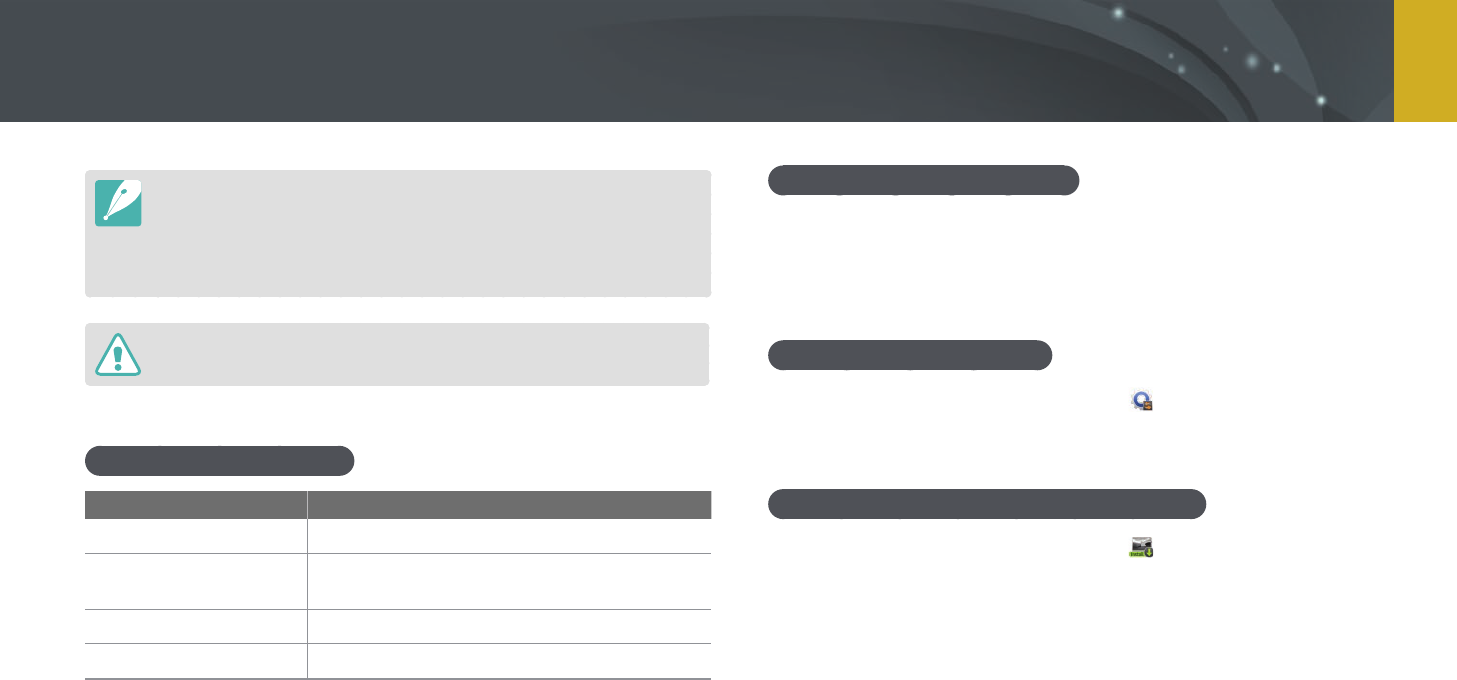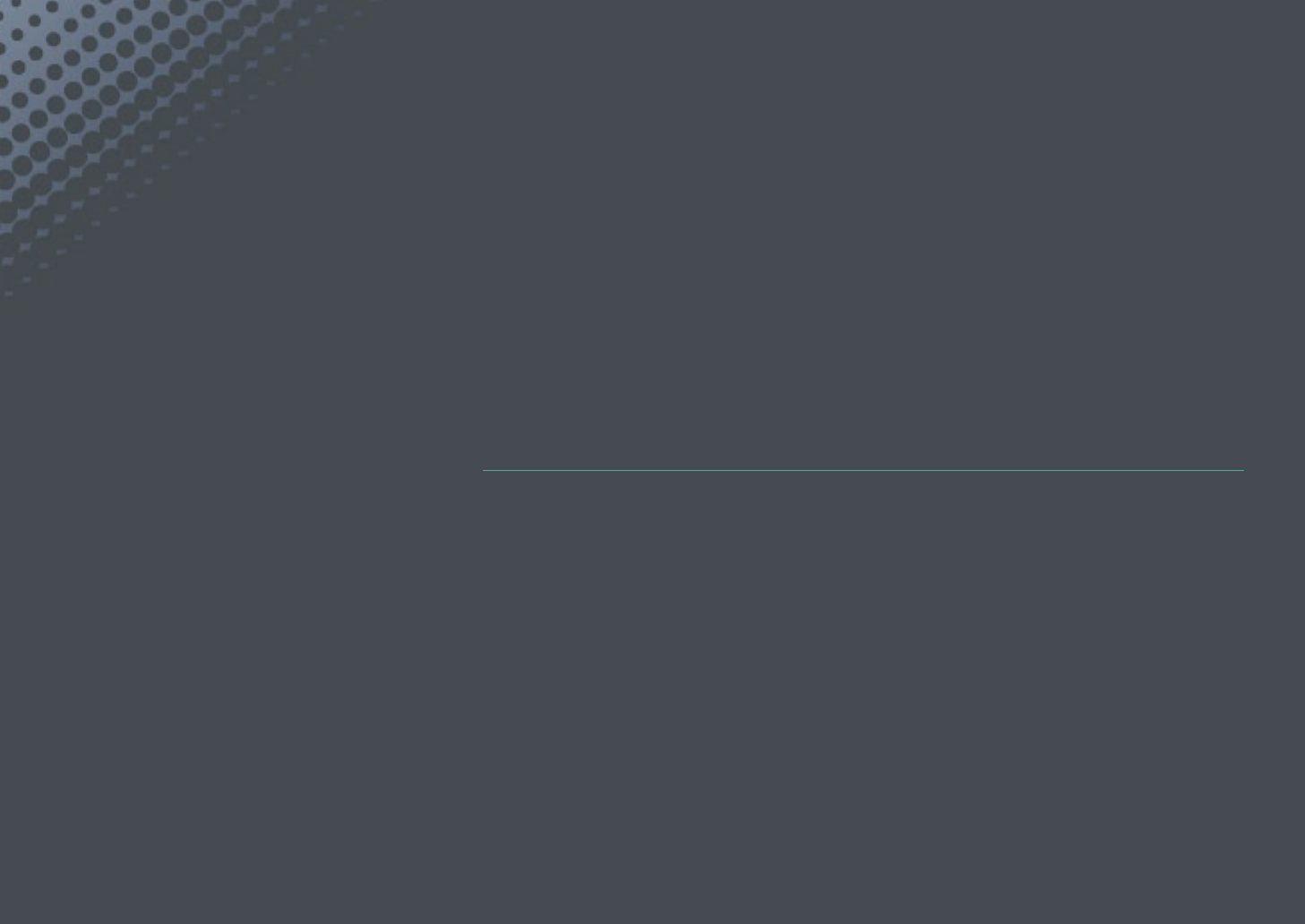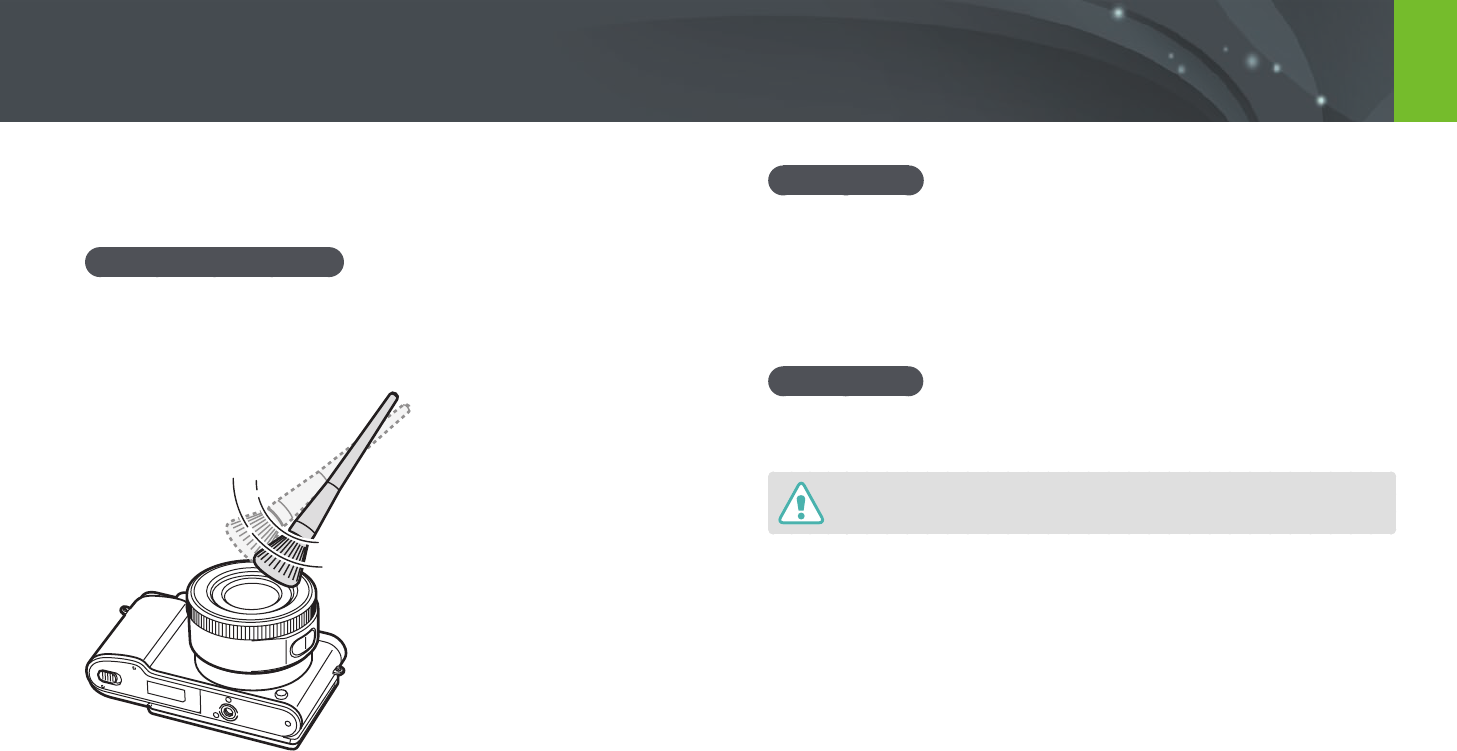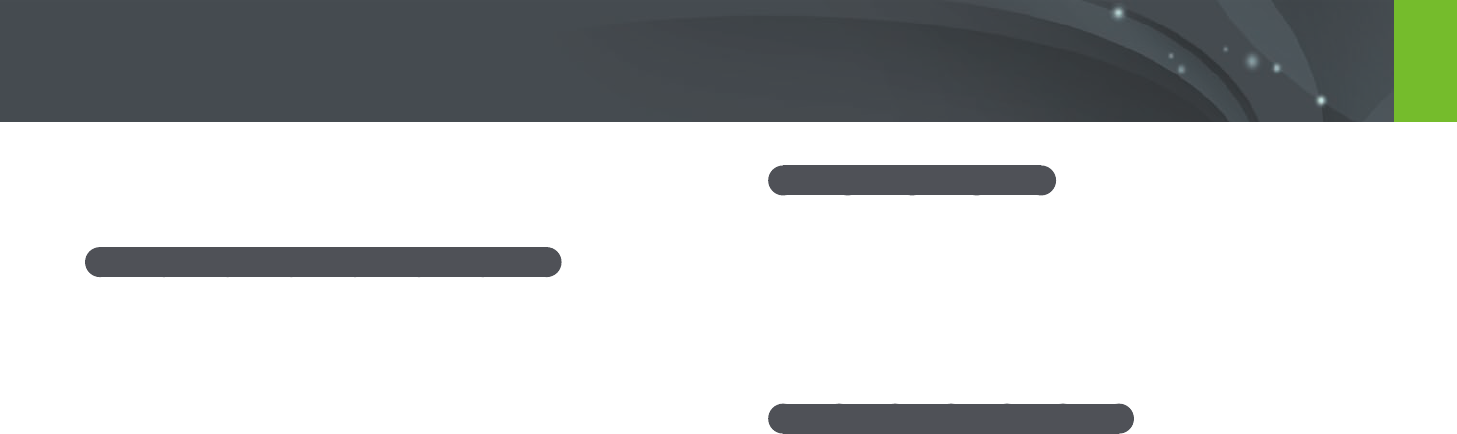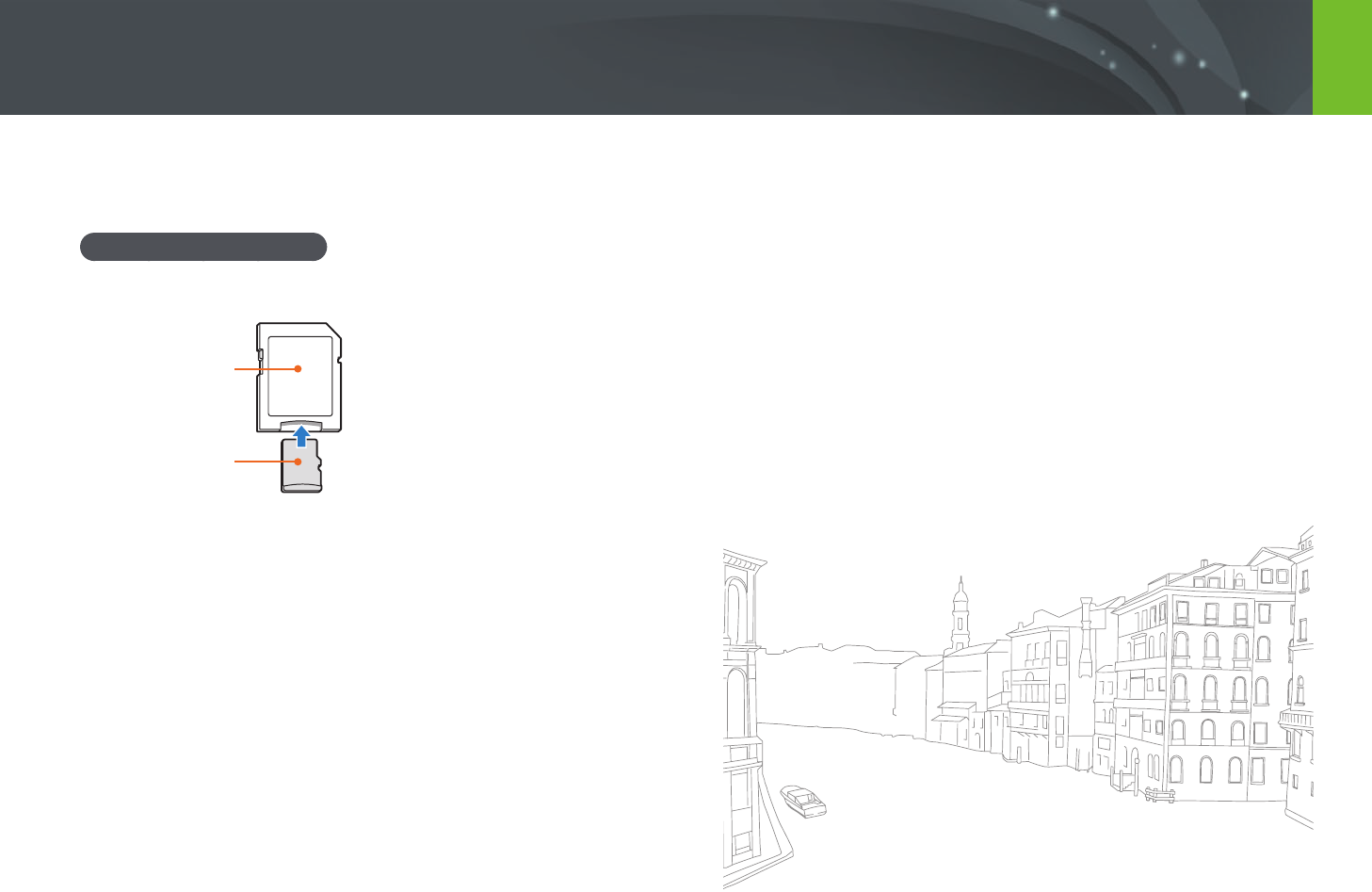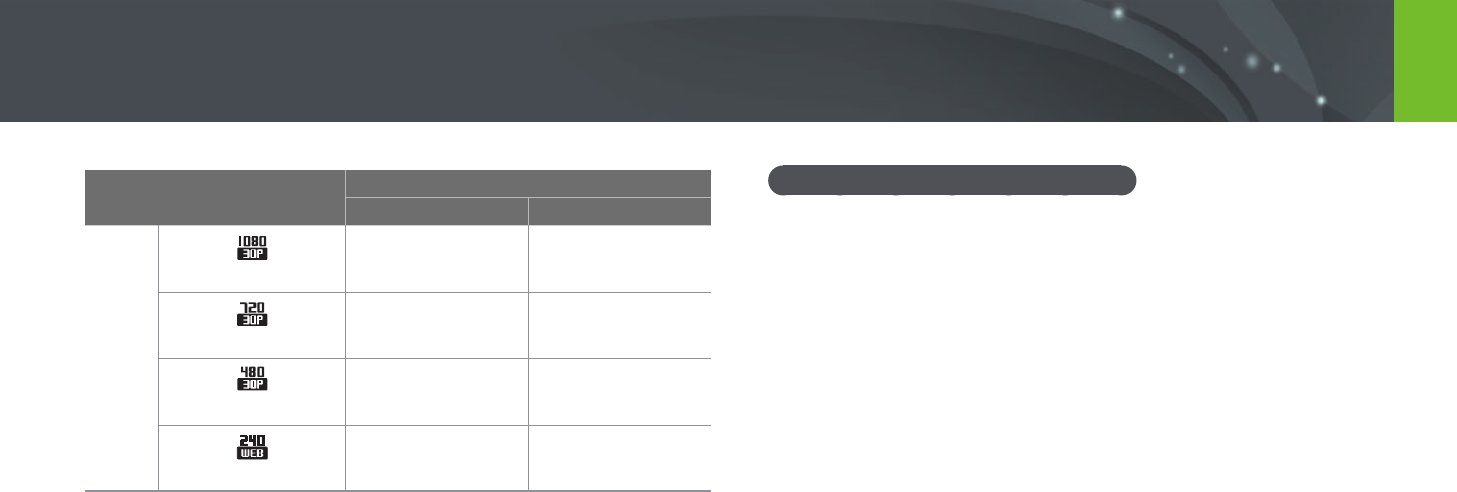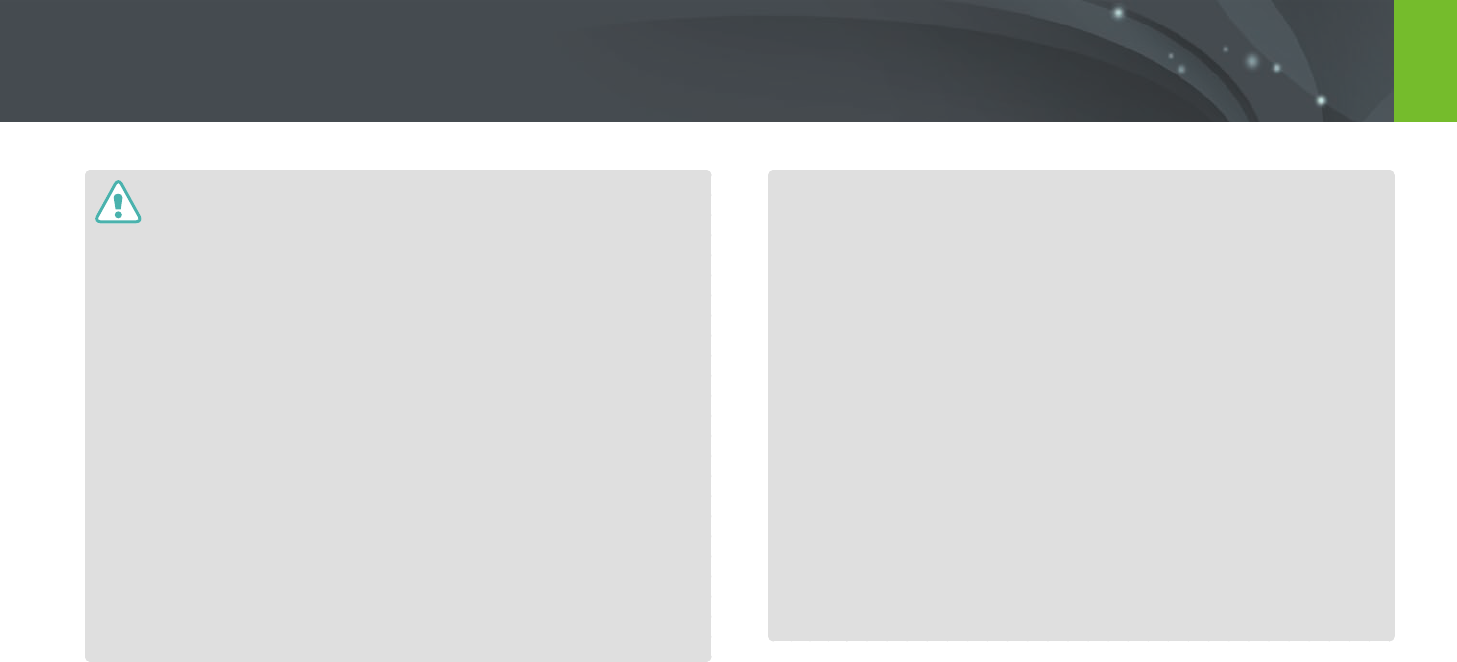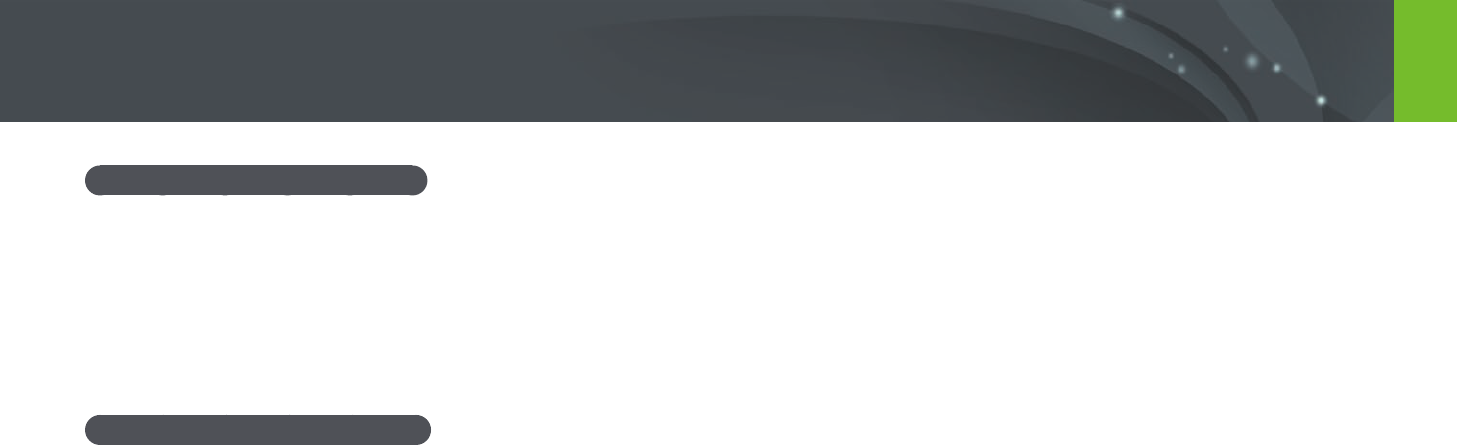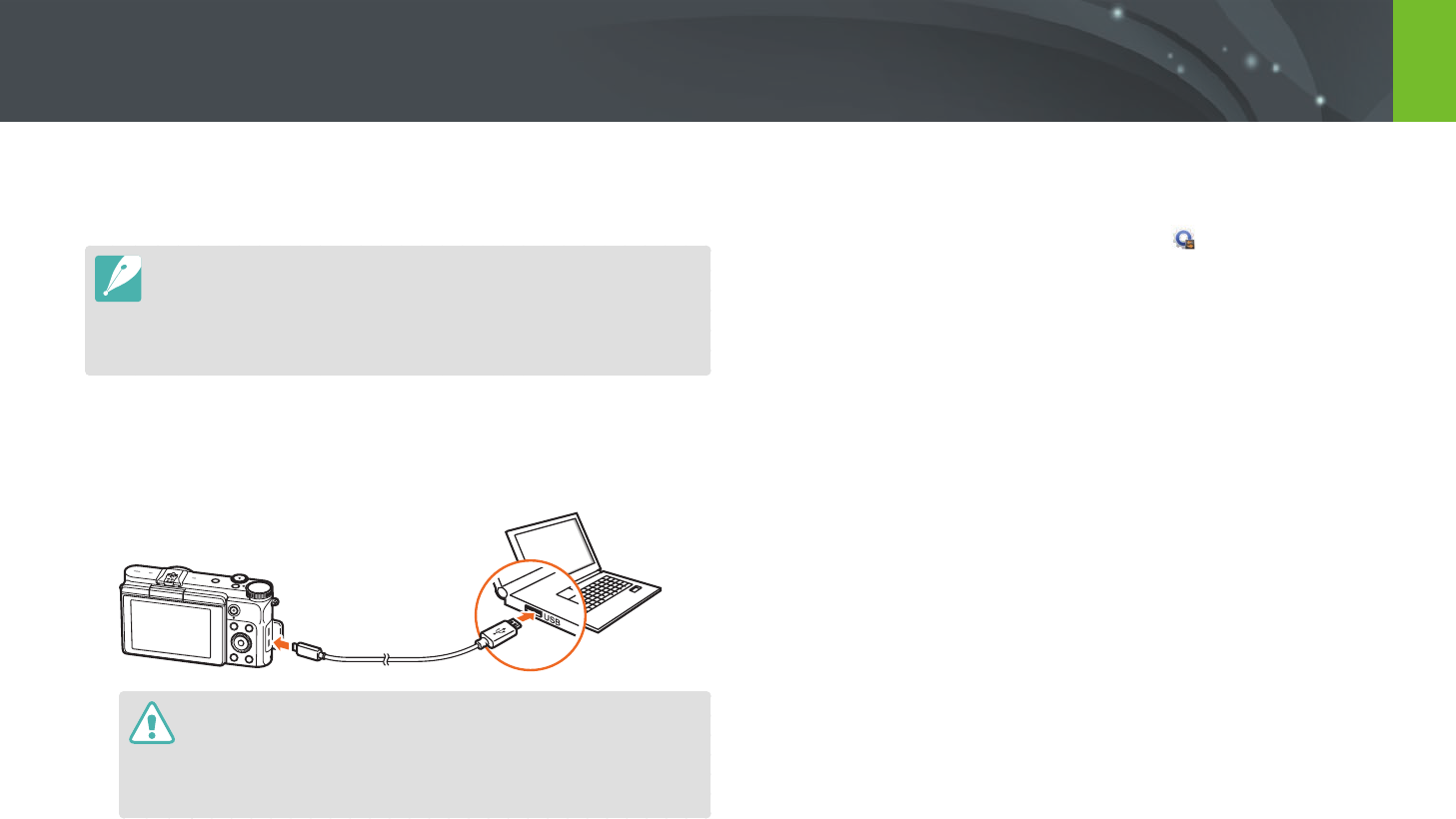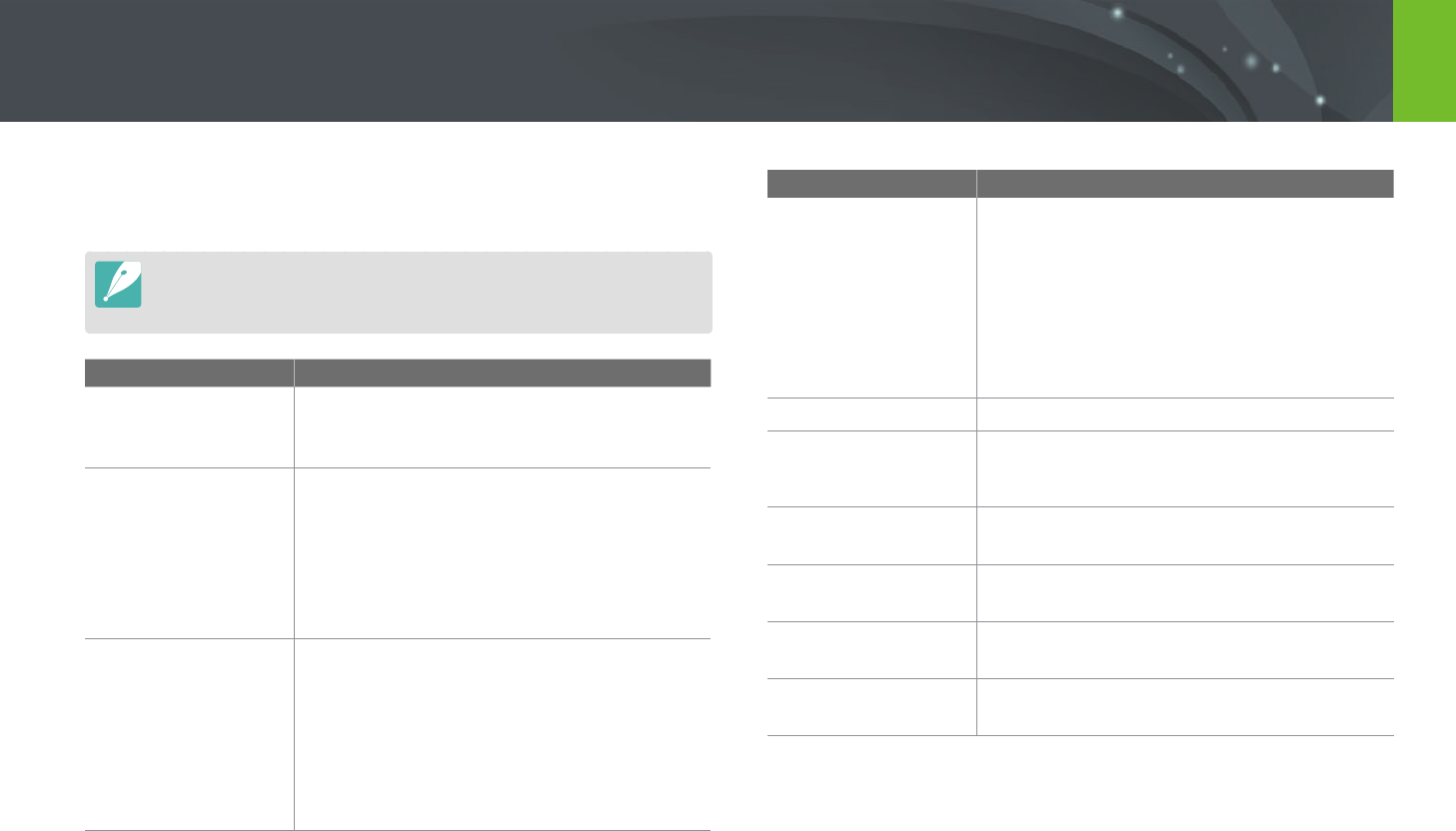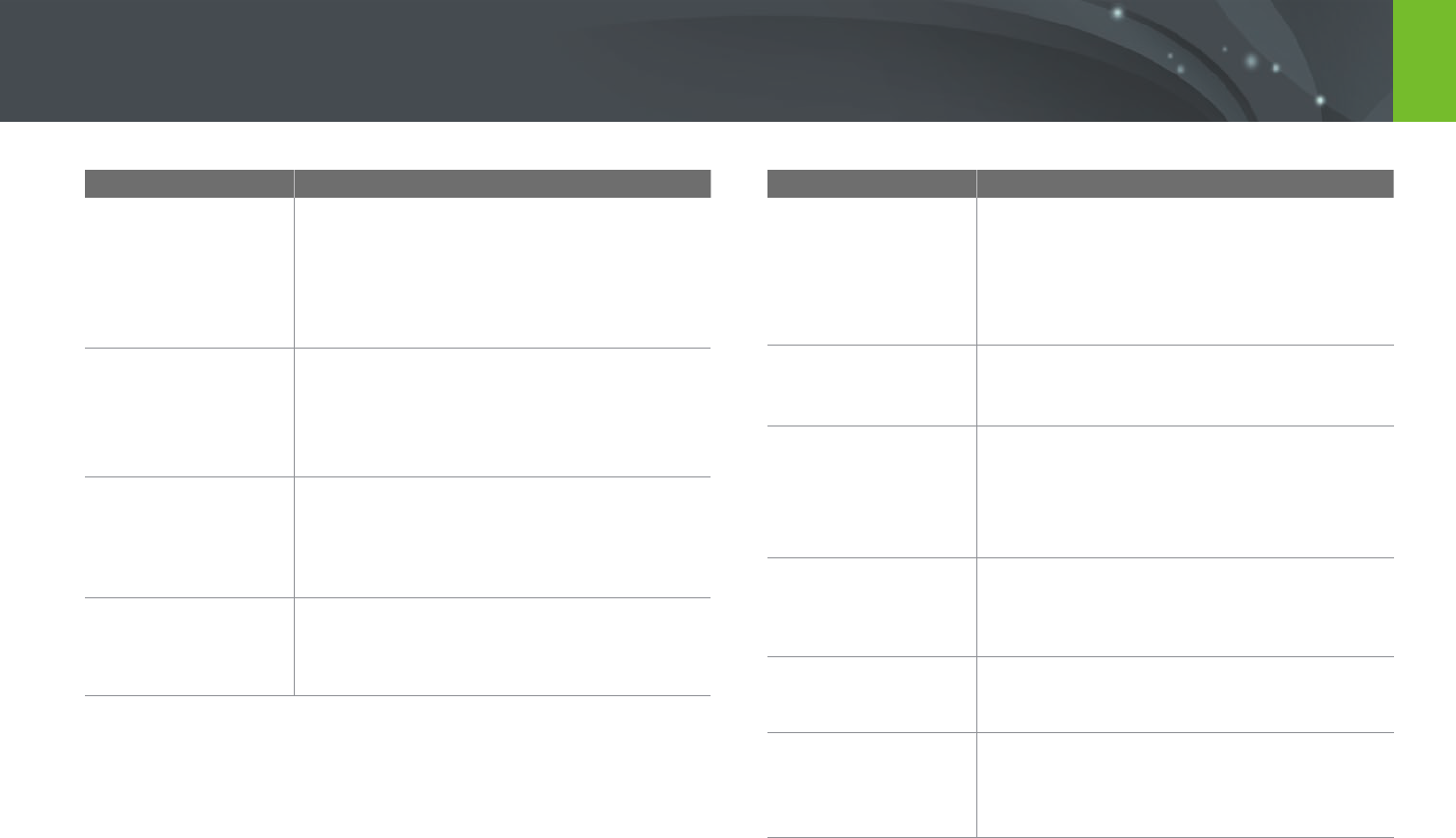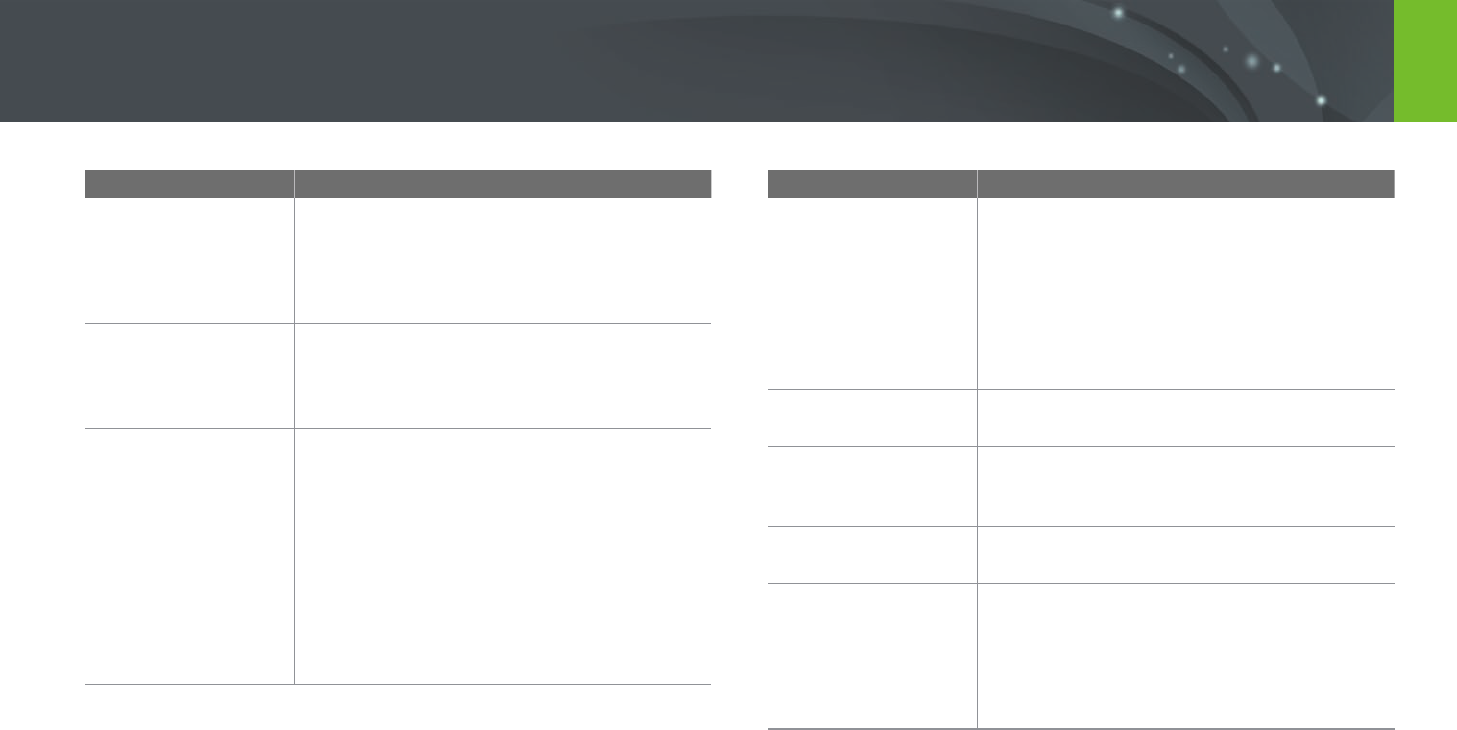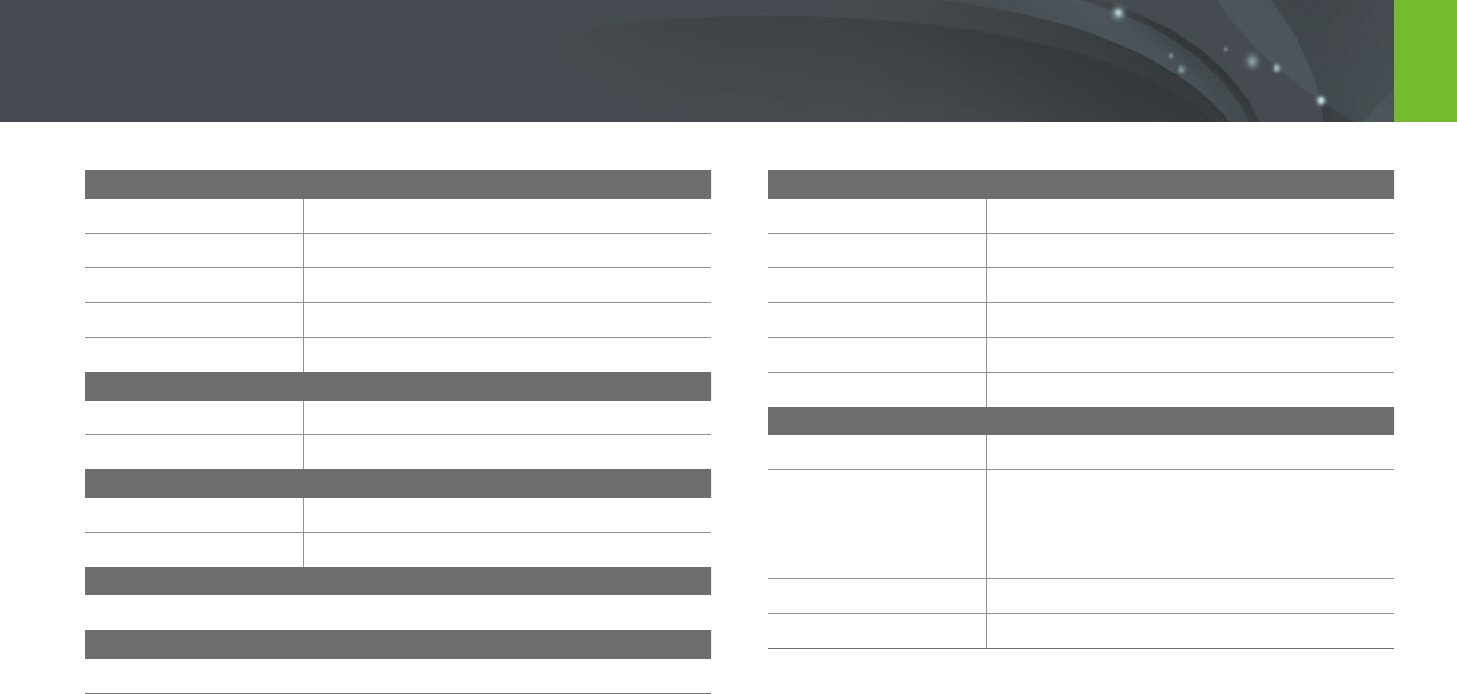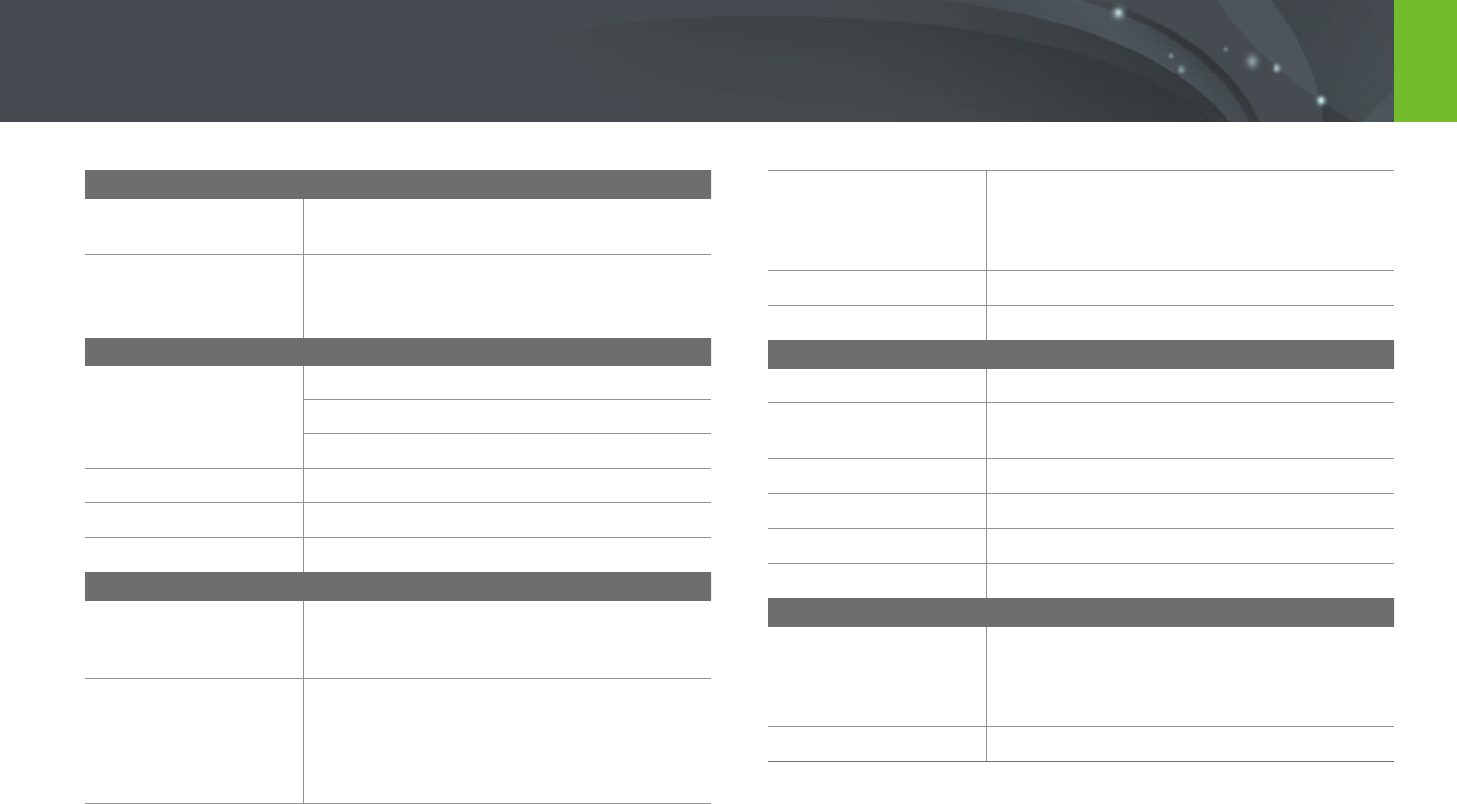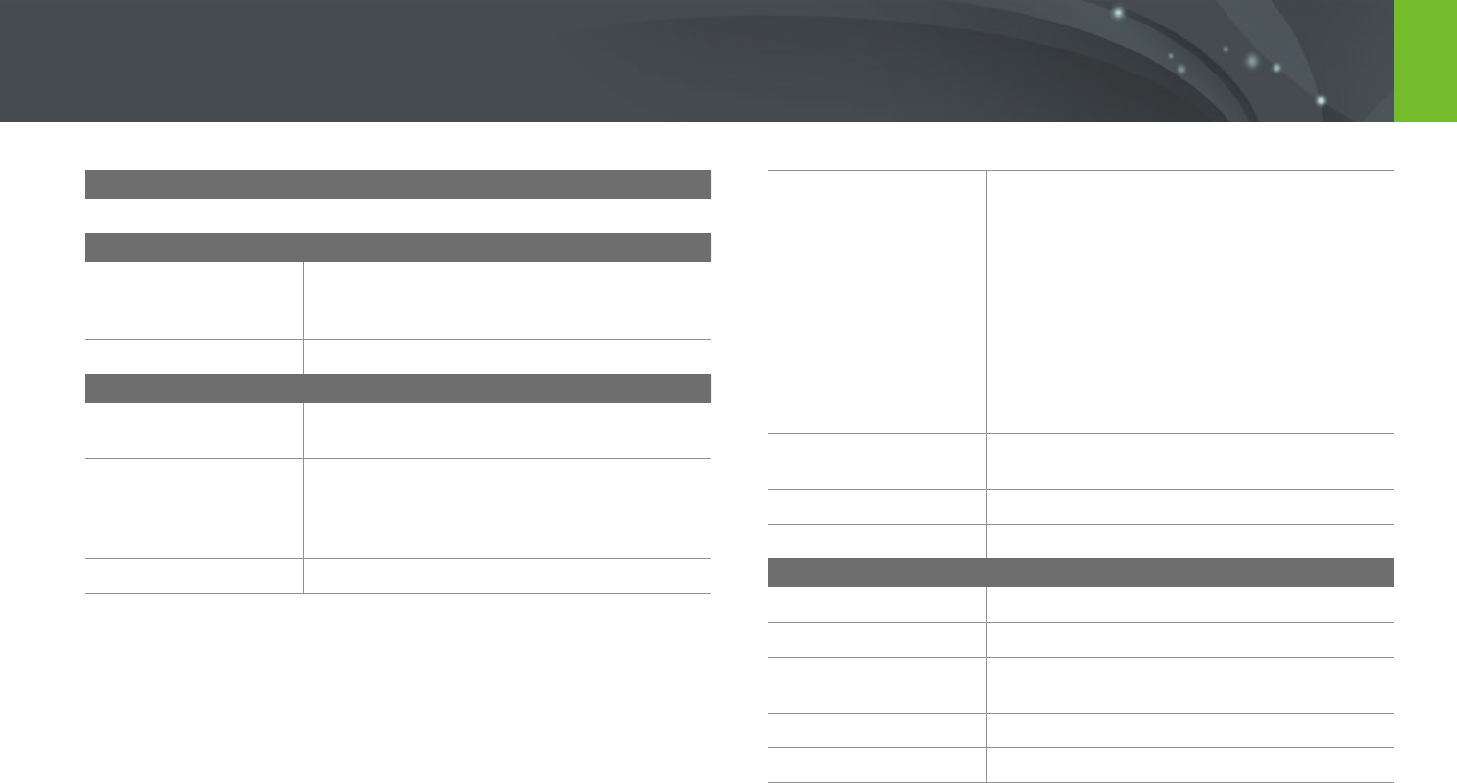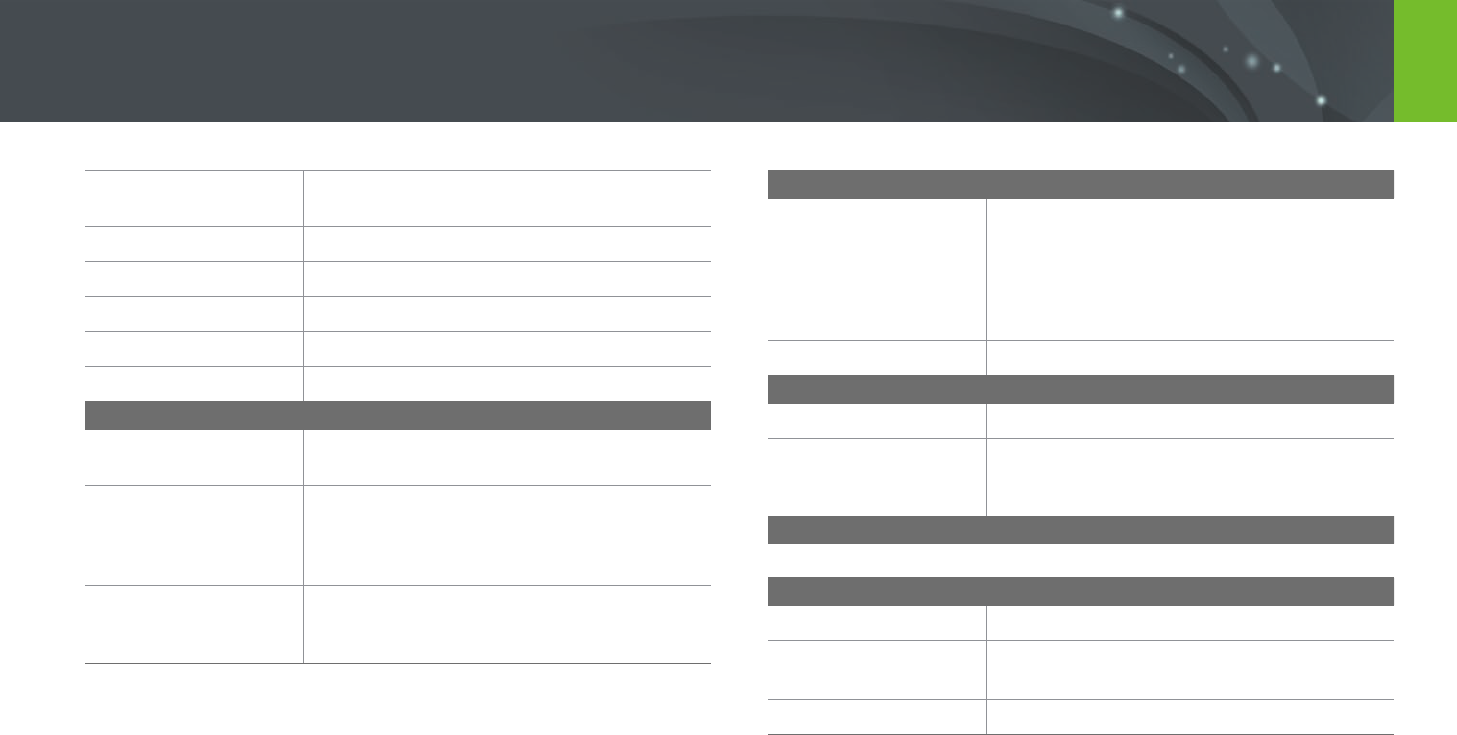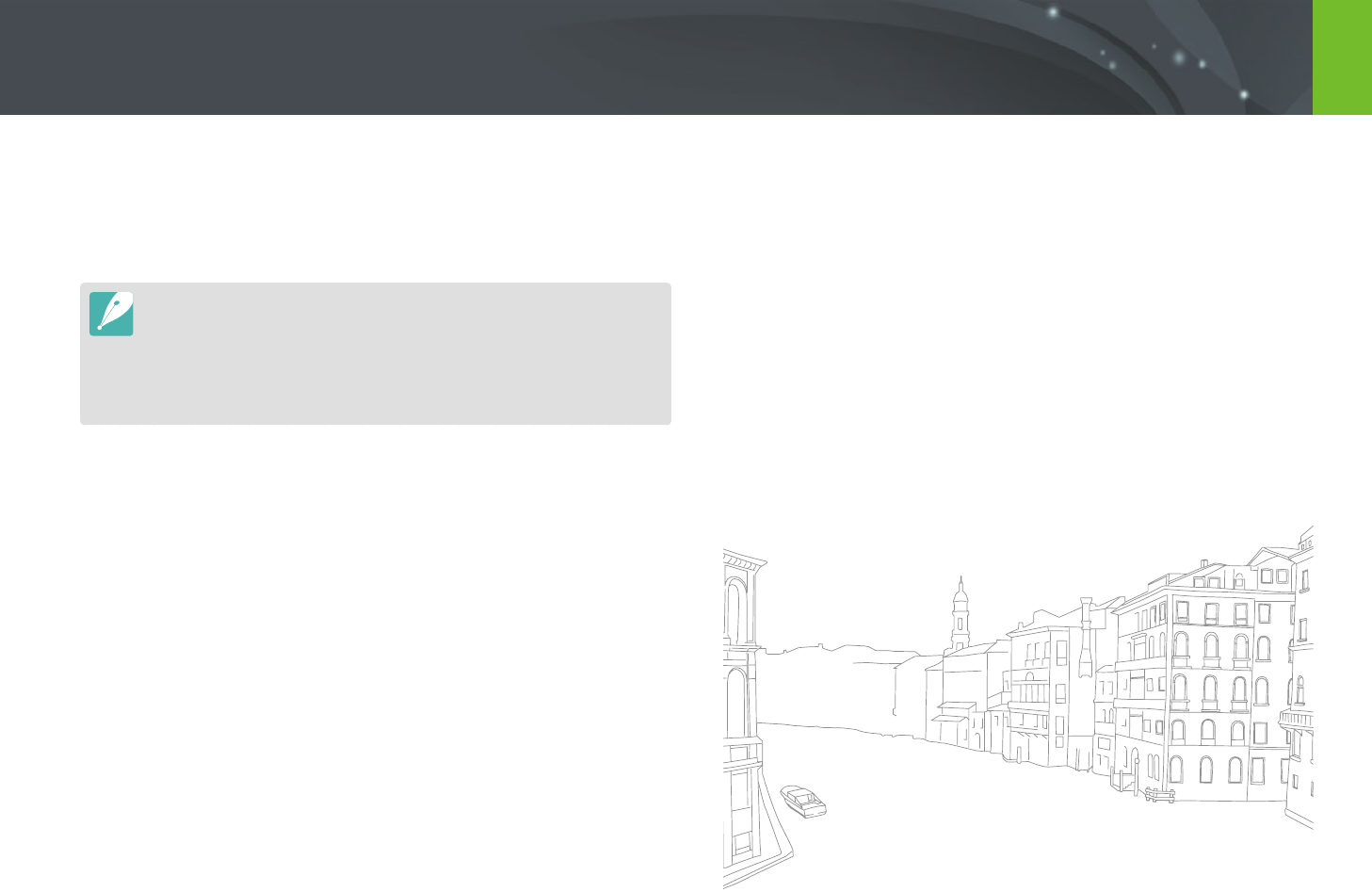8
Contents
In Playback mode ...................................................................................................... 43
Viewing photos ............................................................................................................ 43
Playing videos ............................................................................................................... 43
Changing the information displayed ................................................................. 44
Lenses ............................................................................................................ 45
Lens layout ................................................................................................................... 45
Locking or unlocking the lens ................................................................................. 46
Lens markings ............................................................................................................ 48
Accessories ................................................................................................... 49
External ash layout ................................................................................................. 49
Connecting the external ash ................................................................................. 50
Shooting modes .......................................................................................... 51
t Smart Auto mode ........................................................................................ 52
P Program mode ........................................................................................................ 54
Program Shift ................................................................................................................ 55
Minimum shutter speed ............................................................................................ 55
A Aperture Priority mode ...................................................................................... 56
S Shutter Priority mode........................................................................................... 57
M Manual mode ........................................................................................................ 58
Using Framing Mode .................................................................................................. 58
Using the Bulb function ............................................................................................ 59
s Smart mode .......................................................................................................... 60
Using the Best Face mode ........................................................................................ 61
Using the Panorama mode ...................................................................................... 62
R Beauty Face mode ............................................................................................... 63
Recording a video ..................................................................................................... 64
Available functions by shooting mode ............................................................. 66
Chapter 2
Shooting Functions
Size and Resolution .................................................................................... 68
Photo size ..................................................................................................................... 68
Quality ........................................................................................................................... 69
ISO sensitivity .............................................................................................. 70
White Balance .............................................................................................. 71
Customizing preset White Balance options ....................................................... 72
Picture Wizard (photo styles) .................................................................... 73
AF mode ........................................................................................................ 74
Single AF ....................................................................................................................... 75
Continuous AF ............................................................................................................ 75
Manual focus ............................................................................................................... 76
AF area ........................................................................................................... 77
Selection AF ................................................................................................................ 77
Multi AF ......................................................................................................................... 78
Tracking AF .................................................................................................................. 78
Face Detection ............................................................................................. 80
Normal........................................................................................................................... 80
Smile Shot .................................................................................................................... 81
Wink Shot ..................................................................................................................... 81
MF Assist ....................................................................................................... 82
Optical Image Stabilization (OIS) ............................................................. 83