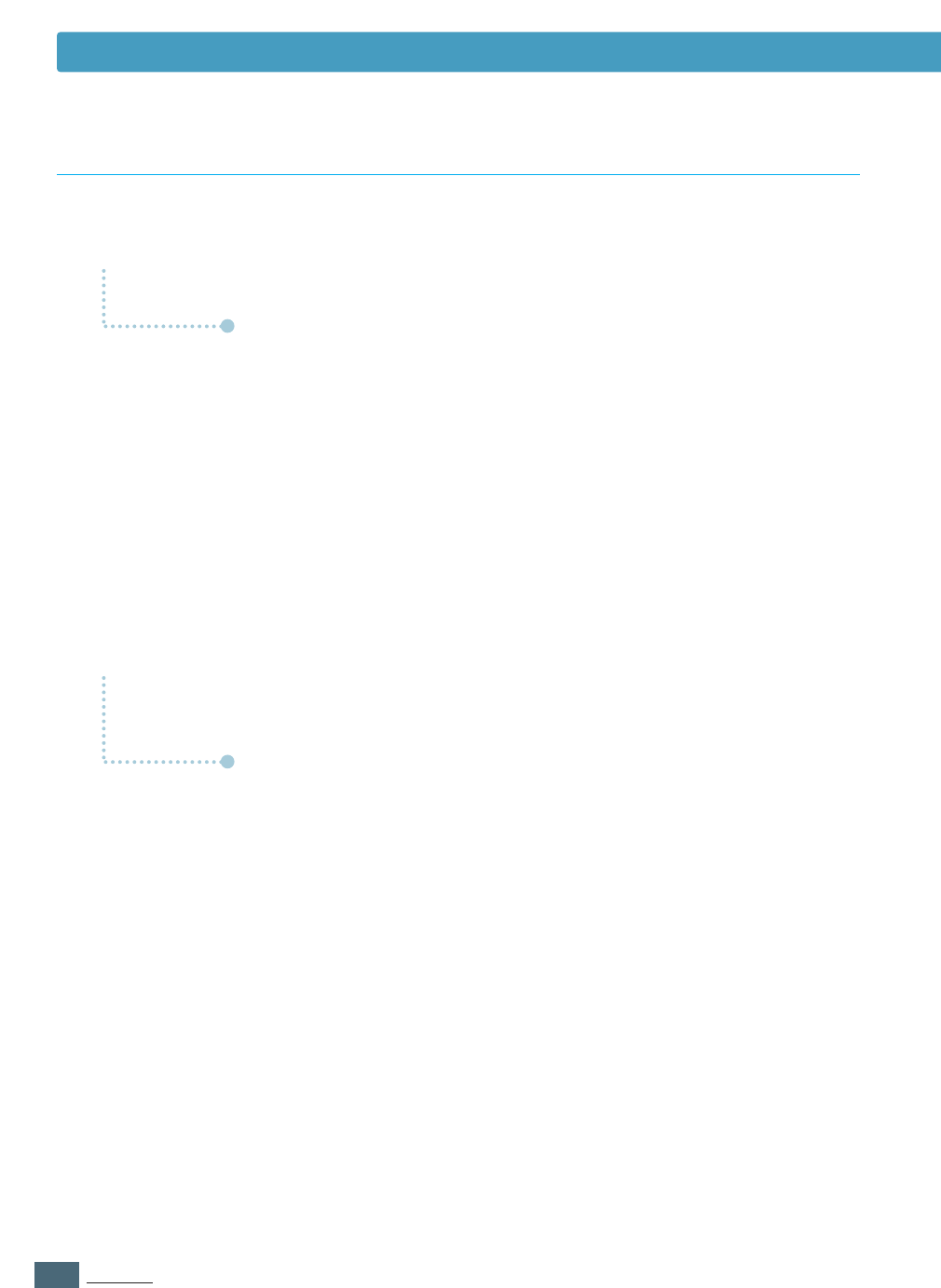2.26
INST
ALLATIE
USB stuurprogramma installeren
V
V
V
V
Wat is USB?
Hoe kan ik vaststellen of de USB poort van mijn computer werkt?
A
A
USB (Universal Serial Bus) maakt het aansluiten van apparatuur
op uw PC eenvoudiger, omdat u hierbij de computer niet hoeft
open te maken. USB maakt gebruik van een standaard poort en
aansluitcombinatie voor het aansluiten van apparaten als
printers, modems, scanners en digitale camera’s. Dankzij USB
kunnen deze apparaten eenvoudig toegevoegd, verwijderd en
verplaatst worden.
Omdat USB een vrij nieuwe technologie is, raden wij u aan uw
printer via een parallelle kabel aan te sluiten. USB is echter een
goed alternatief voor gebruikers die vanuit Windows 98/Me/
2000/XP of Macintosh via een USB kabel willen afdrukken. Als
uw computer over een USB aansluiting beschikt en de software
is correct geïnstalleerd, kunt u uw printer via de USB aansluiting
van uw printer aansluiten.
1
Selecteer in
Windows 98/Me Start ➝ Instellingen ➝
Configuratiescherm.
2
Dubbelklik op het pictogram Systeem.
3
Klik op tabblad Apparaatbeheer.
4
Klik op het pictogram plus (+) dat voor het item Universal
Serial Bus controller
staat.
Ziet u er een USB host controller en een USB root hub bij staan,
dan werkt uw USB poort. Als u meerdere hubs in de USB keten
hebt opgenomen, probeer dan uw printer aan te sluiten op een
andere hub of op een ander USB apparaat. Controleer bovendien
of de kabels goed vastzitten. (USB hubs zijn apparaten waarop
meerdere USB kabels aangesloten kunnen worden.)
Staan voornoemde apparaten er niet bij, raadpleeg dan de
handleiding van uw computer of neem voor meer informatie over
het gebruik van de USB poort contact op met de leverancier van
uw computer. Vergeet niet dat u altijd een parallelle kabel op de
parallelle poort van uw printer aan kunt sluiten. (Als u besluit tot
gebruik van een parallelle kabel, kan het zijn dat u het
stuurprogramma moet verwijderen en opnieuw installeren.)
A
A
Veel gestelde vragen over USB