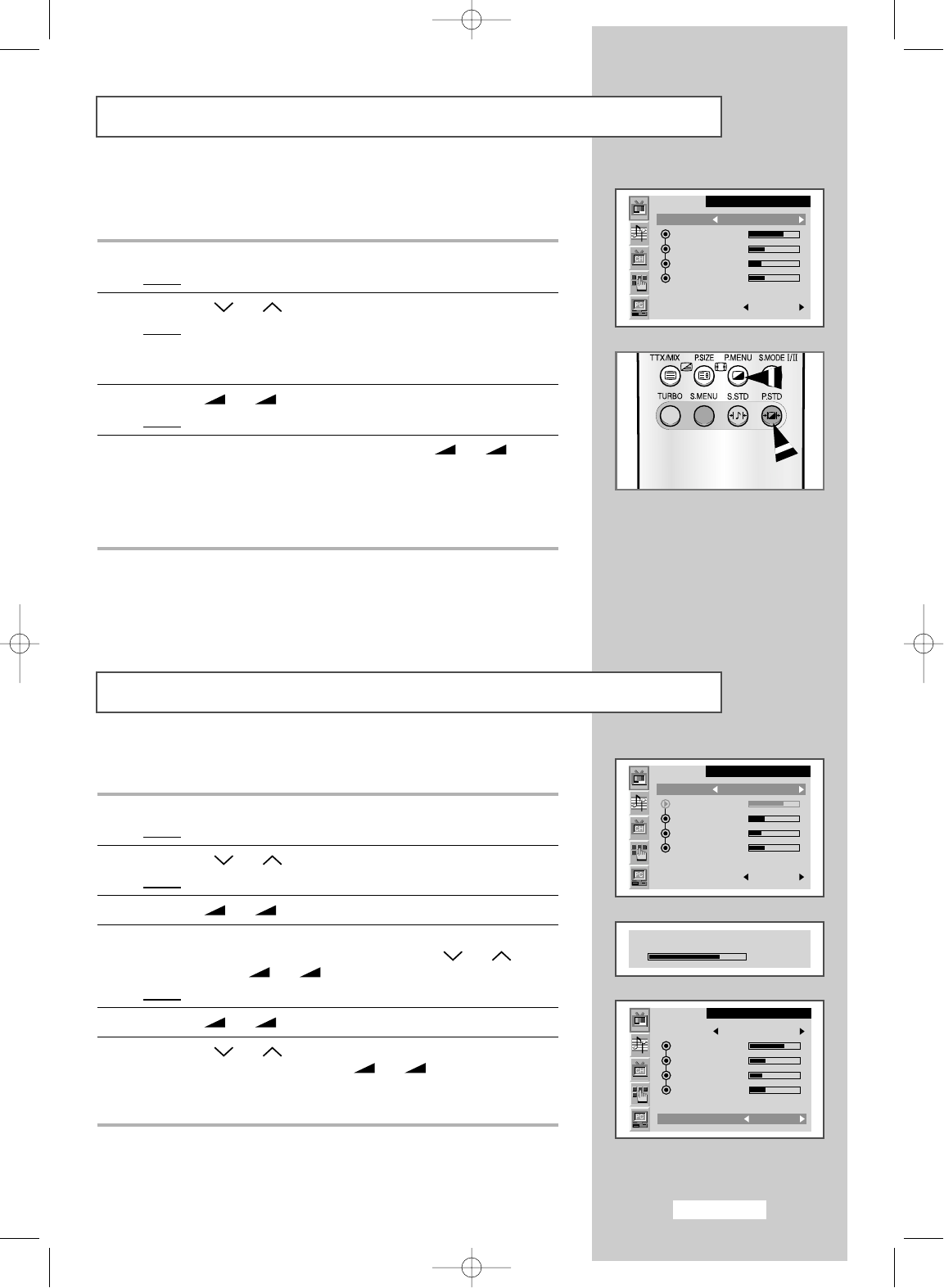English-21
Changing the Picture Standard
Adjusting the Picture Settings
You can select the type of picture which best corresponds to your
viewing requirements.
1 Press the MENU button.
Result
:
The main menu is displayed.
2 Press the P or P button to select the Picture.
Result
:
The options available in the
Picture
group are displayed.
➣
You can also display simply by pressing the P.MENU
(Picture Menu) button.
3 Press the
-
or
+
button.
Result
:
The
Mode
is selected.
4 Select the required picture effect by pressing the
-
or
+
button repeatedly. The following picture effects are available:
Dynamic
-
Standard
-
Movie
-
Custom
➣
You can also set these options simply by pressing the P.STD
(Picture Standard) button.
➣
On the Picture
menu, i
f you change the Contrast, Brightness,
Sharpness, Colour or Tint (NTSC only) settings, the Custom is
selected automatically.
Your set has several settings which allow you to control picture quality.
1 Press the MENU button.
Result
:
The main menu is displayed.
2 Press the P or P button to select the Picture.
Result
:
The options available in the
Picture
group are displayed.
3 Press the
-
or
+
button.
4 Select the option (Contrast, Brightness, Sharpness, Colour or
Tint-NTSC only) to be adjusted by pressing the P or P
button. Press the
-
or
+
button.
Result
:
The horizontal bar is displayed.
5 Press the
-
or
+
button to reach the required setting.
6 Press the P or P button to select the Colour tone. Select the
required option by pressing the the
-
or
+
button repeatedly.
The following options are available:
Cool2
-
Cool1
-
Normal
-
Warm1
-
Warm2.
➣
If you make any changes to these settings, the picture standard is
automatically switched to Custom.