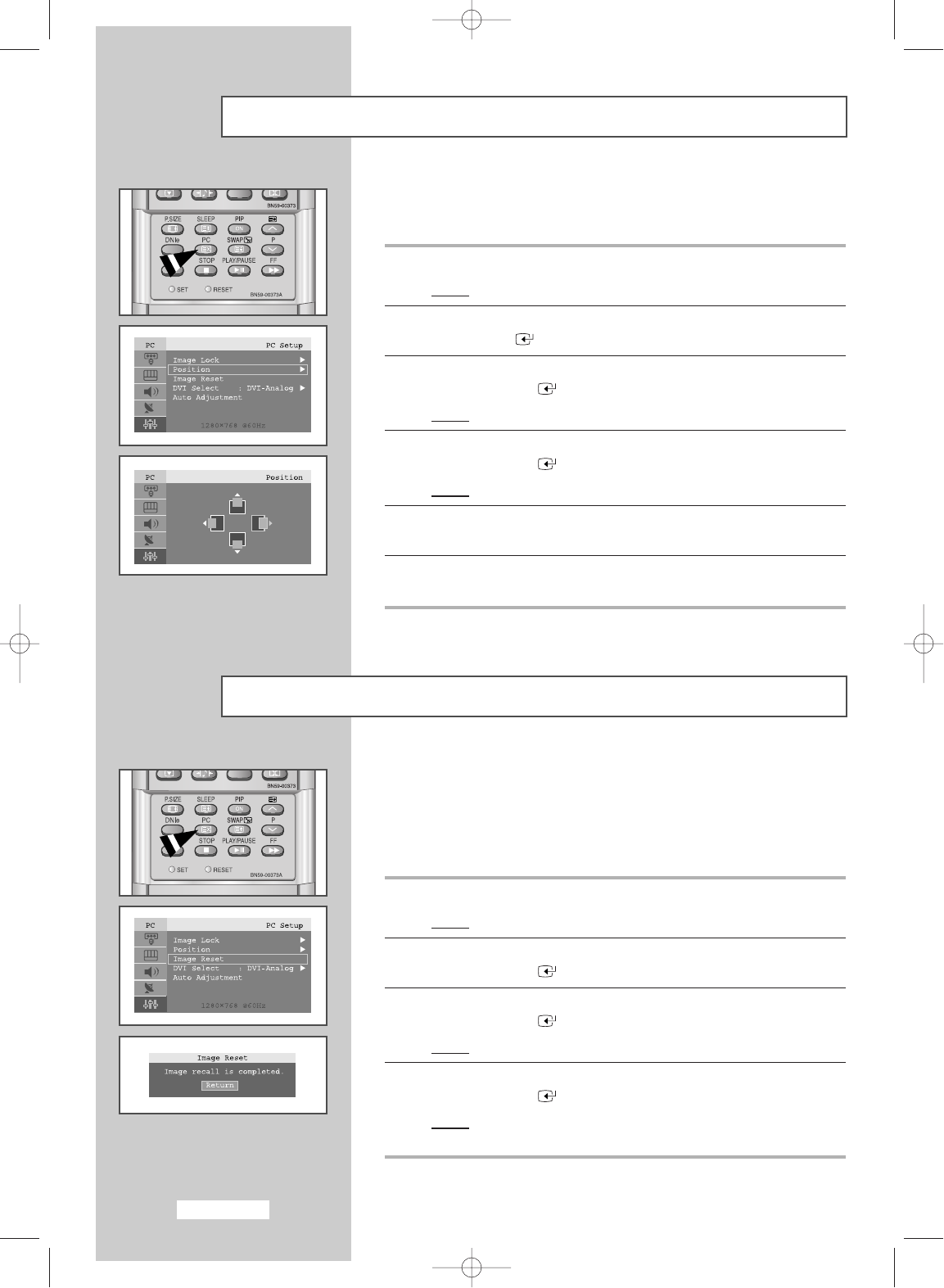English-46
Changing the Image Position
1 Press the MENU button.
Result
:
The main menu is displayed.
2 Press the or ❷ button to select Setup.
Press
ENTER
or ❿button.
3 Press the or ❷ button to select PC Setup.
Press the
ENTER
or ❿ button.
Result
:
The options available in the PC Setup menu are displayed.
4 Press the or ❷ button to select Position
.
Press the
ENTER
or ❿ button.
Result
:
You can adjust the image Position.
5 Press the ➛ or ❿ button to adjust horizontal position.
Press the
or ❷ button to adjust vertical position.
6 Press MENU button to return to the previous menu or press the EXIT
button to return to normal viewing.
Initializing the Image Settings
➣
Press the PC button on the remote control to select the PC mode.
➣
This function does not work in DVI-Digital mode.
1 Press the MENU button.
Result
:
The main menu is displayed.
2 Press the or ❷ button to select Setup.
Press the
ENTER
or ❿button.
3 Press the or ❷ button to select PC Setup.
Press the
ENTER
or ❿ button.
Result
:
The options available in the PC Setup menu are displayed.
4 Press the or ❷ button to select
Image Reset
.
Press the
ENTER
or ❿ button.
Result
:
You can initialize all image settings (Image Lock, Position)
to the factory default values.
You can replace all image settings with the factory default values.
➣
Press the PC button on the remote control to select the PC mode.
➣
This function does not work in DVI-Digital mode.
BN68-448D-03Eng 11/11/03 2:43 AM Page 46