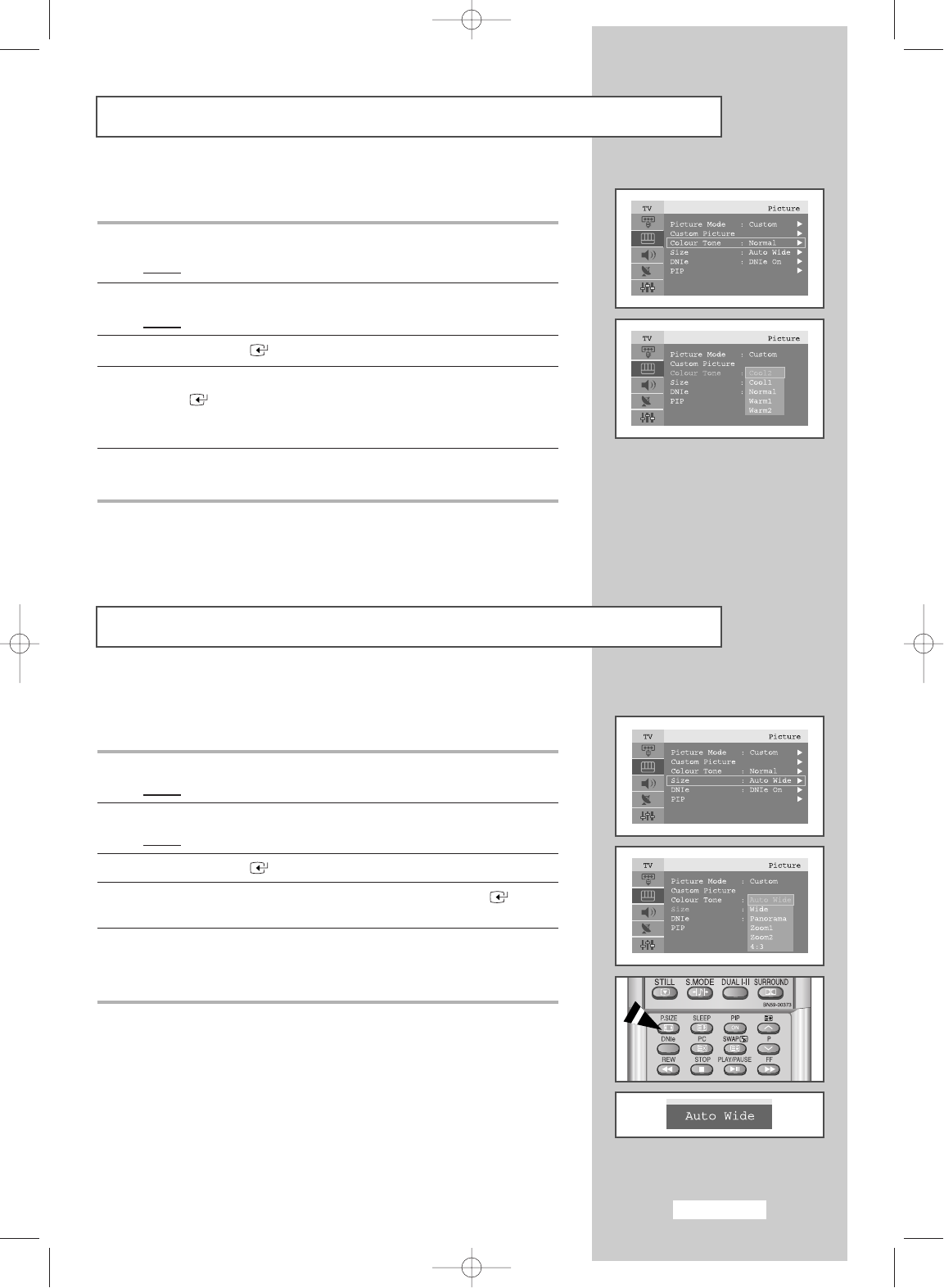English-25
Changing the Colour Tone
You can select the most comfortable colour tone to your eye.
1 Press the MENU button.
Result
:
The main menu is displayed.
2 Press the or ❷ button to select Picture.
Result
:
The options available in the
Picture
group are displayed.
3 Press the
ENTER
or ❿ button.
4 Press the or ❷ button to select Colour tone and press
ENTER
or ❿ button. Select the required option by pressing the
or ❷ button repeatedly.
The following options are available:
Cool2
-
Cool1
-
Normal
-
Warm1
-
Warm2
5 When you are satisfied with your choice, press the EXIT button to
return to normal viewing
.
Changing the Picture Size
You can select the picture size which best corresponds to your
viewing requirements.
1 Press the MENU button.
Result
:
The main menu is displayed.
2 Press the or ❷ button to select Picture.
Result
:
The options available in the
Picture
group are displayed.
3 Press the
ENTER
or ❿ button.
4 Press or ❷ button to select Size and press the
ENTER
or ❿
button.
5 Select the required option by pressing the or ❷ button repeatedly.
The following options are available:
AutoWide
-
Wide
-
Panorama
-
Zoom1
-
Zoom2
-
4:3
➣
◆
You can select these options by simply pressing the
P.SIZE(Picture Size) button on the remote control.
◆
This feature does not work when the PIP feature is activating.
◆
When the picture size is selected to Auto Wide, the PIP feature
will work.
BN68-448D-03Eng 11/11/03 2:43 AM Page 25