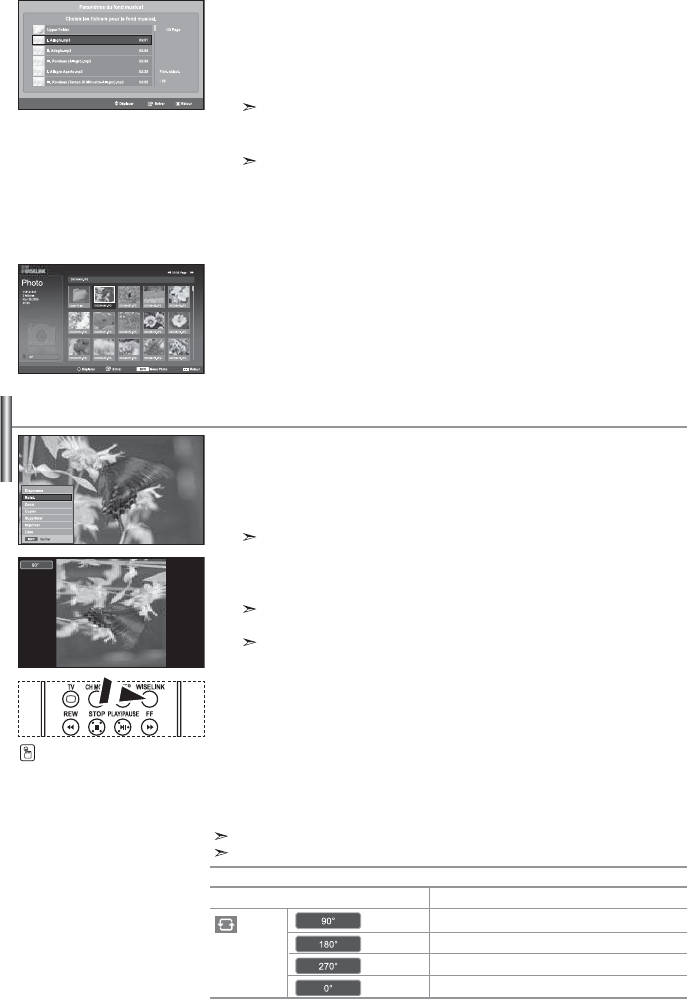Français-28
"Liste" :
Affiche les fichiers et les dossiers stockés, ainsi que des informations les concernant.
"Paramètres du fond musical" :
Les informations relatives au fichier enregistré s’affichent sous forme de dossier ou
de fichier MP3.
1. Sélectionnez "Paramètres du fond musical" et appuyez sur le bouton ENTER.
Naviguez jusqu’au dossier contenant les fichiers MP3 à utiliser comme fond
musical.
Sélectionnez le fichier MP3 souhaité et appuyez sur le bouton ENTER.
Le fichier sélectionné s’affiche en jaune.
2. Appuyez de nouveau sur MENU pour revenir à l’écran du diaporama.
Le fond musical est diffusé.
• Si vous désactivez le fond musical (option " Off "), aucune musique ne sera diffusée,
même si des options de fond musical ont été configurées dans la section Paramètres du fond
musical.
• Les fichiers MP3 peuvent être lus automatiquement durant le diaporama, si l’option Fond musical
par défaut est définie sur Activé. Pour pouvoir activer cette fonction, les fichiers MP3 et les
fichiers photo doivent être situés dans le même dossier.
Fait pivoter l’image de 90°, 180° ou 270° et l’affiche en plein écran.
1.
Observez les étapes 1 à 4 de la procédure "Utilisation du menu WISELINK ".
(voir page 25).
2. Appuyez sur le bouton ou pour sélectionner "Photo",
puis appuyez sur le bouton ENTER.
Les informations relatives au fichier enregistré s’affichent sous forme de dossier ou de
fichier.
3. Appuyez sur les boutons ,, et pour sélectionner un fichier,
puis appuyez sur ENTER.
Lorsque vous êtes sur une miniature et que vous appuyez sur ce bouton,
la photo s’affiche en plein écran.
Le menu s’affiche. Sélectionnez l’option Affichage pour afficher une photo selon le rapport d’aspect.
4.
Appuyez sur le bouton INFO pour afficher l’option souhaitée
("Diaporama", "Rotat.", "Zoom", "Copier", "Supprimer", "Imprimer", "Liste").
Appuyez sur le bouton ou pour sélectionner " Rotat.", puis appuyez
sur ENTER. Appuyez sur le bouton ENTER pour sélectionner l’option
souhaitée (90°, 180°, 270°, 0° (Original)). Pour faire pivoter une photo,
appuyez sur le bouton INFO afin d’ouvrir la fenêtre d’options,
puis sélectionnez l’option "Rotate" et appuyez sur ENTER.
La photo pivote progressivement à l’écran.
5. Pour quitter le menu WISELINK, appuyez sur le bouton WISELINK de la
télécommande.
Le fichier pivoté n’est pas enregistré.
Cette fonction est également disponible pour la photo dans le format d’image.
Rotation
Informations sur la fonction de rotation
OSD courant
Rotation de 90 degrés de la photo
Rotation de 180 degrés de la photo
Rotation de 270 degrés de la photo
Rotation de la photo pour revenir à l’original
Fonction
Vous pouvez sélectionner ces options
en appuyant simplement sur le bouton
WISELINK de la télécommande.