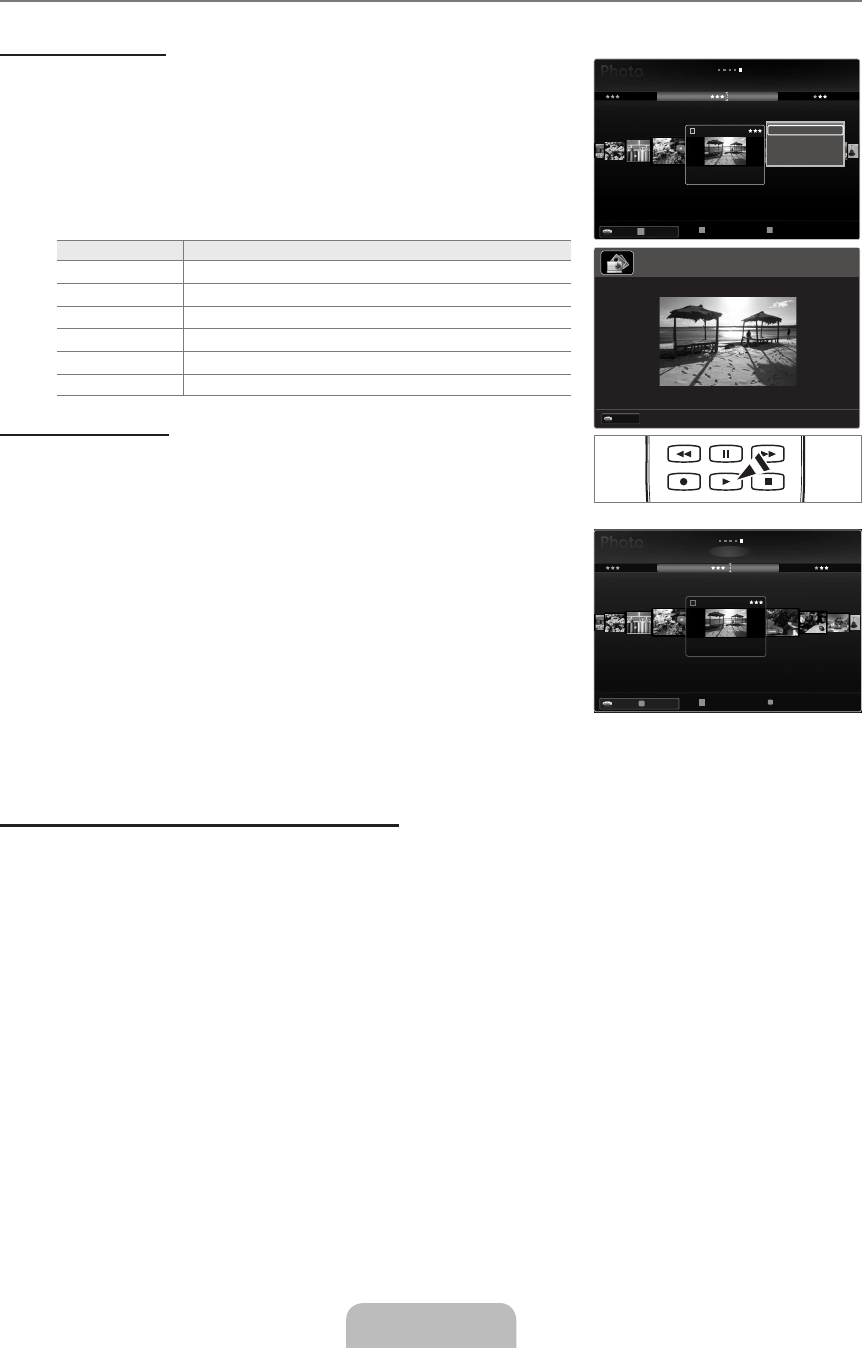Viewing a Photo or Slide Show
Viewing a Slide Show
All files in the File List Section will be used for the Slide Show.
During the slide show, files are displayed in order from the currently shown file.
The Slide Show progresses in the order sorted in the File List Section.
Music files can be automatically played during the Slide Show if the
Background Music is set to On.
While a photo list is displayed, press the
∂
(Play)/ENTER
E
button on the
remote control to start slide show.
SlideShow Control Buttons
Button Operations
ENTER
E
Play/Pause the Slide Show.
∂
Play the Slide Show.
∑
Pause the Slide Show.
∫
Exit Slide Show and return to the photo list.
π
/
μ
Change the SlideShow playing speed.
TOOLS Run various functions from the Photo menus.
Playing current group
1.
2.
3.
4.
5. Press the
∂
(Play) button. A slideshow begins with the files of the selected
group.
Alternatively
1. Select a Sort key and then in the File List Section, select the photos contained in
the desired group.
To move to the previous/next group, press the
π
(REW) or
μ
(FF) button.
2. Press the
TOOLS button.
3.
Play Current Group, then press the ENTER
E
button.
Only the photos in the sorting group including the selected files will be used for the Slide Show.
1.
2.
3. Press the Yellow button.
4. Repeat the above operation to select multiple photos.
The
c
mark appears to the left of the selected photo.
If you select one file, the Slide Show will not be performed.
To deselect all selected files, press the
TOOLS button and select Deselect All.
5. Press the
∂
(Play)/ENTER
E
button.
The selected files will be used for the Slide Show.
Alternatively
1. In the File List Section, press the Yellow buttons to select the desired photos.
2. Press the
TOOLS button.
3.
Slide Show, then press the ENTER
E
button.
The selected files will be used for the Slide Show.
¦
N
N
N
N
O
N
N
N
N
N
N
N
N
T
R
E
T
R
T
R
BN68-02325A-Eng.indb 37 2009-05-19 3:43:13