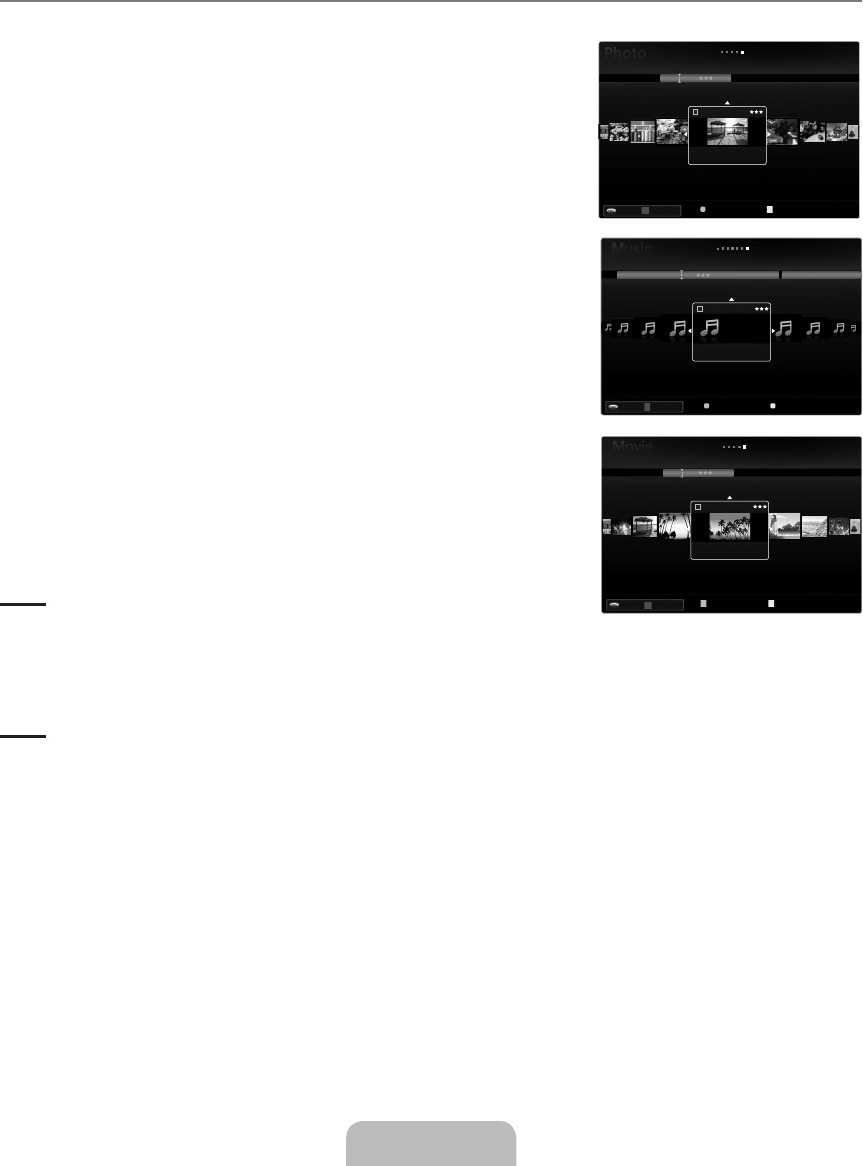English - 34
5 Help Items
Green (
Favourites Settings) button: Changes the Favourites Settings for the selected file. Press this button repeatedly
until the desired value appears.
Yellow (
Select) button: Selects file from the file list. Selected files are marked with a symbol
c
. Press the Yellow button
again to cancel a file selection.
TOOLS (Tools) button: Displays the option menus. (The option menu changes according to the current status.)
6 Item Selection Information: Shows the number of files that are selected by pressing the Yellow button.
Sorting the Photo / Music / Movie List
Basic View
Shows the folders on the USB memory device. If you select a folder and press the
ENTER
E
button, corresponding files (Photo / Music / Movie) contained in the selected
folder are displayed.
When sorted according to the
Basic View, you cannot set Favourites files.
Folder
Sorts the files by folder. If there are many folders in USB, the photos files are shown in
order in each folder. The file in the Root folder is shown first and the others are shown
in alphabetical order by name.
Preference
FFF
/
FFF
/
FFF
/
FFF
Sorts the files by preference (Favourites).
Changing the Favourites Settings
Select the desired photo in the file list, then press the Green button repeatedly until
the desired setting appears.
The stars are for grouping purposes only. For example, the 3 star setting does not
have any priority over the one star setting.
Timeline (Photo / Movie)
Sorts and displays the music or movie titles in symbol/number/alphabet/special order.
Title (Music / Movie)
Sorts the music titles in symbol/number/alphabet/special order, and shows the music
file.
Photo
Sorts photos by colour. You can change the photo colour information.
You should set the
Use Colour View to on in the Setup menu before sorting photos by colour.
Music
Artist
Sorts the music file by artist in symbol/number/alphabet/special order.
Sorts music files by the mood. You can change the music mood information.
Genre
Sorts music files by the genre.
•
•
•
¦
❑
N
❑
❑
N
N
❑
❑
❑
N
❑
❑
❑
T
R
T
R
T
R
BN68-02325A-Eng.indb 34 2009-05-19 3:43:04