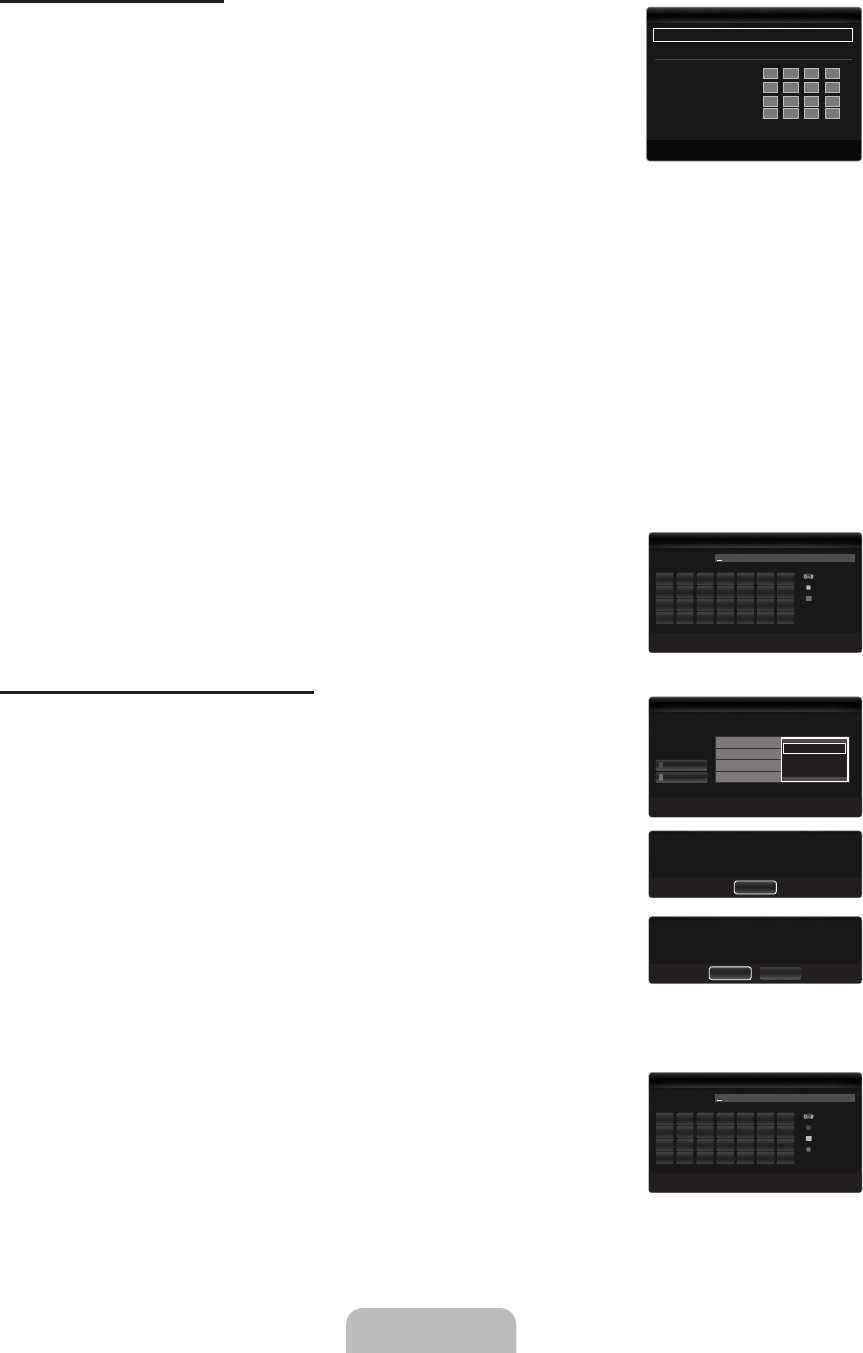Cable Network Setup-Manual
To connect the TV to the LAN using a static IP address, you must set up the Internet Protocol
(IP).
1. Set
Network Type to Cable.
2. Select
Cable Network Setup.
3. Set
Internet Protocol Setup to Manual.
4. Set up
IP Address, Subnet Mask, Gateway and DNS Server.
Press the number buttons on the remote control when you set the Network manually.
5. Select Network Test to check the network connectivity.
Wireless Network Setup
The menu is activated only if the ‘Samsung Wireless LAN Adapter’ is connected.
Network Test
: You can test or confirm the network connection status after setting up the network.
When unable to connect to an AP(Access Point)
Your TV may fail to locate an AP(Access Point) that is configured as a private SSID type. In this case, please change the AP
settings and try again. If your Internet service provider has registered the MAC address of the device used to connect to the
Internet for the first time and authenticates the MAC address each time you connect to the Internet, your TV may not be able
to connect to the Internet as the MAC address differs from that of the device (PC).
In this case, ask your Internet service provider about the procedures to connect devices other than your PC (such as your TV)
to the Internet. If you cannot connect to the Internet even if you have followed the procedures of your Internet service provider,
please contact a Samsung Electronics.
Select a network
Access Point: You can select the IP sharer to use when using a wireless network.
If a wireless Access Point is not in the Access Point list, press the Red button.
When the connection is made, you will be returned to the screen automatically.
If you have selected an Access Point with a security authentication:
The Security Key input screen appears. Enter the security key and press the Blue
button on the remote control.
If security encryption type is WEP, 0~9, A~F will be available when you input
security key.
Connecting WPS (Wi-Fi Protected Setup)
If Security Key is already set: In access point list, select WPS.
You can select
PBC, PIN, Security Key.
Connecting by using
PBC: Select a PBC (Push Button Configuration). Press the PBC
button on the AP (access point) within 2minutes, and wait for connection.
Connecting by using
PIN: Select a PIN (Personal Identification Number).
The message showing the PIN Code is displayed. Input the PIN Code at AP
device within 2minutes. Select
OK and wait for connection.
Try again if connecting operation doesn’t work
When the connection is not established although tried again, reset the access
point. Please refer to a manual of each access point.
Connecting by using
Security Key: When selecting Security Key, the input window is
displayed. Input the security key and press Blue button.
Try again if connecting operation doesn’t work.
N
■
N
N
N
N
N
N
N
N
N
N
N
U
E
R
n
`9
E
R
U
E
R
n
`9
E
R
BN68-02325A-Eng.indb 27 2009-05-19 3:42:51