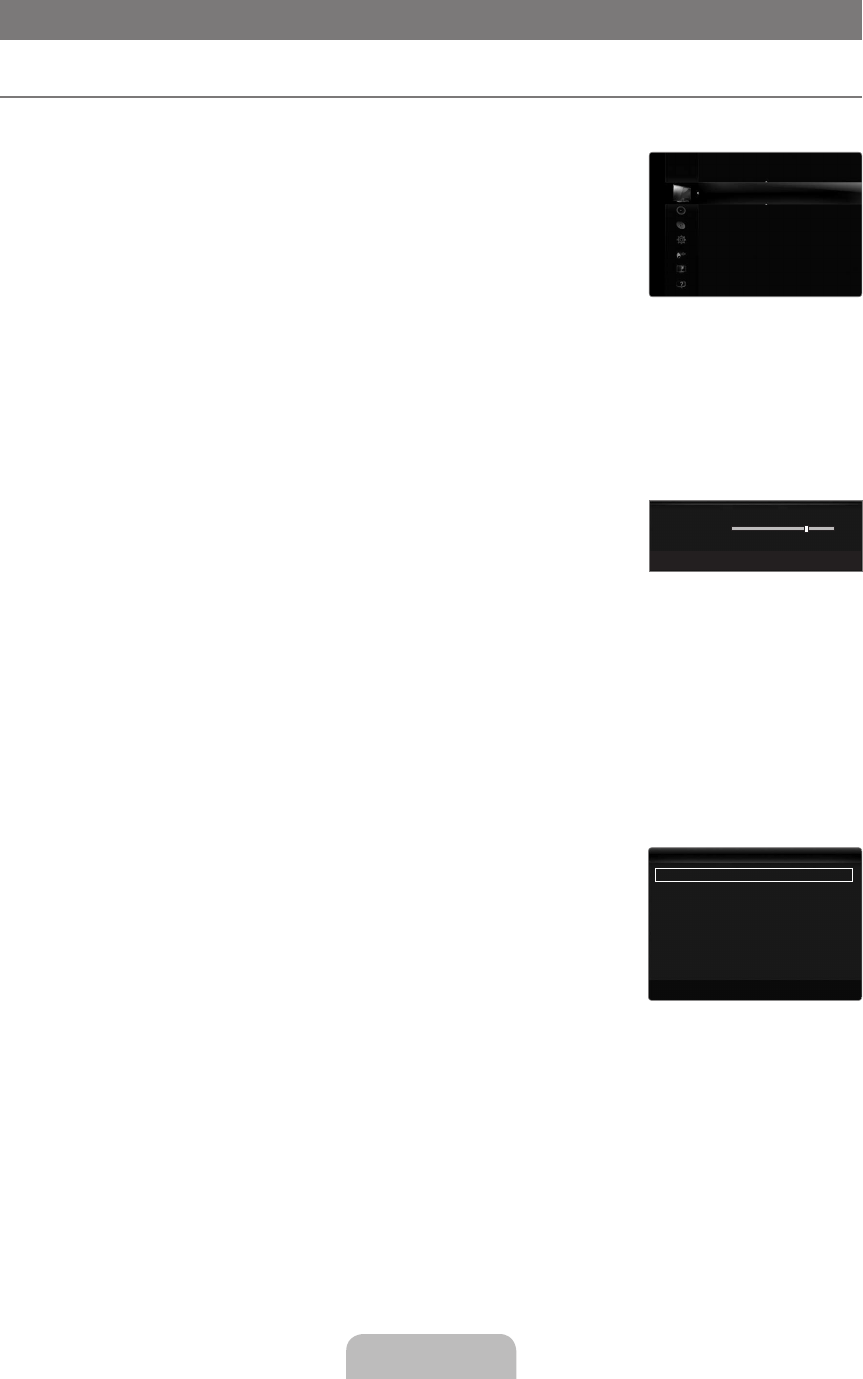PICTURE
Configuring the Picture Menu
Mode
You can select the type of picture which best corresponds to your viewing requirements.
Press the
TOOLS button to display the Tools menu. You can also set the picture mode by
selecting
.
Dynamic
Selects the picture for increased definition in a bright room.
Standard
Selects the picture for the optimum display in a normal environment.
Natural
Selects the picture for an optimum and eye-comfortable display.
This function is not available in PC mode.
Movie
Selects the picture for viewing movies in a dark room.
Backlight / Contrast / Brightness / Sharpness / Colour / Tint(G/R)
Your television has several setting options that allow you to control the picture quality.
Backlight: Adjusts the brightness of LCD back light.
Contrast: Adjusts the contrast level of the picture.
Brightness: Adjusts the brightness level of the picture
Sharpness: Adjusts the edge definition of the picture.
Colour: Adjusts colour saturation of the picture.
Tint(G/R): Adjusts the colour tint of the picture.
In analogue
TV, Ext., AV modes of the PAL system, you cannot use the Tint(G/R) Function.
When you make changes to
Backlight, Contrast, Brightness, Sharpness, Colour or Tint(G/R) the OSD will be adjusted
accordingly.
In PC mode, you can only make changes to
Backlight, Contrast and Brightness.
Settings can be adjusted and stored for each external device you have connected to an input of the TV.
reduce the overall running cost.
Advanced Settings
Samsung’s new TVs allow you to make even more precise picture settings than previous
models.
Advanced Settings is available in Standard or Movie mode.
In PC mode, you can only make changes to
Dynamic Contrast, Gamma and White
Balance
from among the Advanced Settings items.
You can select the black level on the screen to adjust the screen depth.
You can adjust the screen contrast so that the optimal contrast is provided.
Gamma
You can adjust the primary colour (red, green, blue) intensity.
¦
❑
T
■
■
■
N
■
❑
N
N
N
N
N
❑
N
N
■
■
■
U
L
E
R
U
E
R
2009-05-19 3:42:45