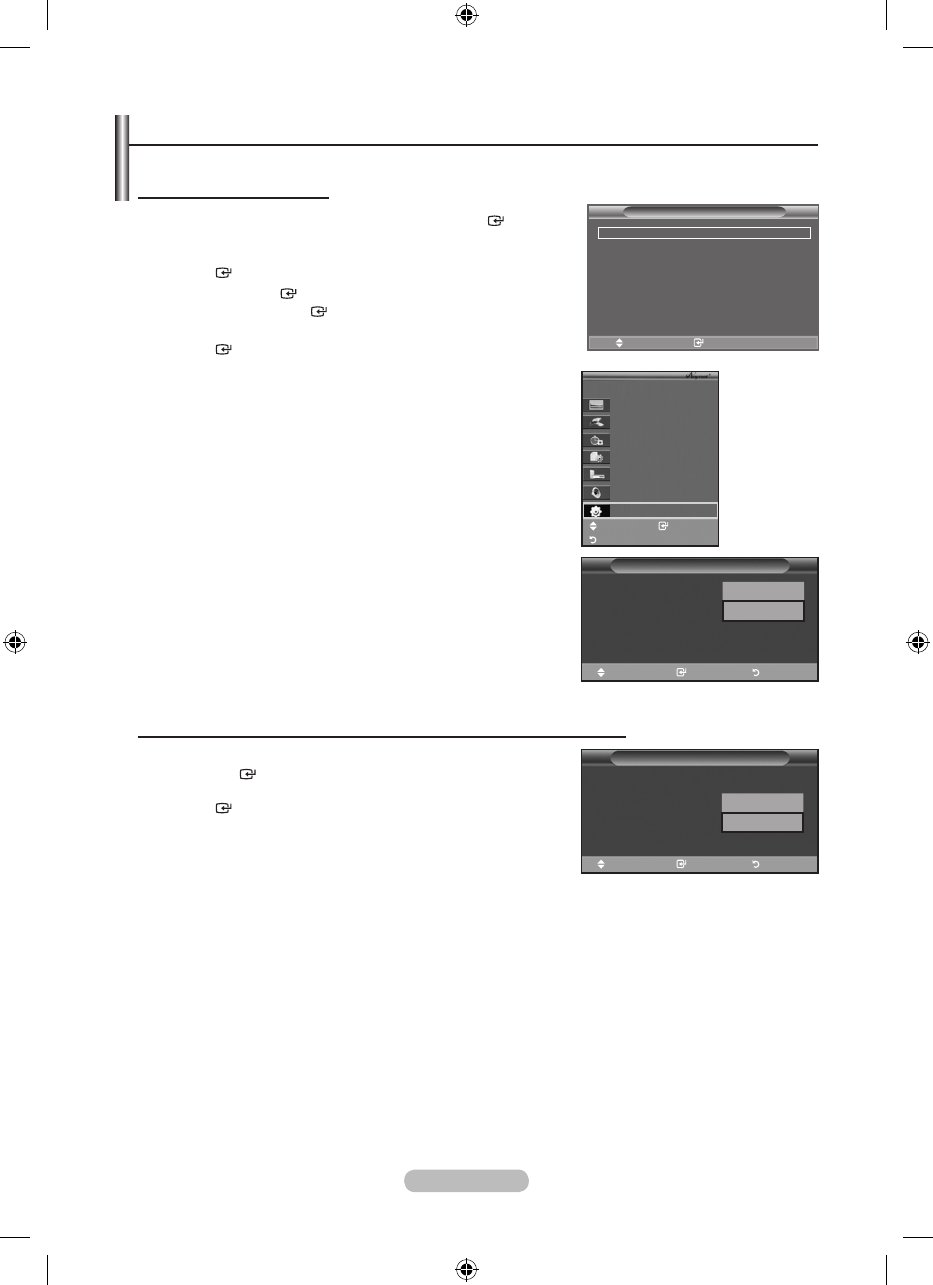English - 56
Setting Up Anynet+
The following settings are to use Anynet+ functions.
Using the Anynet+ Function
1. Press The TOOLS button. Then Press the ENTER button to
select "Anynet+(HDMI-CEC)".
Press the ▲ or ▼ button to select "Setup", then press the
ENTER button.
2. Press the ENTER button to select "Anynet+ (HDMI-CEC)",
then press the ENTER button.
3. Press the ▲ or ▼ button to select "On", then press the
ENTER button.
The "Anynet+ (HDMI-CEC)" function is enabled.
If you select "Off", "Anynet+ (HDMI-CEC)" is disabled.
When the "Anynet+ (HDMI-CEC)" function is disabled, all the
Anynet+ related operations are deactivated.
Turning an Anynet+ Device Off Automatically when the TV is Turned Off
1. Press the ▲ or ▼ button to select "Auto Turn Off", then press
the ENTER button.
2. Press the ▲ or ▼ button to select "Yes", then press the
ENTER button.
The Auto turn off function is enabled.
If you select "No", the Auto turn off function is cancelled.
Press the EXIT button to exit.
The Select Device setting of the TV remote control is to be set
to TV to use the Anynet+ function.
If you set "Auto Turn Off" to "Yes", connected external devices are also turned off when the TV is
turned off. However, if the device is recording, it may not be turned off.
➣
➣
➣
➣
➣
➣
➣
Setup
Anynet+ (HDMI-CEC)
: Off
Auto Turn Off
: Off
Searching Connections
Off
On
Move Enter Return
Setup
Anynet+ (HDMI-CEC)
: On
Auto Turn Off
: Off
Searching Connections
No
Yes
Move Enter Return
View TV
Select Device
Record
Menu on Device
Device Operation
Receiver :Off
Setup
TV P9
Move Enter
Return
Tools
Anynet+ (HDMI-CEC)
Picture Mode : Standard
Sound Mode : Custom
Sleep Timer : Off
SRS TS XT : Off
Energy Saving : Off
Dual l-ll : Mono
Move Enter
e
Exit