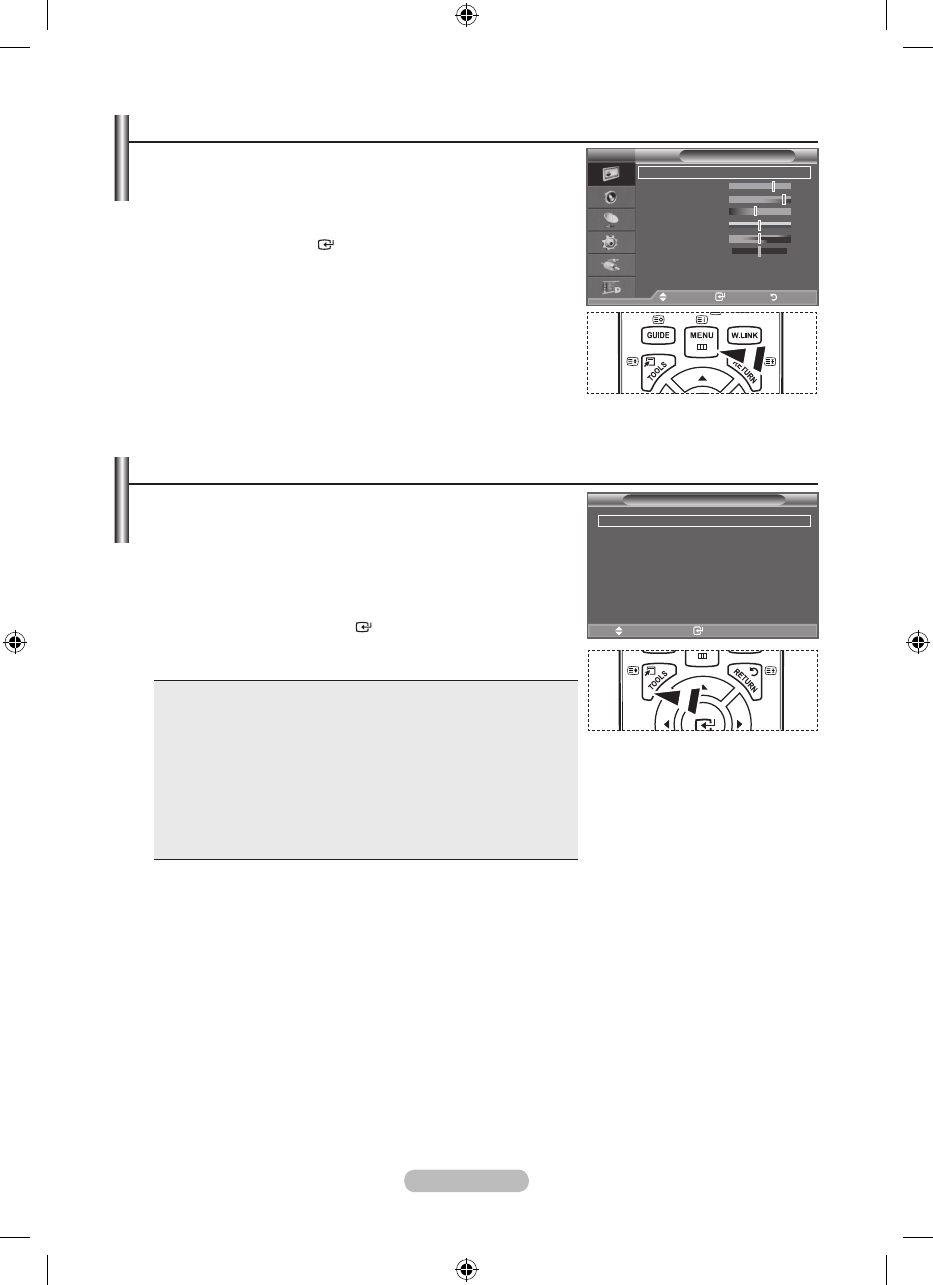English - 10
Viewing the Menus
1. With the power on, press the MENU button.
The main menu appears on the screen. The menu’ s left side
has icons: Picture, Sound, Channel, Setup, Input, Digital Menu.
2. Press the ▲ or ▼ button to select one of the icons.
Then press the
ENTER
button to access the icon’s sub-
menu.
3. Press the EXIT button to exit.
The on-screen menus disappear from the screen after
about one minute.
➣
Using the TOOLS Button
You can use the TOOLS button to select your frequently
used functions quickly and easily. The “Tools” menu change
depending on which external input mode you are viewing.
1. Press the TOOLS button.
The “Tools” menu will appear.
2. Press the ▲ or ▼ button to select a menu.
3. Press the ▲/▼/◄/►/
ENTER
buttons to display, change, or
use the selected items. For a more detailed description of each
function, refer to the corresponding page.
Anynet+ (HDMI-CEC), see page 56
Picture Mode, see page 17
Sound Mode, see page 23
Sleep Timer, see page 25
SRS TS XT, see page 23
Energy Saving, see page 28
Dual l-ll, see page 24
PIP, see page 22
Auto Adjustment, see page 47
♦
♦
♦
♦
♦
♦
♦
♦
♦
Tools
Anynet+ (HDMI-CEC)
Picture Mode : Standard
Sound Mode : Custom
Sleep Timer : Off
SRS TS XT : Off
Energy Saving : Off
Dual l-ll : Mono
Move Enter
e
Exit
Picture
Mode : Standard
Backlight 7
Contrast 95
Brightness 45
Sharpness 50
Colour 50
Tint G50 R50
Detailed Settings
sMore
TV
Move Enter Return