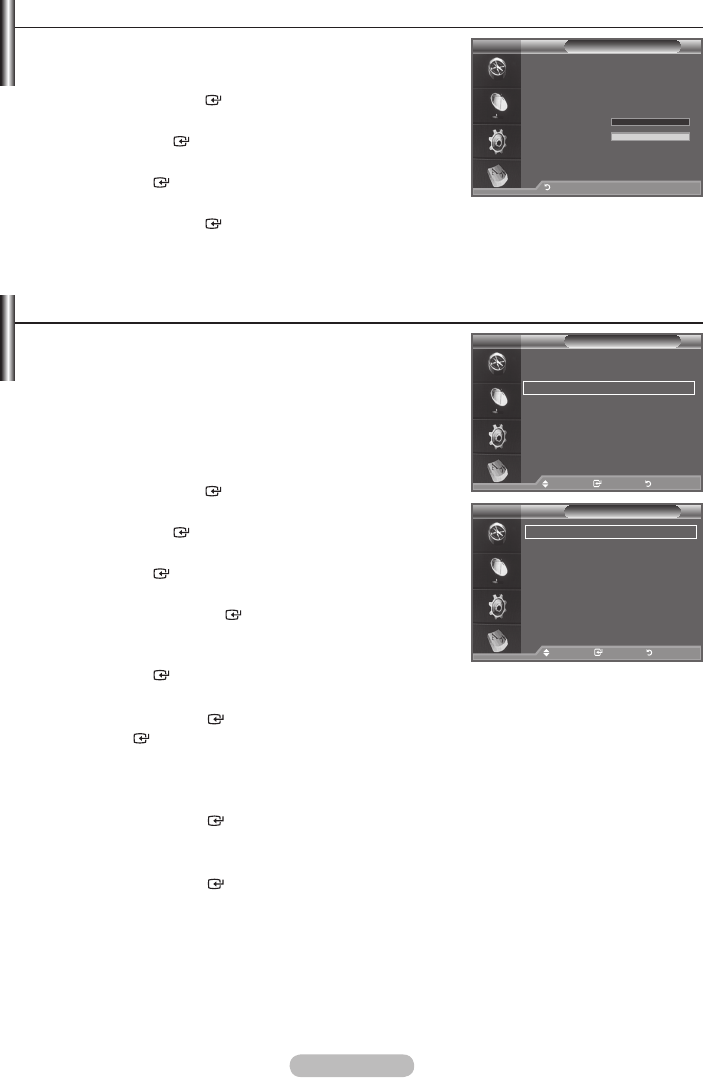U kunt informatie over de signaalstatus weergeven.
1.
.
2. Druk op de toets ▲ of ▼ om “Instellingen” te selecteren en druk
op de toets
ENTER
.
3. Druk op de toets ▲ of ▼ om “Systeem” te selecteren en druk op
de toets
ENTER
.
4. Druk op de toets ▲ of ▼ om “Signaalinformatie” te selecteren en
druk op de toets
ENTER
.
5. Druk op de toets EXIT om het menu te verlaten.
Als het signaal zwak is, wordt het volgende bericht weergegeven: “Geen signaal.”
De software bijwerken
Regelmatig worden software-upgrades verzonden met het
normale televisiesignaal om uw product synchroon te laten
lopen met de nieuwe mogelijkheden van digitale televisie.
Deze signalen worden automatisch gedetecteerd, waarna de
balk voor software-upgrades wordt weergegeven. U krijgt de
optie om de upgrade te installeren.
1.
Druk op de toets MENU om het menu weer te geven.
Druk op de toets ▲ of ▼ om “Digitaal menu” te selecteren en▲ of ▼ om “Digitaal menu” te selecteren en om “Digitaal menu” te selecteren en
druk op de toets
ENTER
.
2. Druk op de toets ▲ of ▼ om “Instellingen” te selecteren en druk
op de toets
ENTER
.
3. Druk op de toets ▲ of ▼ om “Systeem” te selecteren en druk op
de toets
ENTER
.
4. Druk op de toets ▲ of ▼ om “Software upgrade” te selecteren
en druk op de toets
ENTER
.
5. Druk op de toets ▲ of ▼ om “Softwaregegevens”, “Handmatige
upgrade” of “Bijwerken Standby-modus” te selecteren. Druk op
de toets
ENTER
.
Softwaregegevens
Druk op de toets
ENTER
om de huidige softwareversie weer te gegeven. Druk nogmaals op de
toets
ENTER
om informatie over de softwareversie weer te geven.
Om naar een alternatieve versie om te schakelen, drukt u op de rode toets.
Druk op de blauwe toets om te herstellen, de upgrade te activeren en opnieuw op te starten.
Handmatige upgrade
Druk op de toets
ENTER
om te zoeken naar nieuwe software via de kanalen die momenteel worden
uitgezonden.
Bijwerken standby-modus: Aan/Uit
Druk op de toets
ENTER
. Selecteer Aan door op de toets ▲ of ▼ te drukken om de software-
upgrade voort te zetten terwijl de stroom is ingeschakeld. 45 minuten nadat de TV op stand-by is gezet,
wordt automatisch een handmatige upgrade uitgevoerd. Omdat de TV intern wordt ingeschakeld, kan
dit ertoe leiden dat op de LCD-tv vage beelden verschijnen. Dit kan meer dan een uur duren totdat de
software-upgrade is voltooid.
6.
Druk op de toets EXIT om het menu te verlaten.
°
♦
♦
♦
Move Enter Return
Signaalinformatie
Service: ?
Service-ID:0000
Multiplex: ? (TSID 0000, ONID 0000)
Netwerk: ? (ID 0000)
Bitfoutfrequentie
: 10
Signaalsterkte: 0
Terug
DTV
Systeem
Productinformatie
Signaalinformatie
Software upgrade
Reset
Verpl. Enter Terug
DTV
Software upgrade
Softwaregegevens
Handmatige upgrade
Bijwerken Standby-modus : Aan
Verpl. Enter Terug
DTV