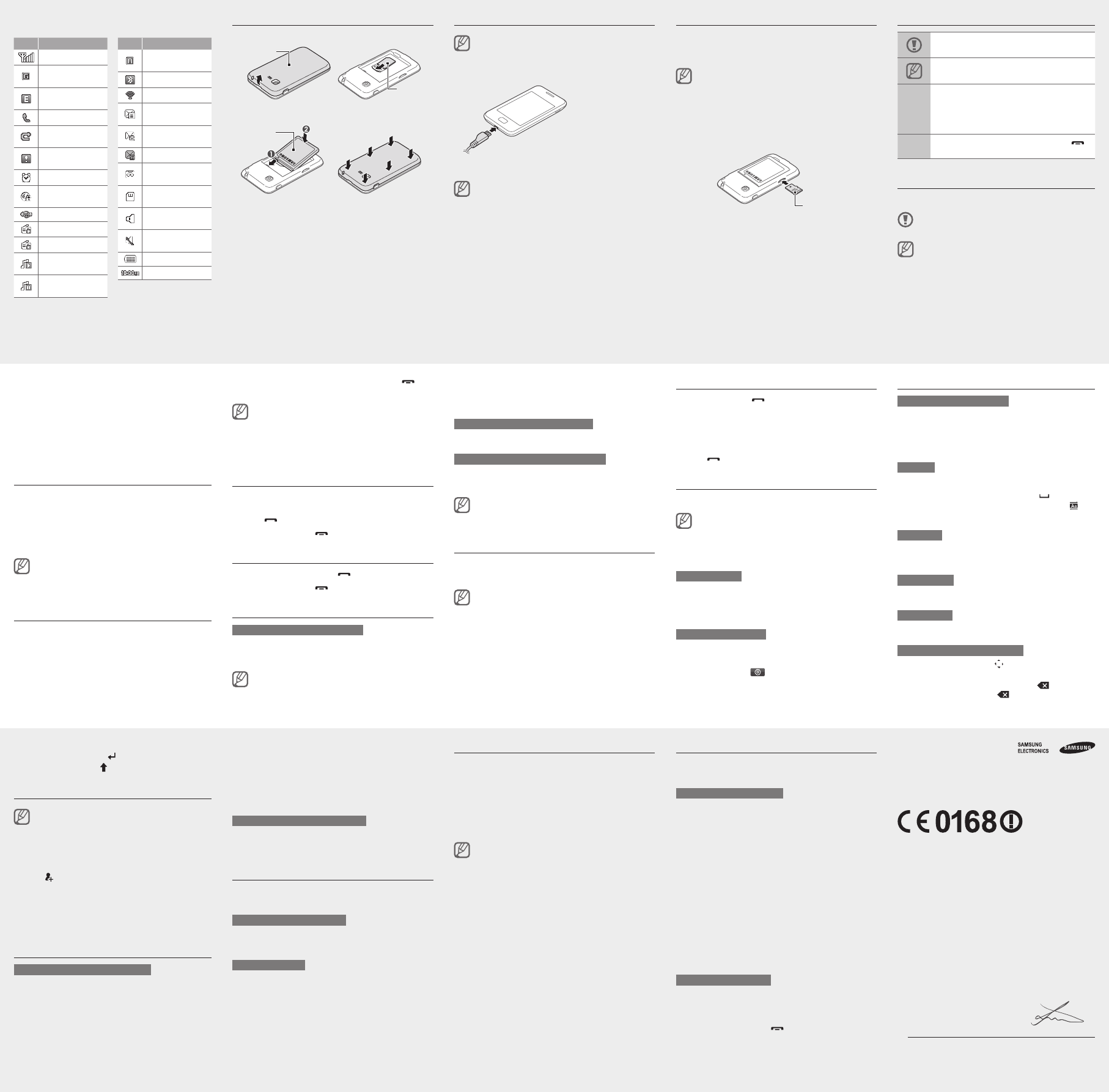Declaration of Conformity
Product details
For the following
Product : GSM BT/WiFi Mobile Phone
Model(s) : GT-S5220
Declaration & Applicable standards
We hereby declare, that the product above is in compliance with the essential
requirements of the R&TTE Directive (1999/5/EC) by application of:
SAFETY EN 60950-1 : 2006 + A12 : 201
SAR EN 50360 : 2001 / AC 2006
EN 62209-2 : 2010
EN 62479 : 2010
EN 62209-1 : 2006
EN 6231
EMC EN 301 489-01 V1.9.2 (09-201
EN 301 489-17 V2.1.1 (05-2009)
EN 301 489-07 V1.3.1 (1
RADIO EN 301 51
EN 300 328 V1.7.1 (10-2006)
andtheDirective(201
substances in electrical and electronic equipment.
The conformity assessment procedure referred to in Article 10 and detailed in
ofDirective1999/5/EChasbeenfollowedwiththeinvolvementofthefollowingNotied
Body(ies):
TÜVSÜDBABT
Surrey
Identicationmark:0168
Representative in the EU
Samsung Electronics Euro QA Lab.
Blackbushe Business Park, Saxony Way
Y
2012.1 Joong-Hoon Choi / Lab. Manager
(Place and date of issue) (Name and signature of authorised person)
*
Samsung Service Centre, see the warranty card or contact the retailer where you purchased
your product.
Activate and send an SOS message
In an emergency
family or friends for help.
T
1. Messages→ Settings→ SOS
messages→ Sending options.
2. Sending SOS to activate the SOS message
feature.
3. Recipients→ Add recipients→ Contacts .
Y
Skip to step 6.
4. Multiple .
5.Add.
6.Save
to save the recipients.
7. Repeat , set the number of times to repeat the
SOS message, and select Save .
8.Ye .
T
1.
V
preset numbers.
2.
].
Call a recently dialled number
1. ] to display a list of recent
numbers.
2.
◄or ►to a call type.
3.
4.
press [
] to dial the number
Use widgets
Learn to use widgets on the idle screen.
Some of your widgets connect to web services. •
Selecting a web-based widget may incur additional
charges.
Available widgets may vary depending on your region •
or service provider
T
1.
screen.
2.
T
Y
favourite widgets.
1.
at the top left of the screen to
open the widget toolbar
2.
Insert a memory card (optional)
Y
cards up to 16 GB (depending on memory card manufacturer
and type).
Formatting the memory card on a PC may cause •
incompatibility with your phone. Format the memory
card only on the phone.
Frequent writing and erasing of data will shorten the •
lifespan of memory cards.
1.
2.
facing down.
Memory card
3.
locks in place.
4.
Enter text
T
Select • EN to change the input language.
Select • T9 to switch between T9 and
dot turns green in T9 mode.
Select • 123 or sym to switch to Number or
T9 mode
1.
2.
to insert a
space. If the correct word does not display
to
select an alternate word.
ABC mode
Press an appropriate virtual key until the character you want
appears on the display
Number mode
Press an appropriate virtual key to enter a number
Symbol mode
Press an appropriate virtual key to enter a symbol.
T
T• and
navigation key
T•
. T
words quickly
.
Instructional icons
Caution: situations that could cause damage to
your phone or other equipment
Note: notes, usage tips, or additional information
→
Followed by: the order of options or menus you
must select to perform a step; for example: In
Menu mode, select Messages→ Create message
(represents Messages , followed by Create
message)
[ ]
Square brackets: phone keys; for example: [
]
(represents the End key)
Use the touch screen
Learn basic actions to use the touch screen.
T
tools.
For the optimal use of the touch screen, remove the •
protectionlmbeforeusingyourphone.
Y•
electrical charges emitted by the human body
best performance, tap the touch screen with your
ngertip.Thetouchscreenwillnotreacttotouchesof
sharp tools, such as a stylus or pen.
Activate the mobile tracker
When someone inserts a new SIM or USIM card in your
phone, the mobile tracker feature will automatically send the
contactnumbertospeciedrecipientstohelpyoulocateand
recover your phone. T
1. Settings→ Security→ Mobile
tracker.
2. OK .
ThersttimeyouaccessMobile tracker, you will be
promptedtocreateandconrmapassword.
3. Mobile tracker to turn on the mobile tracker.
4. Recipients→ More→ Contacts .
Y
code (with +) in the recipient list. Skip to step 6.
5.Add.
6.Save
to save the recipients.
7.
8. Done .
9. Save→ Accept .
3. V→ Call alert.
4.
Save.
T
In Idle mode, press the V
T
While a call is in progress, press the V
the volume.
Innoisyenvironments,youmayhavedifcultyhearing
the calls while using the speakerphone feature. For better
audio performance, use the normal phone mode.
Change your ringtone
1. Settings→Sound proles .
2.
Ifyouareusingthesilentprole,youarenotallowedto
change the ringtone.
3. V.
4.
5. Set .
T
Charge the battery
If the battery is completely discharged, you cannot turn
on the device, even with the travel adapter connected.
Allow a depleted battery to charge for a few minutes
before you try to turn on the device.
1.
T
2.
nished,unplugthe
travel adapter
While the phone is charging, the touch screen may •
not function due to an unstable power supply
happens, unplug the travel adapter from the phone.
Do not remove the battery before removing the travel •
adapter
T•
use. The travel adapter does not have a power switch,
so you must unplug the travel adapter from the outlet
when not in use to avoid wasting power
adapter should remain close to the socket when in use.
5. Done .
See “Enter text.”
For sending as a text message, skip to step 7.
For attaching multimedia, continue with step 6.
6. Add media and add an item.
7. Send to send the message.
T
1. Messages→Inbox .
2.
Make fake calls
Y
of meetings or unwanted conversations.
T
In Menu mode, select Settings→ Call→ Fake call→ Fake
call hot key.
T
Press and hold the V
4. ] to
return to Idle mode.
When you access a menu requiring the PIN2, you must •
enter the PIN2 supplied with the SIM card. For details,
contact your service provider
Samsung is not responsible for any loss of passwords •
or private information or other damages caused by
illegal software.
Make a call
1. Keypad and enter an area code and
a phone number
2.
] to dial the number
3.
].
Answer a call
1. ].
2.
].
Adjust the volume
T
1. Settings→Sound proles .
2.
Ifyouareusingthesilentprole,youarenotallowedto
adjust the volume of the ringtone.
Install the SIM card and battery
1.
Back cover
SIM card
2.
Battery
T• 1 repeatedly
T•
.
T•
.
Add a new contact
The memory location to save new contacts may be
preset depending on your service provider
the memory location, in Menu mode, select Contacts
→More →Settings →Save new contact to →a
memorylocation→Save.
1. Keypad and enter a phone number.
2.
→Create contact →amemorylocation(if
necessary).
3.
4.
5. Save to add the contact to memory
Send and view messages
T
1. Messages→ Create message .
2.Enter manually.
3. Done .
4.
T•
application.
T•
2 seconds.
Drag:T
move to items on lists.
Draganddrop:T
thendragyourngertomovetheitem.
T
T
1.
2. OK (if necessary).
3.
desired by following the screen.
If the battery remains fully discharged or removed from
the device, the time and date will be reset.
T
Access menus
T
1. Menu to access Menu mode.
2.
3.
Icon Description
Signal strength
GPRS network
connected
EDGE network
connected
Call in progress
Call diverting
activated
SOS message
feature activated
Alarm activated
Connecting to
secured web page
Connected to PC
FM radio on
FM radio suspended
Music playback in
progress
Music playback
paused
Icon Description
Roaming (outside of
normal service area)
Bluetooth activated
Wi-Fi
New text message
(SMS)
New multimedia
message (MMS)
New email message
New voice mail
message
Memory card
inserted
Normalprole
activated
Silentprole
activated
Battery power level
Current time
Y
top of the screen: