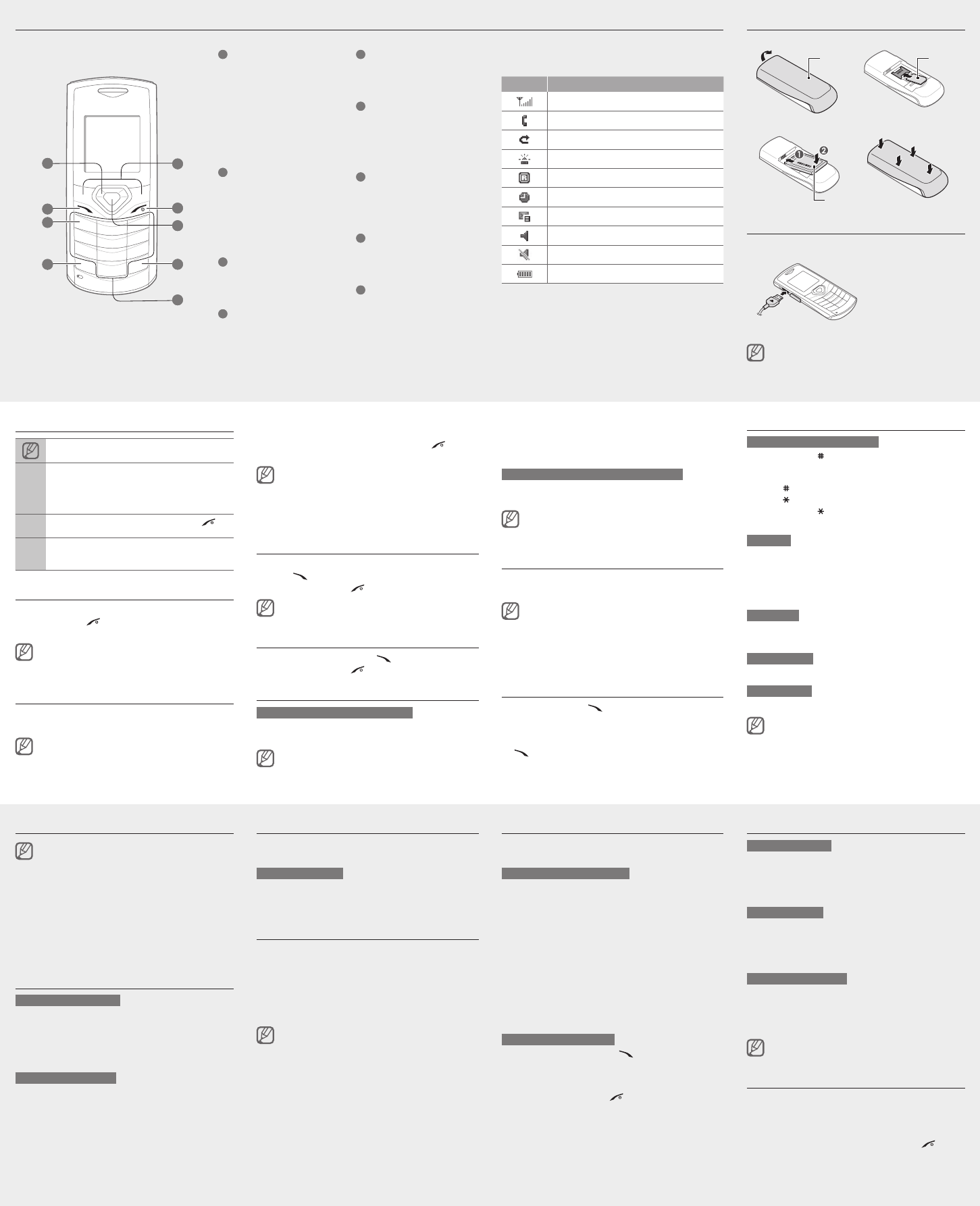Set and use alarms
T
1. In MA.
2. Sele
3. Set
4. Pres
Save>, orO> →Sav.
T
When
Pres
OK>
Pres
Snoo> t
peri
T
1. In MA.
2. Sele
3. Scro
Off.
4. Pres
Save>.
If th
may n
Activate the torch light
The
maki
T
key
T
Back> or ].
•
•
Activate and send an SOS message
In a
fami
T
1. In MM →Sett → SO
mess Se.
2. Scro
On.
3. Scro
reci
4. Pres
to
5. Sele
6. Sele
7. W
<Opt>S t
8. Scro
SOS
9. Pres
Save> → <Y>.
T
1. With ] fo
SOS
The
SOS
2. T
].
Make fake calls
Y
out
T
In I
When
down
Activate the mobile tracker
When
mobi
numb
reco
1. In M
Sett Se → Mobil
trac.
2. Ente
OK>.
The Mobil,
promp
3. ScroOn .
4. Scro
reci
5. Pres
6. Sele
7. Sele
8. Pres
Opti> Sa to
9. Scro
10.
Acce>.
•
•
Add a new contact
The m
prese
the m
Phone
→ Man → Save .
1. In I
<Opt>
2. Sele
Crea→ a
nece
3. Sele
4. Ente
5. Pres
Send and view messages
T
1. In MM →
Crea.
2. Ente
3. Ente
►
Ent
4. P
T
1. In MM →Inbo.
2. Sele
Enter text
T
Pres ] to
mode
to a
Pres
] to
Pres
] to
Pres
] to
the
T9 mode
1. Pres
word
2. W
0] t
spac
Navi
Pres
you
Number mode
Pres
Symbol mode
Pres
T
T
Clear>.
delet
quick
Clear>.
T
0].
T
press
1].
•
•
•
•
•
•
•
•
3. PresOp> → Edit.
4. Sele
V → C.
5. Scro
6. Pres
Save>.
T
Whil
down
In no
the
audio
Change your ringtone
1. In MS →Pro.
2. Scro
If yo
allow
3. PresOp> → Edit.
4. Sele
Call.
5. Sele
T
Call a recently dialled number
1. In I ].
2. Scro
3. Scro
4. Pres
[ ] to
3. PresSe>, <O>,
the
4. Pres
Back> to ]
retu
When
enter
conta
Samsu
or pr
illeg
•
•
Make a call
1. In I
2. Pres
] to
3. T
].
The v
virtu
Answer a call
1. When ].
2. T
].
Adjust the volume
T
1. In MS →Pro.
2. Scro
If yo
allow
Instructional icons
Note:
→
Follo: th
must
mode,
Messa →Crea
(repr
Messa, Cre
messa)
[ ]
Squar: pho ]
(repr
< >
Angle: sof
funct
OK>
(repr
OK so
T
T
1. Pres
].
2. Ente
OK>
If yo
reset
T
Access menus
T
1. In I
Menu> to
Y
mode
2. Use
Install the SIM card and battery
1. Remo
2. Inse
Charge the battery
1. Plug
adap
2. When
nis
trav
unplu
may b
Icon Descr
Signa
Call
Call
SOS m
Roami
Alarm
New t
Norma
Silen
Batte
Y
top
1
4-way
In ld
menus
provi
dif
and m
Menu
optio
►
►
2
Dial
Make
retri
recei
messa
►
messa
3
V
In Id
(pres
4
Keypa
In Id
keypa
5
Softk
Perfo
botto
6
Power
T
and h
In Me
retur
7
Conr
In Id
Menu
menu
8
Silen
In ld
the s
9
Alpha
Phone layout
2
1
4
3
5
6
8
9
7
Batte
cover
SIM c
Batte
T