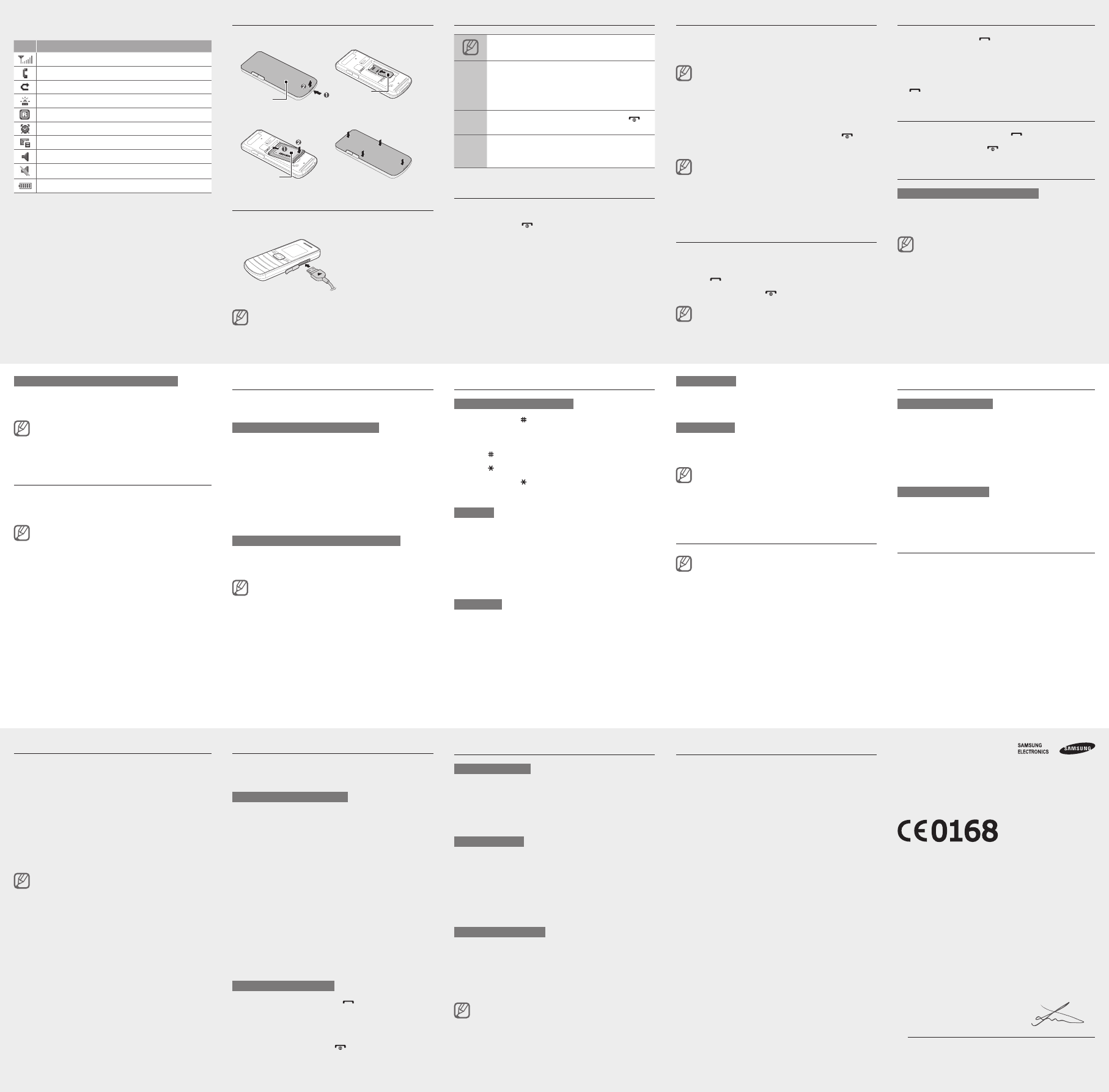Icon Description
Signal strength
Call in progress
Call diverting activate
SOS message feature activated
Roaming (outside of normal service area)
Alarm activated
New text message
Normalproleactivated
Silentproleactivated
Battery power level
Install the SIM card and battery
1. Remove the back cover and insert the SIM card.
2. Insert the battery and replace the back cover
Charge the battery
1. Plug the supplied travel
adapter
2. When charging is
nished,unplugthe
travel adapter
Do not remove the battery before removing the travel
adapter
Instructional icons
Note: notes, usage tips, or additional information
→
Followed by: the order of options or menus you
must select to perform a step; for example: In
Menu mode, select Messages→ Create message
(represents Messages , followed by Create
message)
[ ]
Square brackets: phone keys; for example: [
]
(represents the Power/End key)
< >
Angled brackets: softkeys that control different
functions at each screen; for example: <OK >
(represents the OK softkey)
T
T
1. Press and hold [
].
2. Enter your PIN and press <OK > (if necessary).
T
Access menus
T
1. In Idle mode, select <Menu > to access Menu mode.
Y
mode depending on your region or service provider
2. Use the Navigation key to scroll to a menu or option.
3. Press <Select >, <OK>,ortheConrmkeytoconrm
the highlighted option.
4. Press <Back > to move up one level; Press [
] to
return to Idle mode.
When you access a menu requiring the PIN2, you must •
enter the PIN2 supplied by the SIM card. For details,
contact your service provider
Samsung is not responsible for any loss of passwords •
or private information or other damages caused by
illegal software.
Make a call
1. In Idle mode, enter an area code and a phone
number
2. Press [
] to dial the number
3. T
].
The volume through mono earphones is very low or
virtually inaudible. Use stereo earphones only
Call a recently dialled number
1. In Idle mode, press [ ].
2. Scroll left or right to a call type.
3. Scroll up or down to a number or name.
4.PresstheConrmkeytoviewdetailsofthecallor
[
] to dial the number
Answer a call
1. When a call comes in, press [ ].
2. T
].
Adjust the volume
T
1. In Menu mode, select Settings→Proles .
2.Scrolltothephoneproleyouareusing.
Ifyouareusingthesilentprole,youarenotallowed
to adjust the volume of the ringtone.
3. Press <Options>→ Edit .
4. Select V and scroll to Call .
5. Scroll left or right to adjust the volume level.
6. Press <Save >.
T
While a call is in progress, press the Navigation key up
or down to adjust the volume.
Innoisyenvironments,youmayhavedifcultyhearing
the calls while using the speakerphone feature. For
better audio performance, use the normal phone
mode.
Change your ringtone
1. In Menu mode, select Settings→Proles .
2.Scrolltotheproleyouareusing.
Ifyouareusingthesilent,meeting,orofineprole,
you are not allowed to change the ringtone.
3. Press <Options>→ Edit .
4. Select Call ringtone .
5. Select a ringtone.
T
Use the shortcut toolbar
Y
menus.
T
1. In Menu mode, select Settings→ Display→
Shortcuts toolbar.
2. Press <Options>→ Edit .
3. Select your favourite menus.
4. Press <Options>→ Open to select submenus
(if necessary).
5. Press <Save >, or press <Options>→Save .
T
In Idle mode, scroll left or right to the menu you want and
presstheConrmkey
When the shortcut toolbar is activated, the Navigation
key does not work as shortcuts depending on your
region.
Enter text
T
Press and hold [• ] to switch between T9 and
modes. Depending on your country
toaccessaninputmodeforyourspeciclanguage.
Press [•
] to change case or switch to Number mode.
Press [•
] to switch to Symbol mode.
Press and hold [•
] to select an input mode or change
the input language.
T9 mode
1. Press the appropriate alphanumeric keys to enter an
entire word.
2. When the word displays correctly0] to insert
a space. If the correct word does not display
the Navigation key up or down to select an alternate
word.
Press an appropriate alphanumeric key until the
character you want appears on the display
Number mode
Press an appropriate alphanumeric key to enter a
number
Symbol mode
Press an appropriate alphanumeric key to enter a
symbol.
T•
T• Clear>. T
delete all of the characters, press and hold <Clear >
T• 0].
T• 1].
Add a new contact
The memory location to save new contacts may be
preset depending on your service provider
the memory location, in Menu mode, select Settings
→Application →Contacts →Save new contacts to
→amemorylocation.
1. In Idle mode, enter a phone number and press
<Options >.
2. Select Create contact .
3. Select a number type (if necessary).
4. Enter contact information.
5.PresstheConrmkeytoaddthecontacttomemory
Send and view messages
T
1. In Menu mode, select Messages→ Create
message.
2. Enter a destination number and scroll down.
3. Enter the message text.
► Enter text
4.PresstheConrmkeytosendthemessage.
T
1. In Menu mode, select Messages→ Inbox .
2. Select a text message.
Make fake calls
Y
out of meetings or unwanted conversations.
T
Press and hold the Navigation key down in Idle •
mode.
Press the Navigation key down four times when the •
keys are locked.
Activate the mobile tracker
This feature helps track your phone when it is stolen
or when someone tries to use your phone using other
SIM card, the phone will automatically send the preset
tracking message to family or friends. This feature may
be unavailable due to certain features supported by
your service provider
1. In Menu mode, select Settings→ Security→
Mobile tracker.
2. Enter your password and select OK .
ThersttimeyouaccessMobiletracker
promptedtocreateandconrmapassword.
3. Scroll left or right to On .
4.ScrolldownandpresstheConrmkeytoopenthe
recipient list.
5.PresstheConrmkeytoopenyourcontactlist.
6. Select a contact.
7. Select a number (if necessary).
8. Press <Options>→Save to save the recipients.
9. Scroll down and enter the sender's name.
10.Accept>.
Activate and send an SOS message
In an emergency
family or friends for help.
T
1. In Menu mode, select Messages→Settings →
SOS messages→ Sending options.
2. Scroll left or right to On .
3.ScrolldownandpresstheConrmkeytoopenthe
recipient list.
4.PresstheConrmkeytoopenyourcontactlist.
5. Select a contact.
6. Select a number (if necessary).
7.Whenyouarenishedselectingcontacts,press
<Options>→Save to save the recipients.
8. Scroll down and set the number of times to repeat the
SOS message.
9. Press <Save>→< Ye >.
T
1. With the keys locked, press [ ] four times to send
an SOS message to preset numbers.
The phone switches to SOS mode and sends the
preset SOS message.
2. T
].
Set and use alarms
T
1. In Menu mode, select Alarms .
2. Select an empty alarm location.
3. Set alarm details.
4. Press <Save >, or press <Options>→Save .
T
When the alarm sounds,
Press <• OK >ortheConrmkeytostopthealarm
withoutsnooze.
Press <• OK >ortheConrmkeytostopthealarmwith
snooze,orpress<Snooze> to silence the alarm for
thesnoozeperiod.
T
1. In Menu mode, select Alarms .
2. Select the alarm you want to deactivate.
3. Scroll left or right to Off .
4. Press <Save >.
If the battery has been removed, the scheduled alarm
may not sound.
Activate the torch light
The torch light feature helps you see in dark places by
making the display and backlight as bright as possible.
T
key up in Idle mode.
TBack >.
Battery
Back cover
SIM card
T
Declaration of Conformity
Product details
For the following
Product : GSM Mobile Phone
Model(s) : GT-E1050
Declaration & Applicable standards
We hereby declare, that the product above is in compliance with the essential
requirements of the R&TTE Directive (1999/5/EC) by application of:
SAFETY EN 60950-1 : 2006 + A12 : 201
SAR EN 50360 : 2001 / AC 2006
EN 62209-1 : 2006
EN 62209-2 : 2010
EN 6231
EMC EN 301 489-01 V1.9.2 (09-201
EN 301 489-07 V1.3.1 (1
RADIO EN 301 51
andtheDirective(201
substances in electrical and electronic equipment.
The conformity assessment procedure referred to in Article 10 and detailed in
Annex[IV] of Directive 1999/5/EC has been followed with the involvement of the
followingNotiedBody(ies):
TÜV SÜD BABT
Hampshire, PO15 5RL, UK*
Identicationmark:0168
Representative in the EU
Samsung Electronics Euro QA Lab.
Blackbushe Business Park, Saxony Way
Y
2013.05.03 Joong-Hoon Choi / Lab. Manager
(Place and date of issue) (Name and signature of authorised person)
*
Samsung Service Centre, see the warranty card or contact the retailer where you purchased
your product.
Y
the top of the screen: