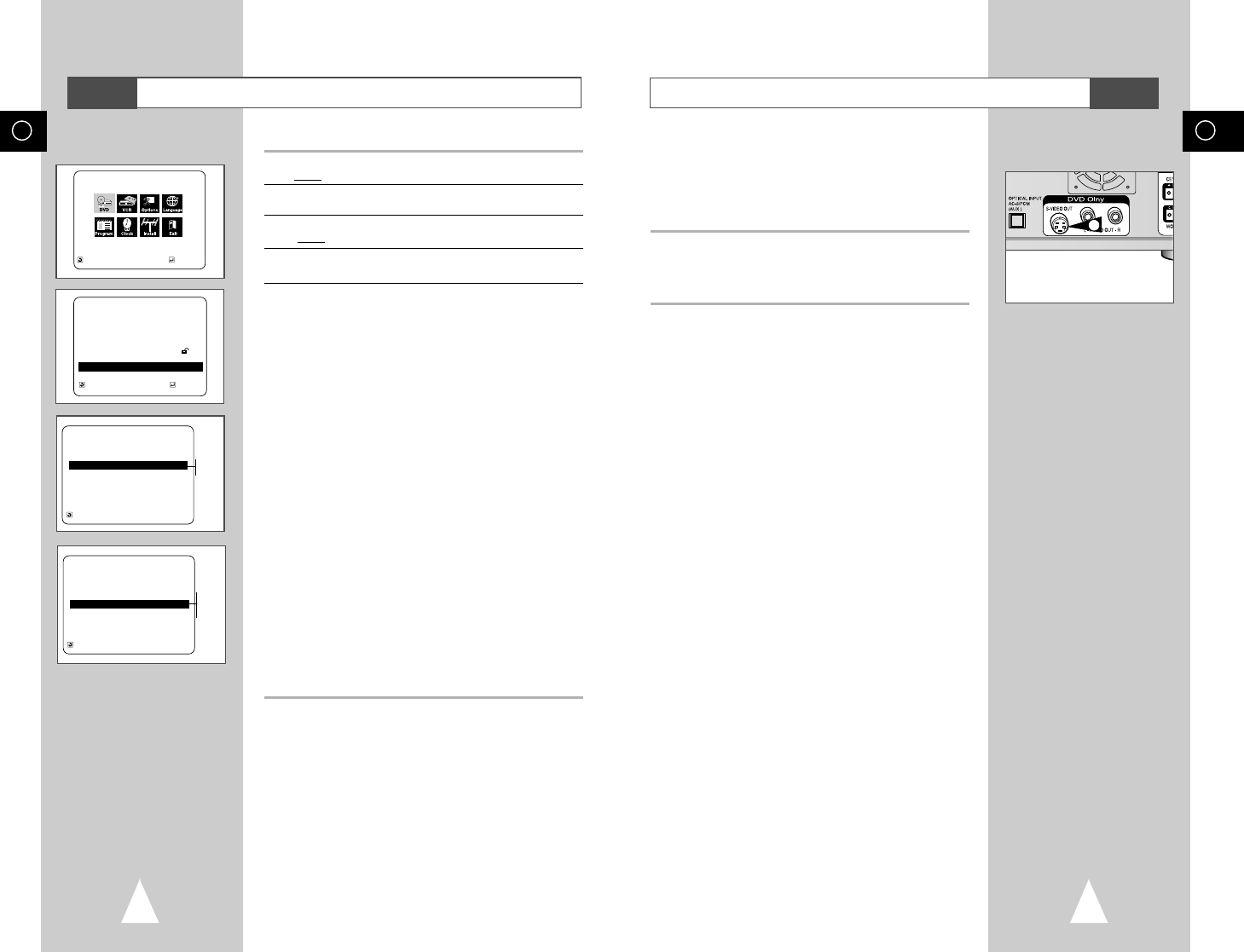55
GB
54
GB
S-Video Connections (for DVD)
The S-Video is only for the DVD player. The tuner and VCR will
still be viewed through the RF or line inputs.
You must follow the “DVD Out” instructions on page 54 to
activate your alternative (S-Video) video selection.
If your television is equipped with S-Video input, you can enjoy
superior video quality when watching DVDs with your DVD-VCR.
1 Connect S-Video Out to TV
Connect an S-Video cable from the S-Video Out on the back panel
of the DVD-VCR to the S-Video Input on your television.
To S-Video Input on Your TV
DVD
1
Setting Up the Display Options
1 With the unit in Stop mode, press the SETUP button on the remote.
Result
: The MAIN MENU is displayed.
2 Press the corresponding
➐
,
❷
or
➛
,
❿
buttons to select the DVD
option.
3 Press the ENTER button to select this option.
Result
: The DVD SETUP menu is displayed.
4 Use the
➐
or
❷
buttons to select Display Options.
Then press the ENTER button.
5 Use the
➐
or
❷
buttons to select the desired item.
Then press the
➛
or
❿
buttons or then press the ENTER button.
Use the
➐
or
❷
buttons to select the desired item.
Then press the ENTER button.
• TV Aspect
Depending on the type of television you have, you may want to
adjust the screen setting (aspect ratio).
4:3 Letter Box : Select when you want to see the total 16:9
ratio screen DVD supplies, even though you
have a TV with a 4:3 ratio screen. Black bars
will appear at the top and bottom of the screen.
4:3 Pan-Scan : Select this for conventional size TVs when you
want to see the central portion of the 16:9
screen. (Extreme left and right side of movie
picture will be cut off.)
16:9 Wide : You can view the full 16:9 picture on your
widescreen TV.
• Black Level
Adjusts the brightness of the screen.
• NTSC Disc Output
Depending on a disc, you can play a NTSC DVD disc by
PAL 60Hz or NTSC mode.
• DVD Out
RGB : Sends RGB signal to the Scart JACK .
S-Video : Sends S-VIDEO signal to the S-JACK.
Video : Sends COMPOSITE VIDEO signal to the Scart JACK.
➢ • How to make the SETUP MENU disappear or return to
menu screen during set up: Press the RETURN button.
DVD SETUP
Disc Menu English
Audio English
Subtitle Automatic
Parental Unlocked
Audio Options
Display Options
RETURN
➐❷☎☎☎☎☎☎
ENTER
MAIN MENU
DVD SETUP
RETURN
➐❷☎☎
➛☎☎☎❿
ENTER
RETURN
➐❷
DISPLAY OPTIONS
TV Aspect 4:3 L-Box
Black Level Low
NTSC Disc Output
➛☎☎☎❿
PAL 60Hz
DVD Out RGB
DVD
PAL 60Hz
NTSC
RETURN
➐❷
DISPLAY OPTIONS
TV Aspect 4:3 L-Box
Black Level Low
NTSC Disc Output
PAL 60Hz
DVD Out RGB
RGB
S-VIideo
VIDEO