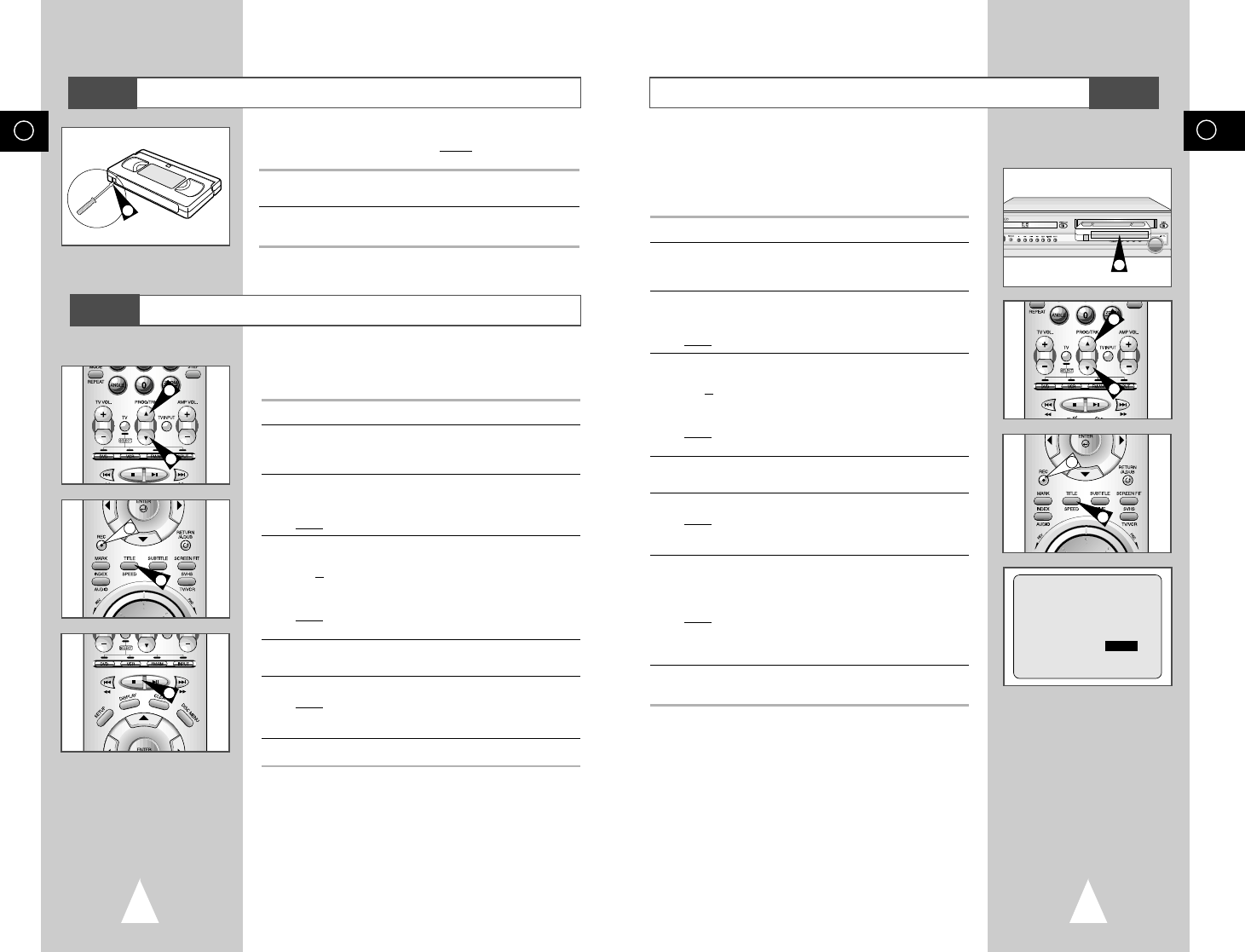GB
31
GB
30
Recording a Programme with Automatic Stop
This function enables you to record up to nine hours (LP) of
programmes.
Your DVD-VCR stops automatically after the requested length of
time.
1 Switch on the television.
2 To monitor the programme being recorded, select the television
channel reserved for use with your DVD-VCR (or the AV input if
used).
3 Insert the cassette on which the programme is to be recorded,
with the window visible and the safety tab intact or the opening
covered with adhesive tape.
Result
: The DVD-VCR is switched on automatically.
4 Select:
◆
The station to be recorded using the
PROG (
➐
or
❷
)
buttons
or
◆ The AV1, AV2 or AUX source using the INPUT button for a
satellite tuner or external video source
Result: The channel number is displayed and the programme
can be seen on the television.
5 Select the recording speed by pressing the SPEED button as
many times as required (see page 29).
6 Hold the REC button (
●
) down for a while to start recording.
Result
: The record indicator appears on the television screen
and DVD-VCR display. An index is recorded on the
tape (see page 39).
7 Press the REC button (
●
) several times to increase the
recording time in:
◆ 30-minute intervals up to four hours
◆ 1-hour intervals up to nine hours (LP)
Result
: The length is displayed on the television displays. The
selected programme is recorded for the length of time
requested. At the end of that time, the DVD-VCR stops
recording automatically.
8 If you wish to cancel the recording before the end, press
STANDBY/ON.
☛ If the end of the tape is reached while recording:
◆ The recording stops
3
4
4
VCR
LENGTH 2:30
SET LENGTH :
PRESS REC
●
6
5
Protecting a Recorded Cassette
Recording a Programme Immediately
Video cassettes have a safety tab to prevent accidental erasure.
When this tab has been removed, you cannot
record on the tape.
1 If you wish to protect a cassette, break off the tab using a small
screwdriver.
2 To re-record over a protected cassette (safety tab broken), cover
the hole with adhesive tape.
7
4
4
1
Before recording a programme, you must have preset the corres-
ponding station (unless you are recording via an external video
source). If you have not done so, refer to pages 19 and 20.
1 Switch on the television.
2 To monitor the programme being recorded, select the television
channel reserved for use with your DVD-VCR (or the AV input if
used).
3 Insert the cassette on which the programme is to be recorded,
with the window visible and the safety tab intact or the opening
covered with adhesive tape.
Result
: The DVD-VCR is switched on automatically.
4 Select:
◆
The station to be recorded using
the PROG (
➐
or
❷
)
buttons
or
◆ The AV1, AV2 or AUX source using the INPUT button for a
satellite tuner or external video source
Result: The station number is displayed and the programme
can be seen on the television.
5 Select the recording speed by pressing the SPEED button as
many times as required (see page 29).
6 Hold REC (
●
) down for a while to start recording.
Result
:
The record indicator appears on the television and DVD-
VCR display. An index is recorded on the tape (see
page 39).
7 To stop recording, press
■
once.
➢ ◆ If your DVD-VCR ejects the cassette when you start
recording, check to make sure that the cassette’s
safety tab is intact or that the opening (created by a
broken safety tab) is covered with adhesive tape.
◆ If you reach the end of the tape while recording, the
cassette rewinds automatically.
VCR
VCR
6
5