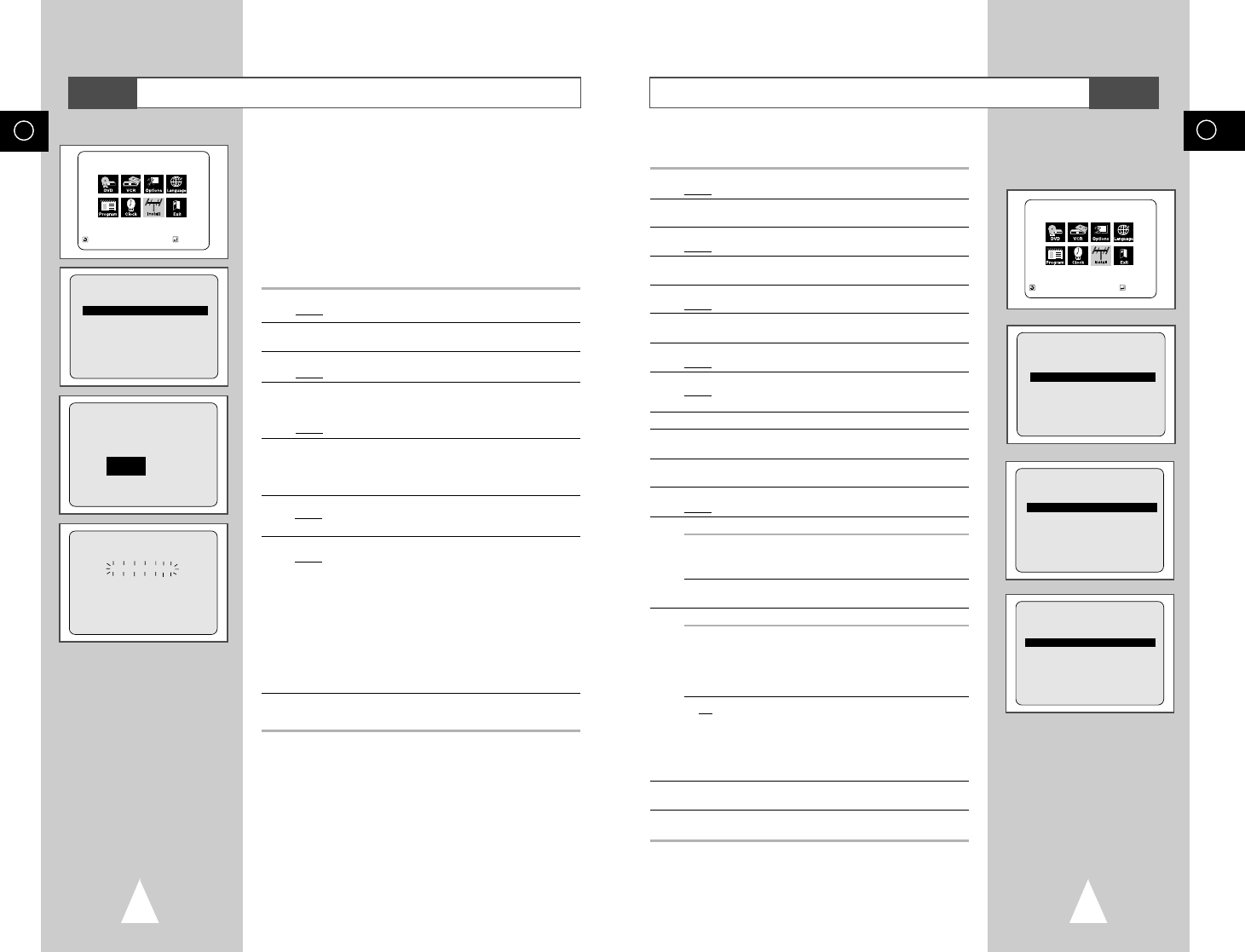GB
21
Presetting the Stations Manually
☛ You do not need to preset the stations manually if you
have already set them automatically.
1 Press the SETUP button on the remote control.
Result
: The MAIN MENU is displayed.
2 Press the corresponding
➐
,
❷
or
➛
,
❿
buttons to select the
INSTALLATION option.
3 Press the ENTER button to select this option.
Result
: The INSTALLATION menu is displayed.
4 Press the corresponding
➐
or
❷
buttons, until the MANUAL SET
UP option is selected.
5 Press the ENTER button to select a MANUAL SET UP option.
Result
: The TV STATION TABLEmenu is displayed.
6 Press the
➐
or
❷
buttons to select a programme number as
required.
7 Press the
❿
button to preset the station.
Result
: The MANUAL TUNINGmenu is displayed.
8 Press the
➛
or
❿
buttons to start scanning.
Result
: The frequency band is scanned and the first station
found is displayed.
9 Press the
❷
button, until the DECODER is selected.
10 Press the
❿
button to activate or deactivate use of the decoder
for the TV station, if necessary.
11 Press the
➐
or
❷
buttons until the NAME is selected.
The station name is set automatically from the broadcast signal.
12 To change the programme’s name, press the
❿☎
button.
Result
: The first letter of the name flashes.
13 To... Then...
Select a character Press the
➐
or
❷
button until the
in the name required character is displayed
(letters, numbers or “-” character).
Move to the next or Press the
❿
or
➛
buttons
previous character respectively.
14 If you... Then...
Wish to store the ◆ Press the
➐
or
❷☎
buttons until the MFT
station displayed is selected.
◆ Press the
➛
or
❿
buttons to adjust the
picture, if necessary.
◆ Press ENTER to store the station
Do not wish to ◆ Press the
➐
or
❷
buttons until the CH
store the station is selected.
displayed
◆ Press the
➛
or
❿
buttons to go on
scanning the frequency band and display
the next station
◆ Go back to the beginning of Step 14
15 Repeat this procedure from Step 6 onwards, until all the required
stations have been stored.
16 On completion, press the RETURN button three times to exit the
menu.
INSTALLATION
AUTO SET UP
MANUAL SET UP
TV SYSTEM :K
VCR OUTPUT CH :CH36
RETURN
➐❷☎☎☎☎☎☎☎
ENTER
TV STATION TABLE
PR CH NAME DEC
1
2
3
4
5
➐❷
❿☎☎☎☎☎☎☎☎☎☎☎☎☎☎☎☎☎☎☎☎☎☎☎☎☎☎☎☎☎☎☎☎☎☎☎
SWAPPING:ENTER
RETURN DELETE:CLEAR
MANUAL TUNING
PR : 1
CH : ---
MFT : -
DECODER : OFF
NAME : ----
➐❷☎☎☎
➛ ❿☎☎☎
MEMORY:ENTER
RETURN
MAIN MENU
INSTALLATION
RETURN
➐❷☎☎
➛☎☎☎❿
ENTER
VCR
GB
20
Presetting the Stations Automatically
☛
You do not need to preset the stations if you have already
set them automatically (see Plug & Auto Set Up on page 13).
Your DVD-VCR contains a built-in tuner used to receive television
broadcasts.
You must preset the stations received through the tuner. This can
be done:
◆ Automatically
◆ Manually (see page 21)
You can store up to 80 stations.
1 Press the SETUP button on the remote control.
Result
: The MAIN MENU is displayed.
2 Press the corresponding
➐
,
❷
or
➛
,
❿
buttons to select the
INSTALLATION option.
3 Press the ENTER button to select this option.
Result
: The INSTALLATION menu is displayed.
4 Press the corresponding
➐
or
❷
buttons, until the AUTO SET UP
option is selected. And then press the
ENTER
button to select this
option.
Result: The country selection MENU is displayed.
5 Press the
➐
or
❷
buttons to select your country.
☛ The VCR searches for the stations according to a preset
preference list corresponding to the country that you have
selected.
6 Press ENTER button.
Result
: A message appears, indicating that any channels
already preset on your VCR will be deleted.
7 Press ENTER to start the auto scanning.
Result
: ◆ The PLEASE WAIT indication flashes on the
television screen.
◆ The first frequency band is scanned and the first
station found is displayed and stored.
◆ The DVD-VCR then searches for the second station
and so on.
◆ When the automatic scanning procedure has
finished, the DVD-VCR switches automatically to
programme 1.
➢ The number of stations automatically stored by the DVD-
VCR depends on the number of stations that it has found.
8 If you wish to cancel the auto scanning before the end, press the
RETURN button three times to exit the menu.
➢ ◆ Once the auto scanning procedure has finished, some
stations may have been stored more than once; select
the stations with the best reception and delete the
ones no longer required (see page 22).
AUTO SET UP
PLEASE WAIT
2%
I--------------------I
RETURN
YOUR DATA WILL BE LOST
PRESS ENTER TO CONTINUE
RETURN TO EXIT
INSTALLATION
AUTO SET UP
MANUAL SET UP
TV SYSTEM :K
VCR OUTPUT CH :CH36
RETURN
➐❷☎☎☎☎☎☎☎
ENTER
MAIN MENU
INSTALLATION
RETURN
➐❷☎☎
➛☎☎☎❿
ENTER
VCR