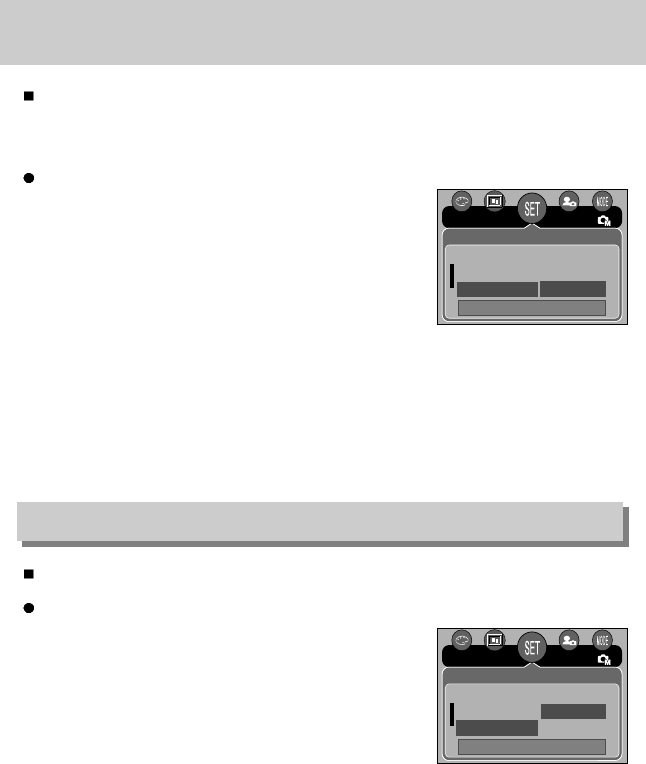[88]
Geluid
Een extern apparaat aansluiten (via USB)
Als u de geluidsfunctie instelt op ON (AAN), worden verschillende geluiden geactiveerd voor
het opstarten van de camera, voor het indrukken van knoppen en voor kaartfouten, zodat u
op de hoogte bent van de camerastatus.
De geluidsfunctie instellen
1. Druk op de knop MENU als u zich in een andere modus
dan Voice Recording (Spraakopname) bevindt.
2. Druk op de knop LINKS/RECHTS en selecteer de
menutab [SETUP].
3. Selecteer het menu [GELUID] door op de knop
OMHOOG/OMLAAG en vervolgens op de knop RECHTS
te drukken.
4. Selecteer het gewenste submenu door op de richtingknop
OMHOOG of OMLAAG en vervolgens op OK te drukken.
- Submenu [GELUID]: UIT/LAAG/MIDDEL/HOOG
5. Druk tweemaal op de menuknop om het menu te
verlaten.
U kunt een extern apparaat selecteren waarop u de camera wilt aansluiten via de USB-kabel.
Een extern apparaat selecteren
1. Druk op de knop MENU als u zich in een andere modus
dan Voice Recording (Spraakopname) bevindt.
2. Druk op de knop LINKS/RECHTS en selecteer de
menutab [SETUP].
3. Selecteer het menu [USB] door op de knop OMHOOG/
OMLAAG en vervolgens op de knop RECHTS te drukken.
4. Selecteer het gewenste submenu door op de richtingknop
OMHOOG of OMLAAG en vervolgens op OK te drukken.
[COMPUTER] : Selecteer deze optie als u de camera wilt aansluiten op uw pc. Raadpleeg
pagina 117 voor instructies voor het aansluiten van de camera op uw pc.
[PRINTER] : Selecteer deze optie als u de camera wilt aansluiten op uw printer.
Raadpleeg pagina 78 voor instructies voor het aansluiten van de camera
op uw printer.
5. Druk tweemaal op de menuknop om het menu te verlaten.
TERUG: STLIN:OK
DAG/TIJD UIT
AFDRUK LAAG
GELUID MIDDEL
NOR
SETUP
TERUG: STLIN:OK
AFDRUK
GELUID
COMPUTER
USB PRINTER
NOR
SETUP