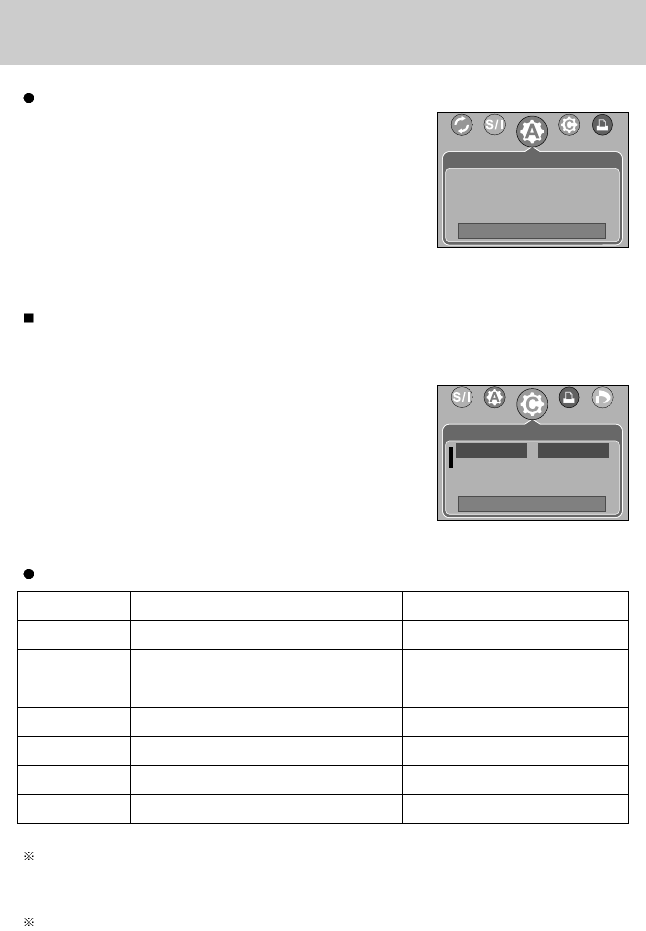[80]
PictBridge: Afdrukinstelling
Menu
FORMAAT
Het formaat van het afdrukpapier instellen
AUTO, POSTKAART, 4x6, 2L, A4, Lettet, A3
Het aantal opnamen instellen dat u
op één vel papier wilt afdrukken
TYPE
De kwaliteit van het afdrukpapier instellen
AUTO, NORMAAL, FOTO, SPECIAL
KWALIT.
De kwaliteit van de af te drukken opname instellen
AUTO, CONCEPT, NORMAAL, HOOG
DATUM Instellen of u de datum wilt afdrukken AUTO, UIT, AAN
FILENAME
Instellen of u de bestandsnaam wilt afdrukken
AUTO, UIT, AAN
AUTO INSTELLEN
1. Gebruik de knop LINKS of RECHTS om de menutab
[AUTO INSTELLEN] te selecteren.
2. Gebruik de knoppen OMHOOG en OMLAAG om de
gewenste waarde in het submenu te selecteren en druk
vervolgens op de knop OK.
[NEE] : Waarden voor [AANGEP. INSTELLEN] blijven
behouden.
[JA] : Alle waarden in de [AANGEP. INSTELLEN] worden automatisch gewijzigd.
Sommige menuopties worden niet ondersteund door alle printermerken en -modellen.
Menu's die niet worden ondersteund, worden wel weergegeven op het LCD-scherm, maar
kunnen niet worden geselecteerd.
Als de instellingswaarden niet worden gewijzigd in de automatische/handmatige modus,
worden de waarden automatisch bewaard.
AANGEP. INSTELLEN : U kunt de afdrukmenu´s voor papierformaat, afdrukformaat,
papiertype, afdrukkwaliteit, datumafdruk en bestandsnaam wijzigen
voor afgedrukte opnamen.
Functie Submenu
U kunt de volgende menu's instellen:
AUTO INSTELLEN
VRPL :
NEE
JA
AANGEP. INSTELLEN
TERUG:
STLIN:OK
FORMAAT AUTO
LAYOUT
POSTKAART
TYPE 4X6
AUTO, RANDLOOS, 1, 2, 4, 8, 9, 16
LAYOUT
1. Gebruik de knop LINKS of RECHTS om de menutab
[AANGEP. INSTELLEN] te selecteren.
2. Gebruik de knoppen OMHOOG en OMLAAG om de
gewenste waarde in het submenu te selecteren en druk
vervolgens op de knop RECHTS.
3. Gebruik de knoppen OMHOOG en OMLAAG om de
gewenste waarde in het submenu te selecteren en druk
vervolgens op de knop OK.