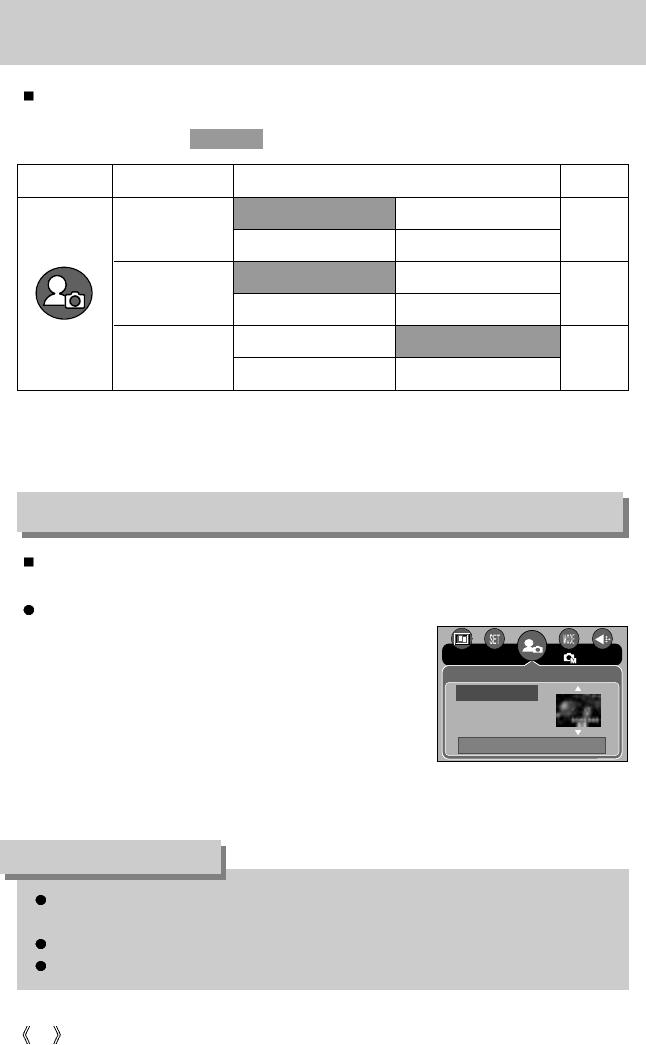94
Setting up the Mycam menu
You can set up a start up image, start up sound and shutter sound. Every camera working
mode (with the exception of Voice recording mode) has the MyCAM menu.
The items indicated by are default settings.
Menu tab Main menu Sub menu Page
Off LOGO
User Image 1 User Image 2
Off Sound 1
Sound 2 Sound 3
Off Sound 1
Sound 2 Sound 3
S.Image
S.Sound
SH.Sound
p.94
p.95
p.95
You can select the image that is first displayed on the LCD monitor whenever the camera is
turned on.
Setting a Startup Image
1. In any mode with the exception of Voice Recording mode,
press the MENU button.
2. Press the LEFT/ RIGHT button and select the [Mycam]
menu tab.
3. Select the [S.Image] menu by pressing the UP/ DOWN
button and press the RIGHT button.
4. Select a desired sub menu by pressing the UP/ DOWN
button and press the OK button.
5. Press the menu button twice and the menu will disappear.
Start up image
Use a saved image for the start-up image with the [User Image] in the [Resize] menu in
the play mode.
The start-up image will not be deleted by deleting all images or [Format] menu.
The User images will be deleted by [Reset] menu.
INFORMATION
* Menus are subject to change without prior notice.
Back: Set : OK
S.Image
S.Sound
SH.Sound
2592
Mycam