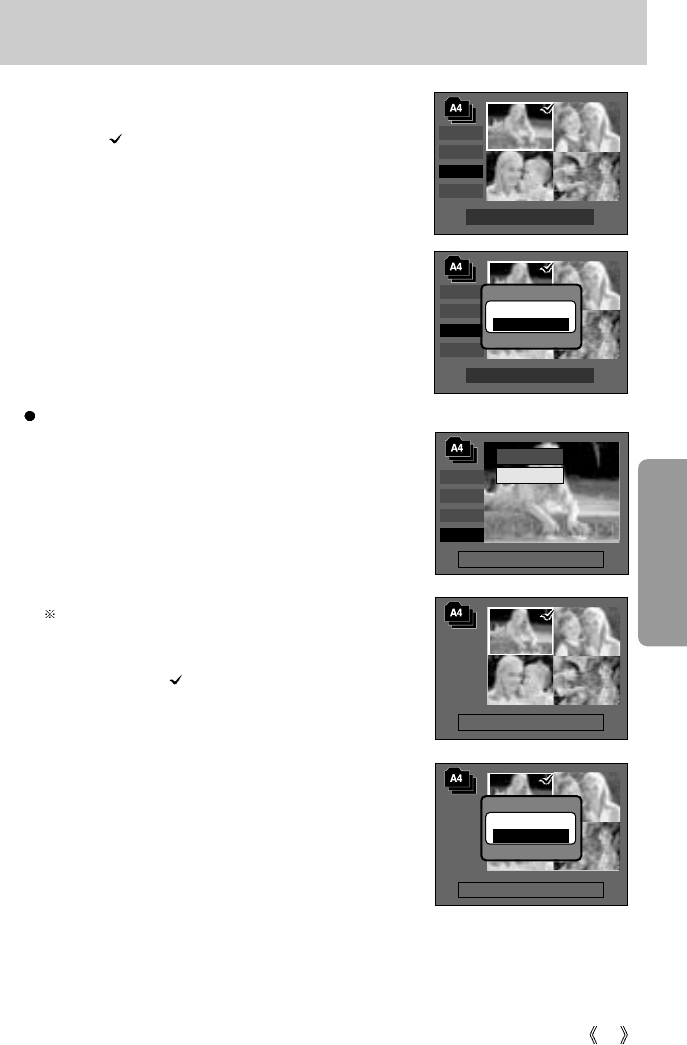65
Album button (M button)
Select:T Set:OK
Select:T Set:OK
Remove
Remove
Cancel
Confirm:OK
Select
Slide
Add
Remove
Set : OK
Select:T Set:OK
Select:T Set:OK
3. Select the still images you wish to add by pressing the
Up/Down/Left/Right buttons and press the Zoom T
button. marks are displayed on the selected images.
* To cancel the selection, press the Zoom T button again.
4. Press the OK button and a confirmation window will
display. Select a desired sub menu by pressing the
UP/ DOWN button and press the OK button.
- [Add] : Inserts the selected images into the album.
- [Cancel] : Cancels the inserting images.
Removing still images from the album
1. Select an album.
2. Select [Remove] menu by pressing the Up/Down
button and press the Right button.
3. Select a desired sub menu and press the OK button.
- [All] : All of the still images in the album will be
removed.
- [Select] : Specific still images in the album can be
removed.
If [Select] is selected
- Select images that you want to remove by pressing
the Up/Down/Left/Right buttons and press the
Zoom T button. marks are displayed on the
selected images.
4. Press the OK button and a confirmation window will
display. Select a desired sub menu by pressing the
UP/ DOWN button and press the OK button.
- [Remove]: Removes the selected images from the
album.
- [Cancel] : Cancels the removing images.
* The removed images are not deleted from the
memory, but just removed from the album.
Select
Slide
Add
Remove
Select
Slide
Add
Remove
Add?
Add
Cancel
Confirm:OK
Select
All