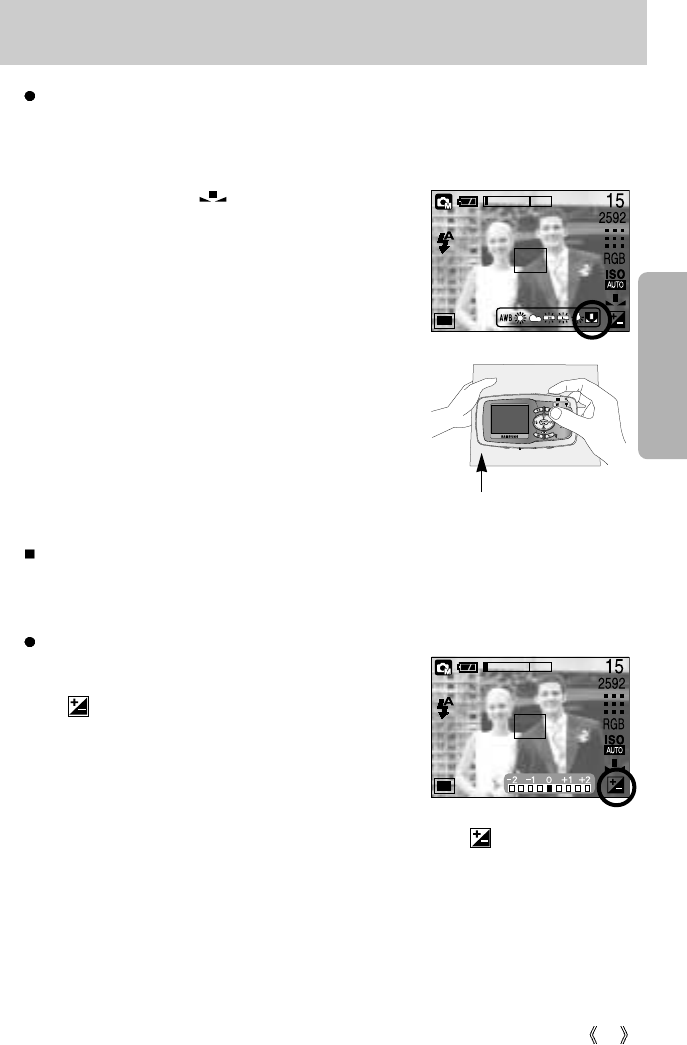41
+/- button
Using the Custom White Balance
White balance settings may vary slightly depending on the shooting environment.
You can select the most appropriate white balance setting for a given shooting environment
by setting up the custom white balance.
1. Select the CUSTOM ( ) menu of the White
Balance.
2. Place a sheet of white paper in front of the camera so
that the LCD monitor shows only white, and then press
the SHUTTER button.
3. Your custom white balance value is stored.
- The custom white balance value will be applied,
starting with the next picture you take.
- The user configured white balance will be remain
effective until it is overwritten.
[ White paper ]
Measure : Shutter
Exposure compensation : This camera automatically adjusts the exposure according to the
ambient lighting conditions.
You can also select the exposure value by using the +/- button.
Compensating Exposure
1. Press the +/- button, and then use the UP and DOWN
buttons to select the exposure compensation icon
( ). The exposure compensation menu bar will
appear as shown.
2. Use the LEFT and RIGHT buttons to set the desired
exposure compensation factor.
3. Press the +/- button again. The value you set will be
saved and the Exposure Compensation setup mode will
close. If you change the exposure value, the exposure indicator ( ) will be displayed
on the bottom of the LCD monitor.
* A negative exposure compensation value reduces the exposure.
Note that a positive exposure compensation value increases the exposure and the LCD
monitor will appear white or you may not get good pictures.