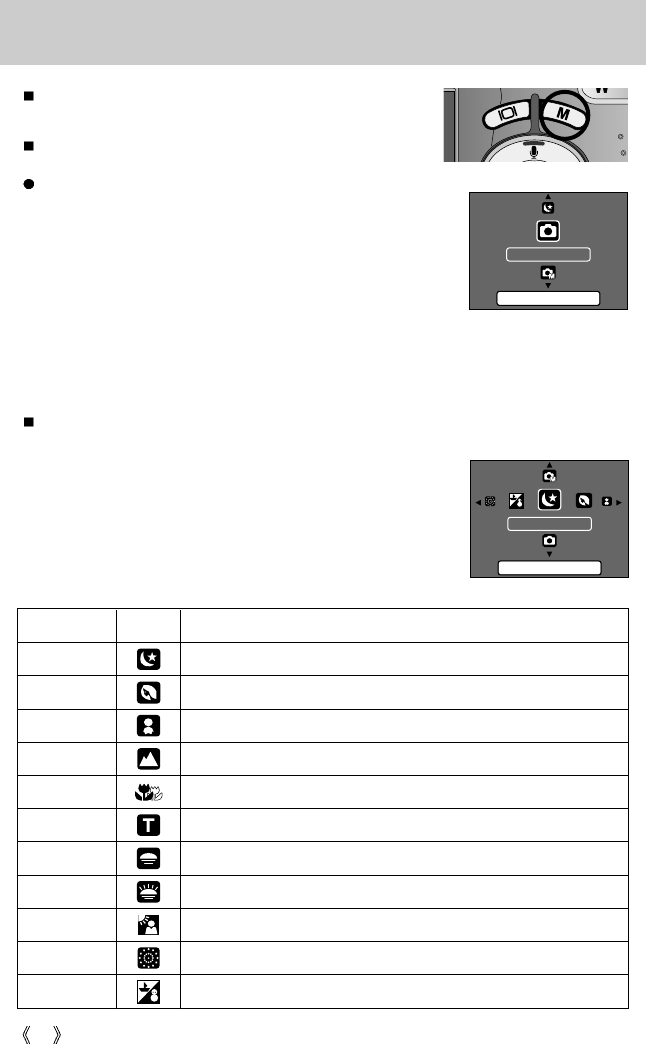38
M button : selecting preset scene modes
You can use the M button to select the AUTO, MANUAL and
SCENE mode.
This button will operate only in the still image mode
You can easily configure optimal settings for a variety of shooting situations by selecting the
scene sub menus.
How to use the M button
1. Press the M button in the still image mode, and a menu
window will display shown alongside.
2. Select a desired camera mode by pressing the
Up/Down/Left/Right buttons.
- Up/Down button : Selecting a camera mode
- Left/ Right button : Selecting a sub menu of the scene
mode
3. Press the OK button and the desired camera mode will be selected.
1. Press the M button in the still image mode.
2. Select the [Scene] menu by pressing the Up/Down button.
3. Select a desired sub menu by pressing the Left/Right button.
4. Press the OK button and the desired camera mode will be
selected.
Sub menu Icon Description
Night Use this for shooting still images at night or in other dark conditions.
Portrait To take a picture of a person.
Children To take a still picture of moving children.
Landscape Scenery with green woods or blue sky.
Close up Close-up shooting for small objects such as plants and insects.
Text Use this mode to shoot a document.
Sunset For taking pictures of sunsets.
Dawn Daybreak scenes.
Backlight Portrait without shadows caused by backlight.
Firework Firework scenes.
Beach&Snow For ocean, lake, beach and snowscape scenes.
Set:OK/M
Night
Set:OK/M
Auto