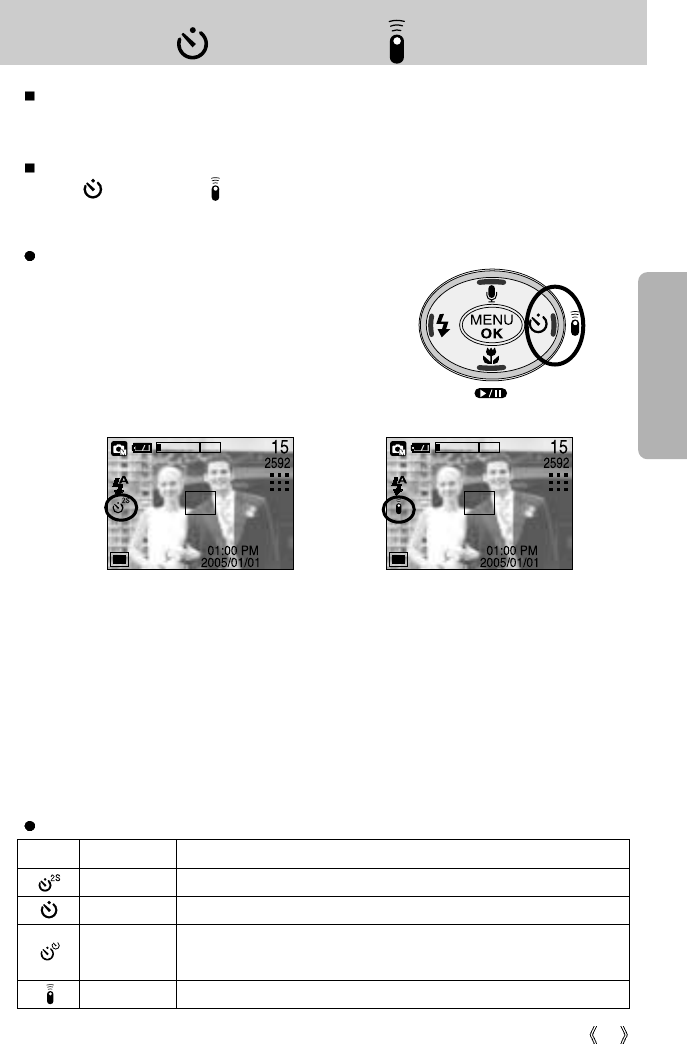35
Self-timer( ) / Remote ( )/ Right button
When the menu is displayed on the LCD monitor, pressing the Right button makes the cursor
shift to the right tab. The right button can also be used to move to a sub menu to select a
different setting.
When the menu is not displayed on the LCD monitor, the RIGHT button operates as the Self-
timer ( ) and Remote ( ) button. This function is used when the photographer would
also like to be in the image.
Using the self-timer and remote control.
1.
Slide the mode switch to the STILL IMAGE or MOVIE
CLIP mode.In VOICE RECORDING mode, only the
remote control can be used. In MOVIE CLIP mode, only
the 10 Sec. self-timer and the remote control can be used.
2. Press the SELF-TIMER button until the desired mode
indicator displays on the LCD monitor. A self-timer icon
or remote control icon appears on the LCD monitor.
- Selecting a self-timer : When you press the SHUTTER button, the picture will be taken after
the specified time has elapsed and the self-timer function will be
cancelled.
-
Selecting a remote mode
: Pressing the shutter button of remote control will allow an interval of 2
seconds before the image is taken. In the remote mode, the shutter
button of the camera can’t be activated. After taking a picture, the
remote mode will be maintained. But, pressing the power button and
sliding the mode switch will cancel the remote mode.
[ Selecting the 2 SEC self-timer ] [ Selecting the remote control ]
Description of Self-timer/Remote mode
Icon Mode Description
2s
Pressing the shutter button will allow an interval of 2 seconds before the image is taken.
10s
Pressing the shutter button will allow an interval of 10 seconds before the image is taken.
A picture will be taken after about 10 seconds and 2 seconds later a
second picture will be taken.
Remote mode
You can take a picture by remote control instead of using the shutter button of the camera.
Double